Electro
Divi Child Theme for Digital Shop
About Electro - Divi Child Theme
Electro is a child theme for Divi WordPress theme suitable for electronics shop, estore, ecommerce, home appliance categories
Files Included
- Electronics-divi-child-theme.zip
- Help Document
Install Electro - Divi Child Theme
Follow the below steps to install Electro Child Theme into your WordPress.
Download the zip file and extract it. Inside the folder, You will find the theme zip file Electronics-divi-child-theme.zip
There are two ways to install the theme into WordPress
- Installing through WordPress admin dashboard
- Uploading WordPress through FTP
Installing through WordPress admin dashboard
- Login into your WordPress admin
- Go To: Appearance -> Themes
- By clicking "Add New", upload Electronics-divi-child-theme.zip theme
- Once uploaded done, click Activate link in Electronics-divi-child-theme. Now theme has been activated for your use.
SCREENSHOT - 1
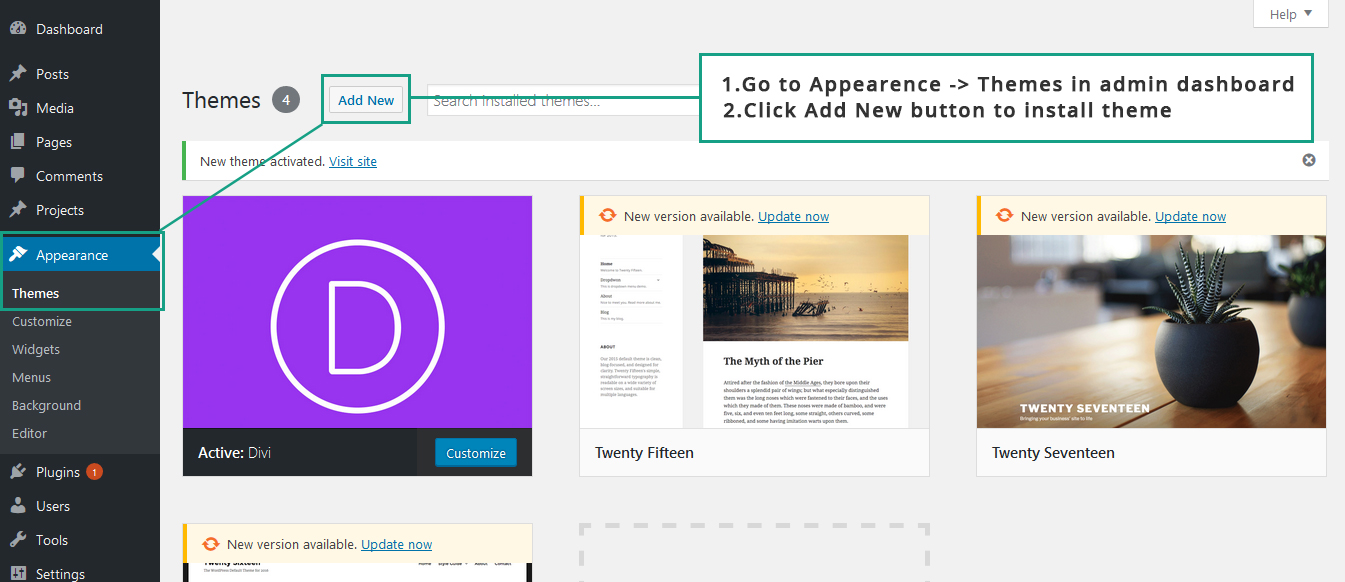
SCREENSHOT - 2
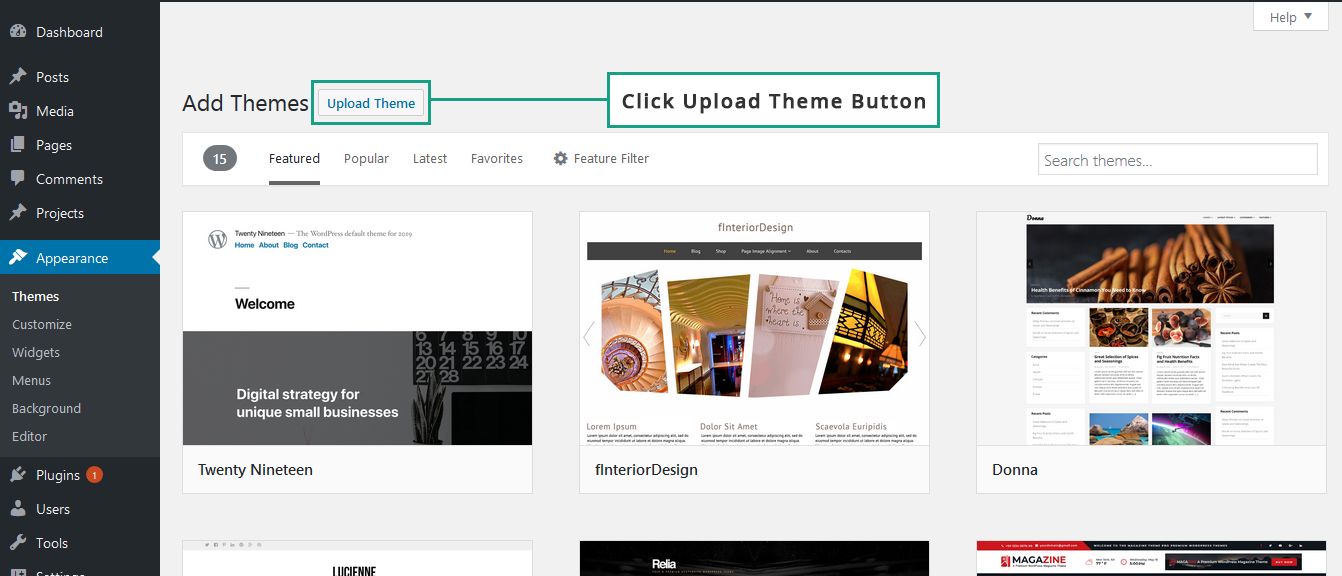
SCREENSHOT - 3
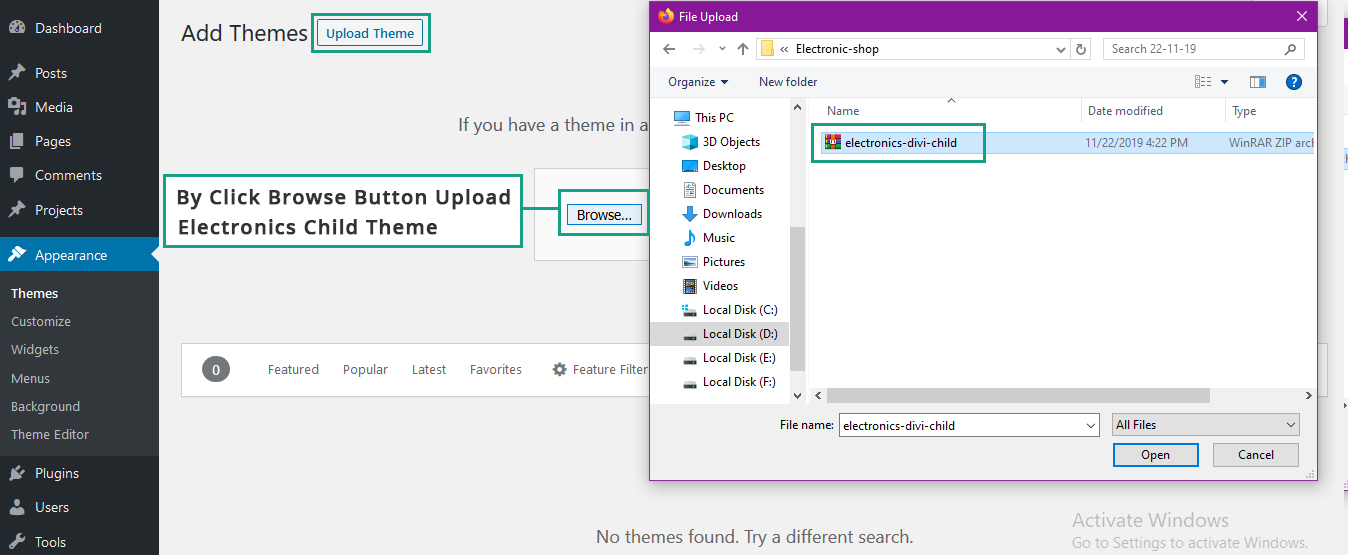
SCREENSHOT - 4
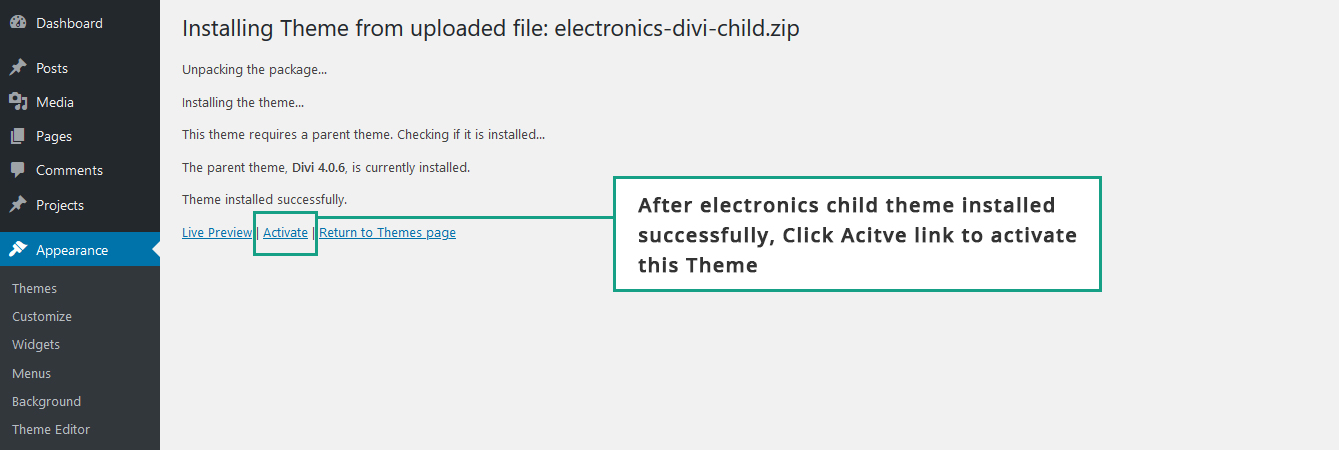
Upload through FTP
- Extract zip file Electronics-divi-child-theme.zip
- Upload this extracted files into WordPress installed folder wp-content/themes
- Login into the WordPress admin dashboard.Go To: Appearance -> Themes
- Now Activate the theme
Install Required Plugins
Follow the below steps to install the required plugins for Electro Child Theme.
SCREENSHOT - 1
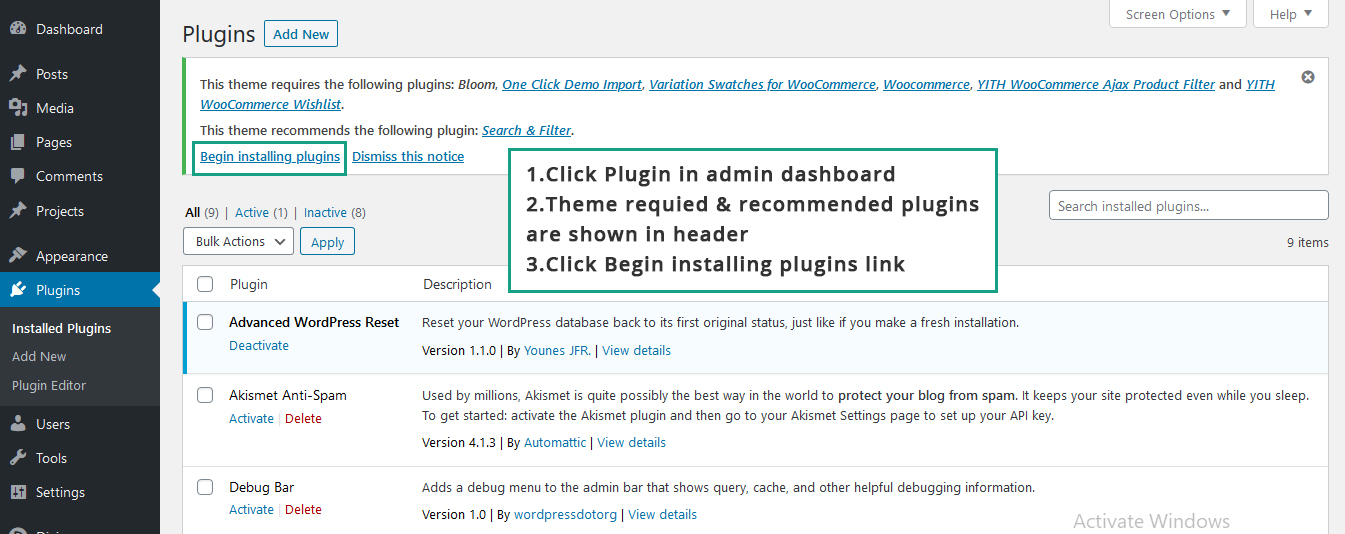
SCREENSHOT - 2
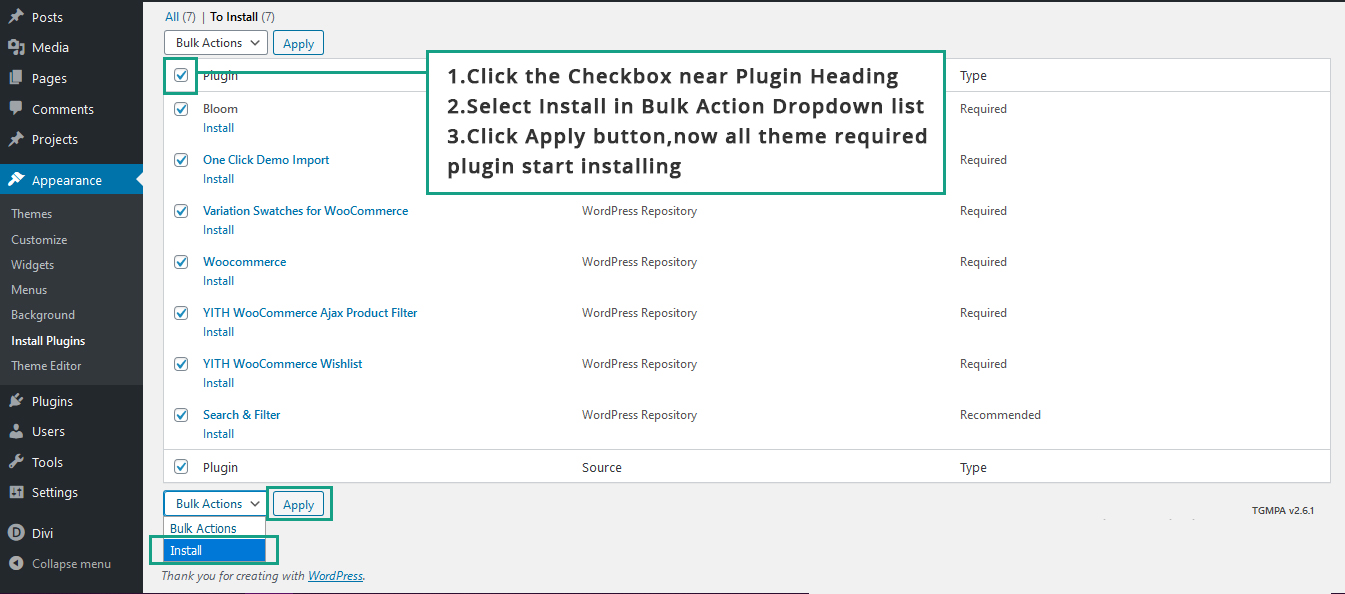
SCREENSHOT - 3
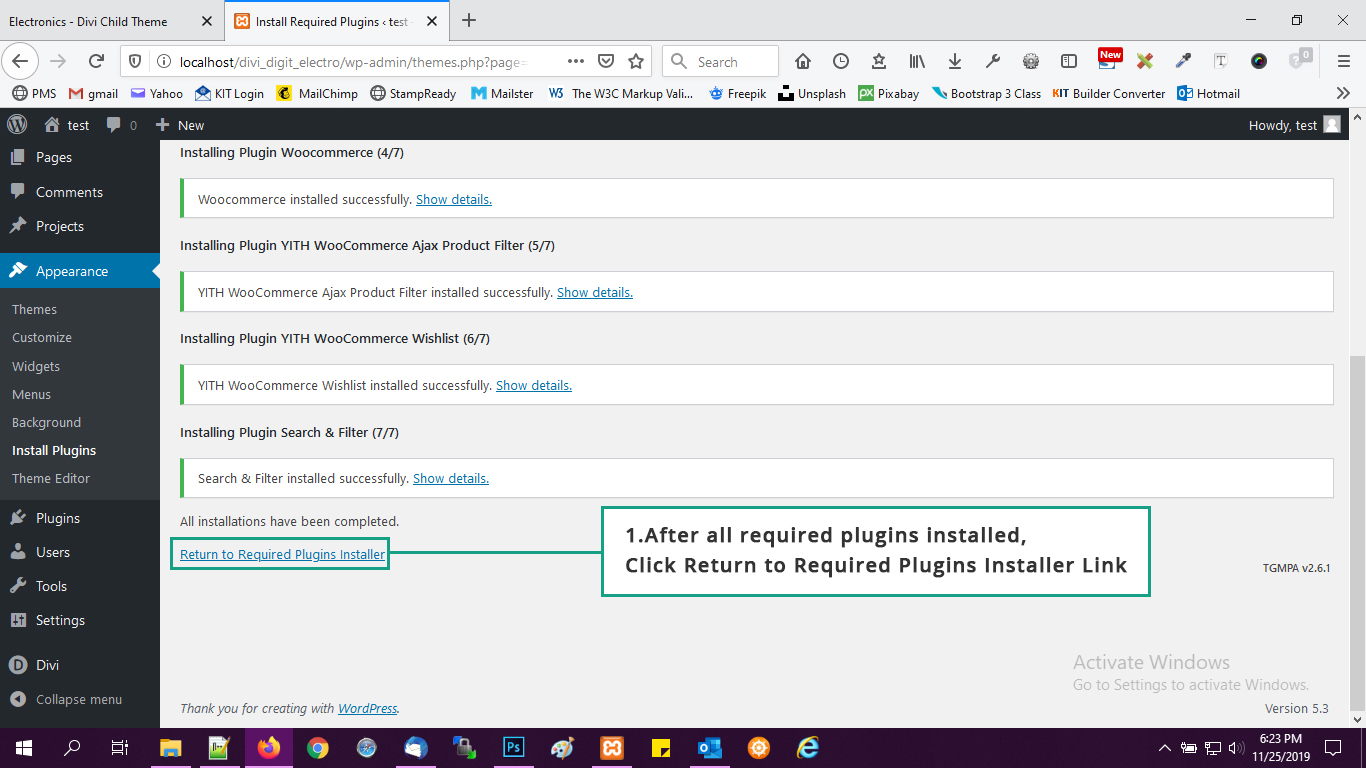
SCREENSHOT - 4
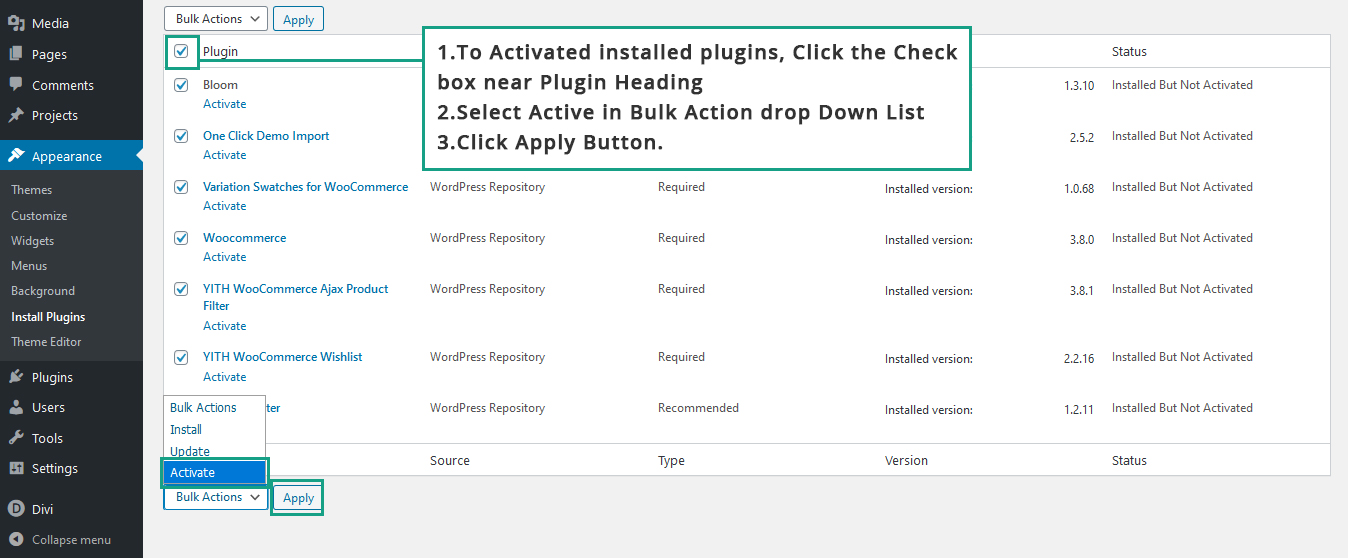
SCREENSHOT - 5
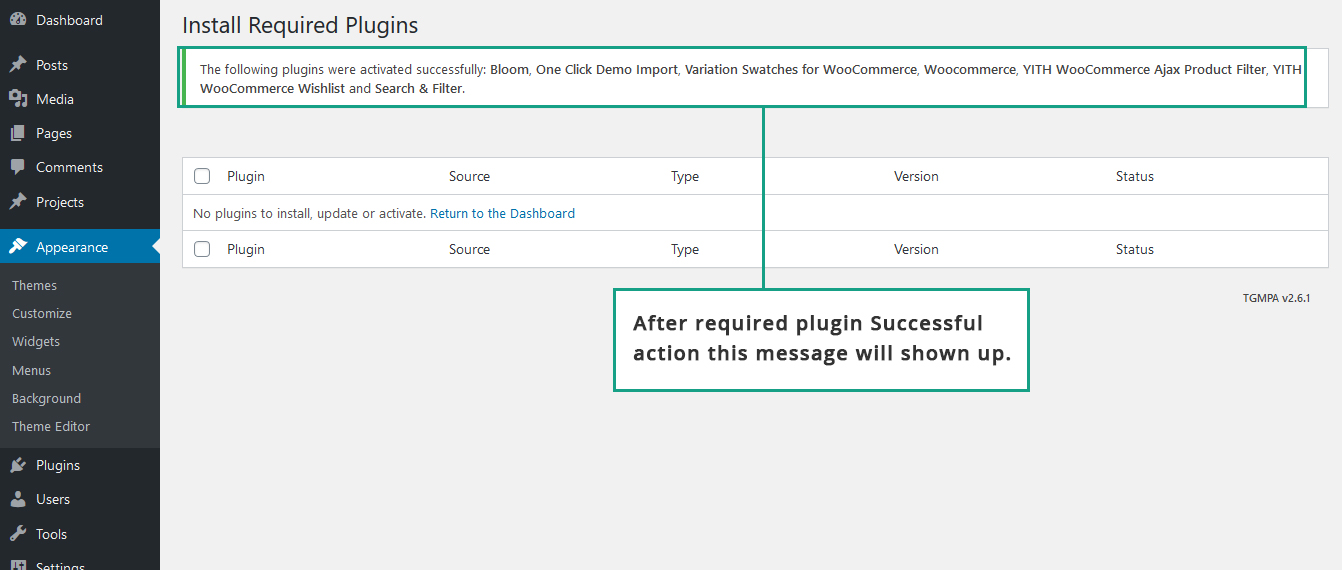
SCREENSHOT - 6
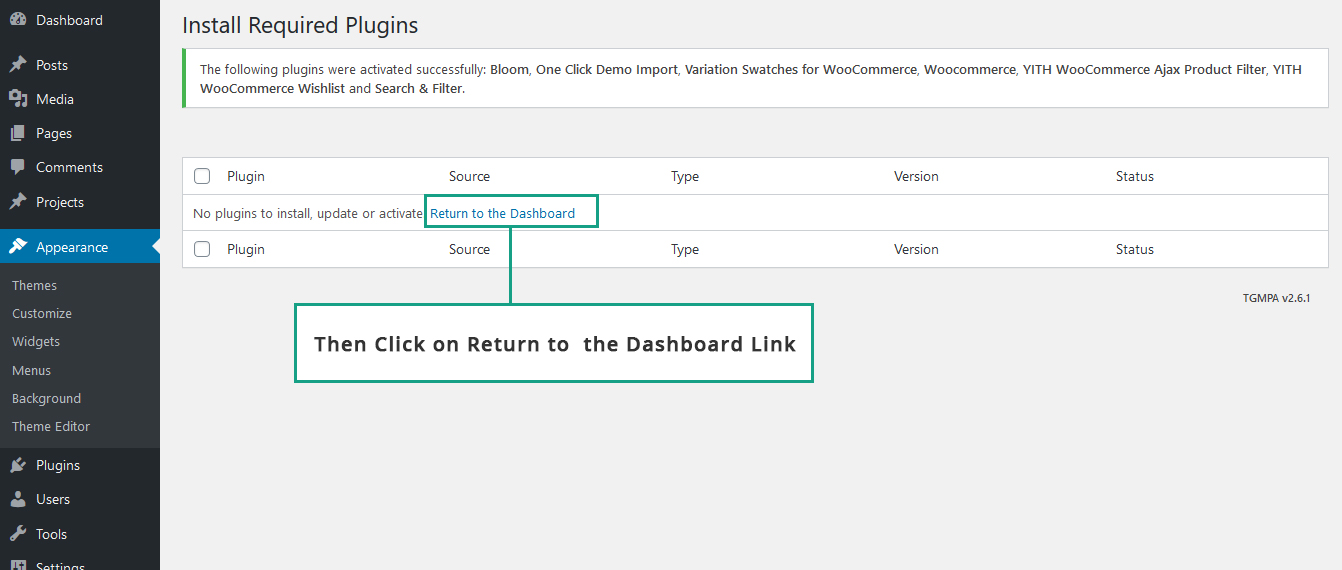
One Click - Demo Content Import
Follow the below steps to import the demo content.
SCREENSHOT - 1
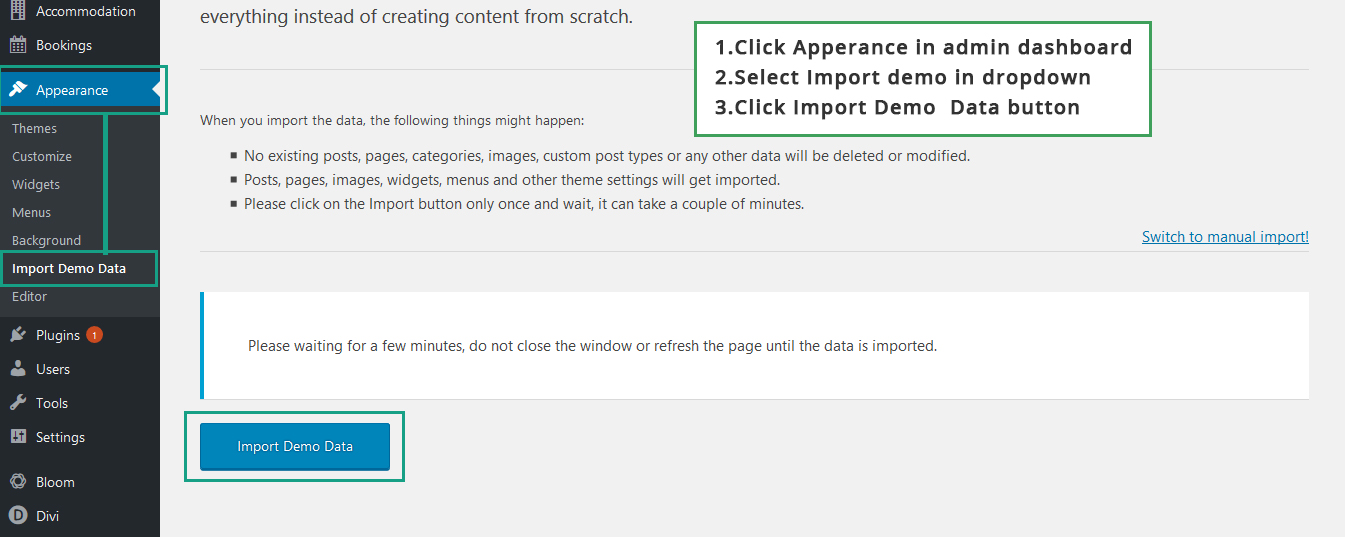
SCREENSHOT - 2
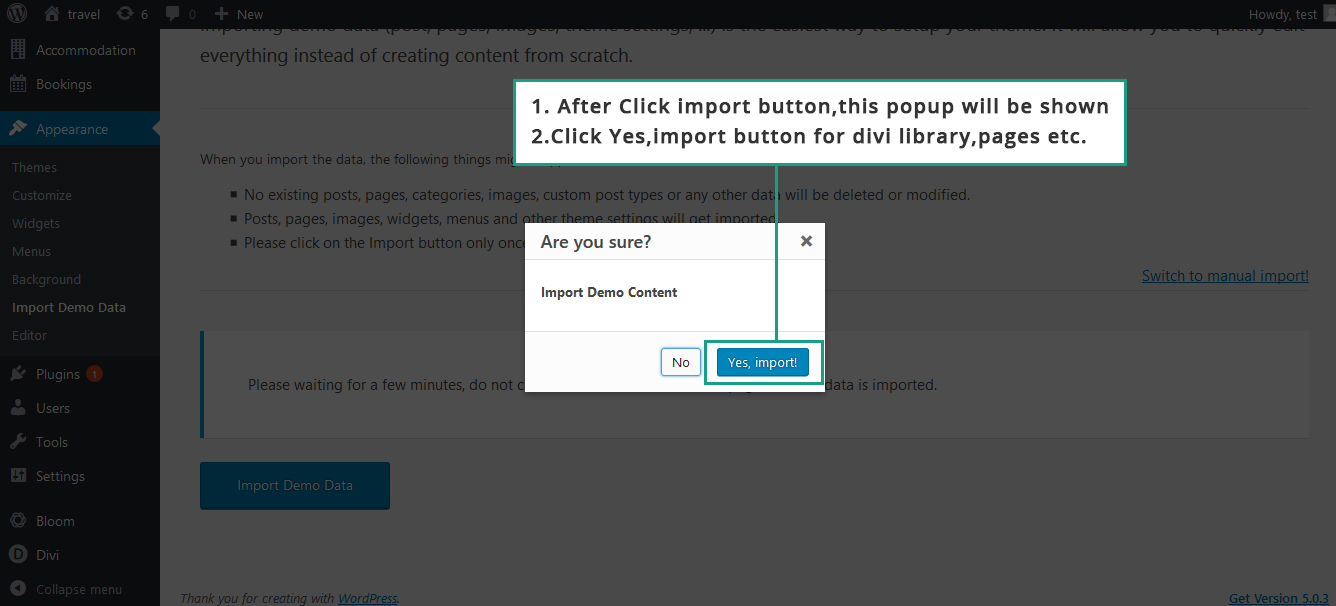
SCREENSHOT - 3
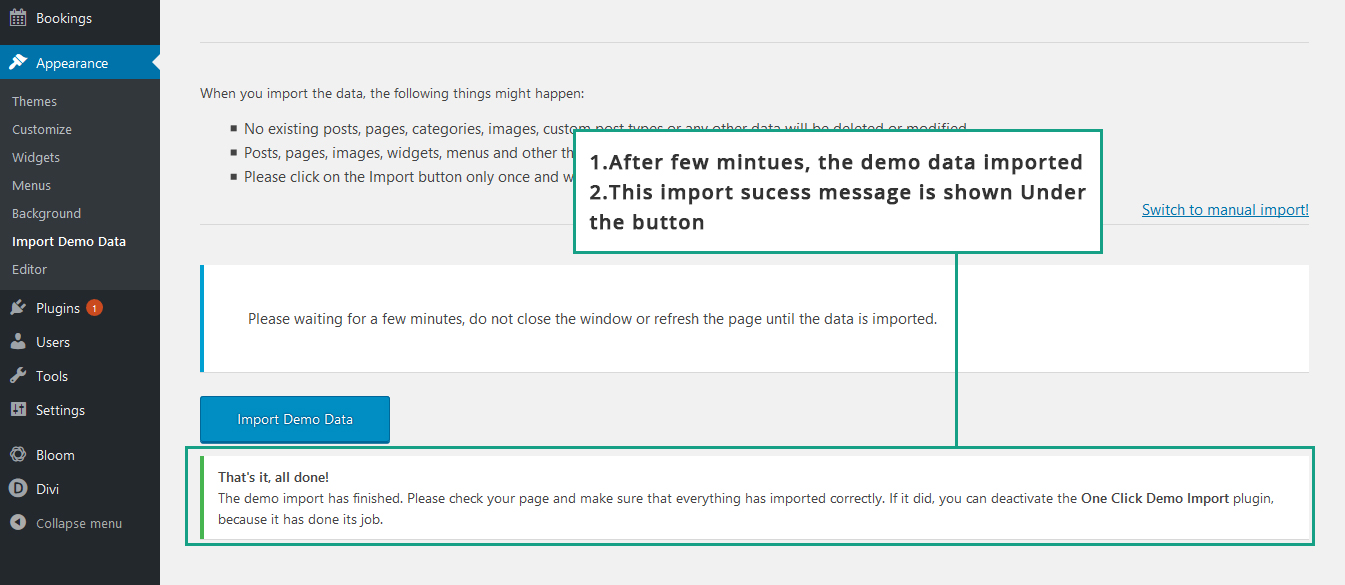
SCREENSHOT - 4
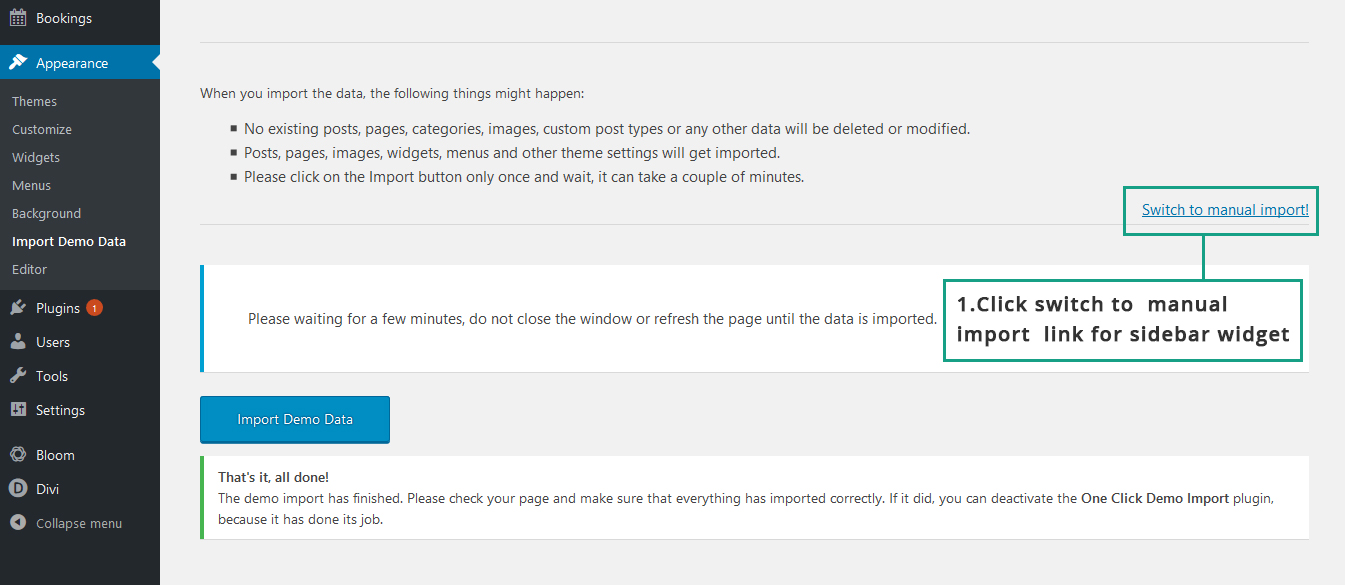
SCREENSHOT - 5
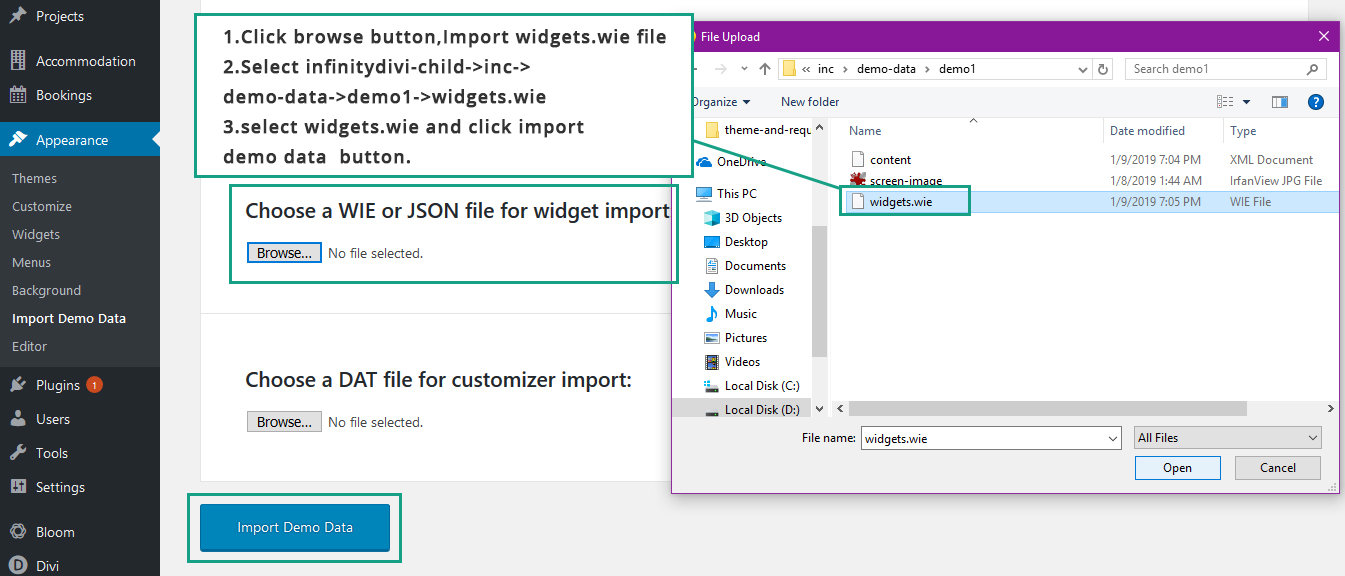
SCREENSHOT - 6
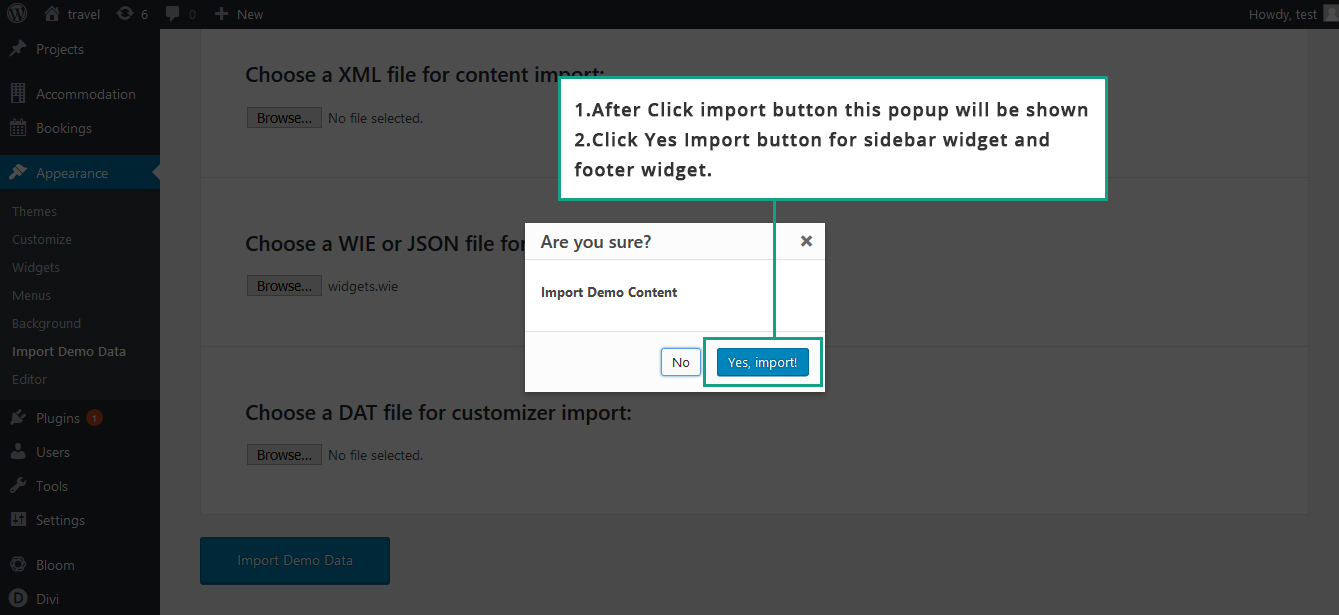
SCREENSHOT - 7
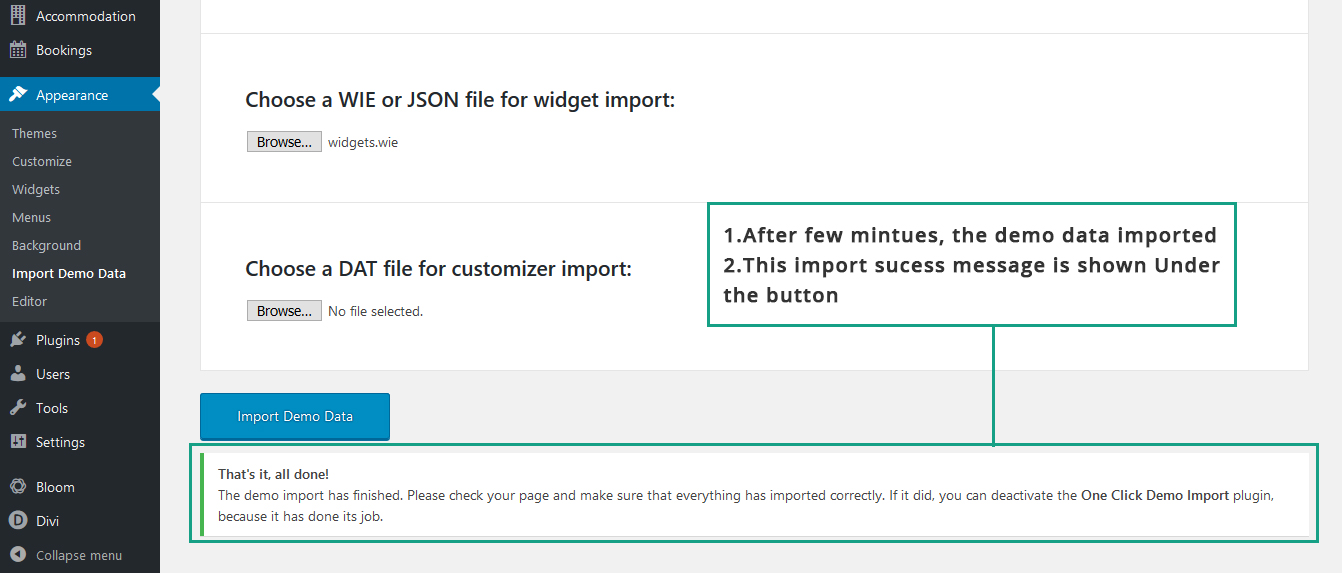
Permalink - Setup
Follow the below step to set permalink.
SCREENSHOT - 1
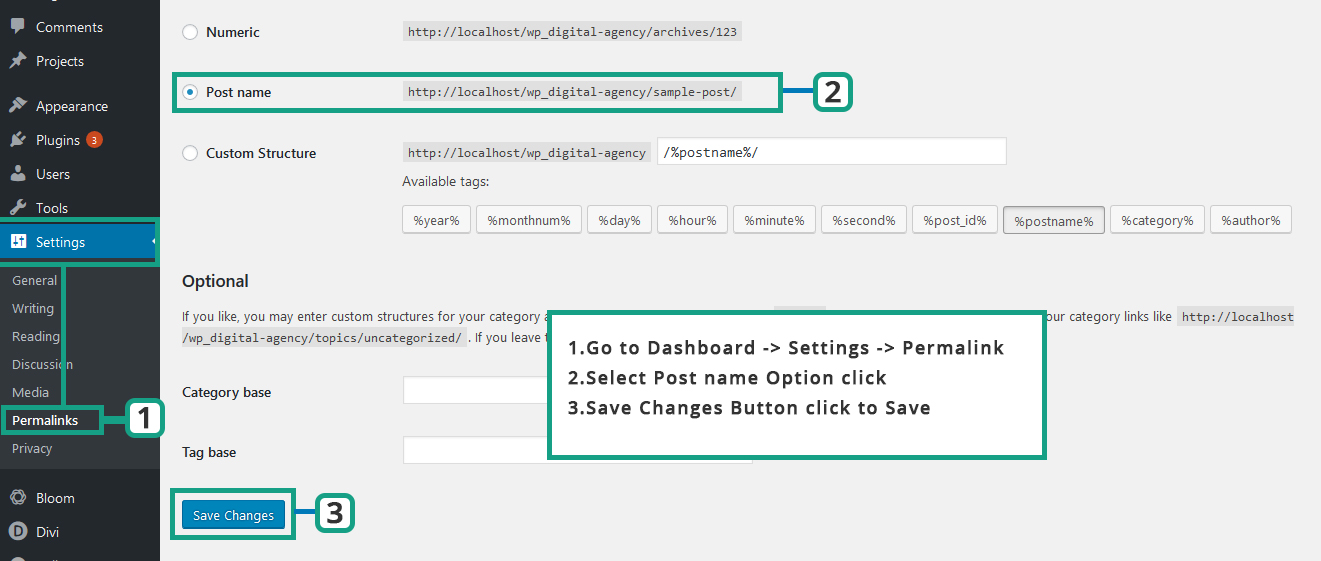
Bloom Plugin & Mailchimp Configurations
Follow the below steps to config the Bloom Plugin and Mailchimp
SCREENSHOT - 1
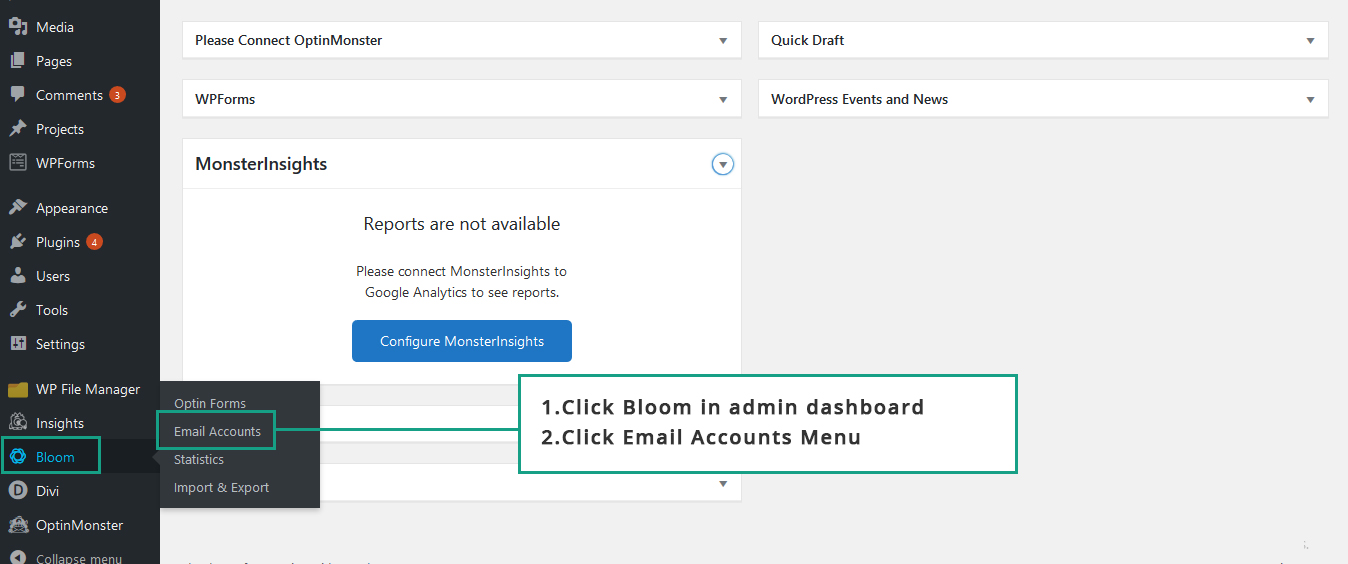
SCREENSHOT - 2
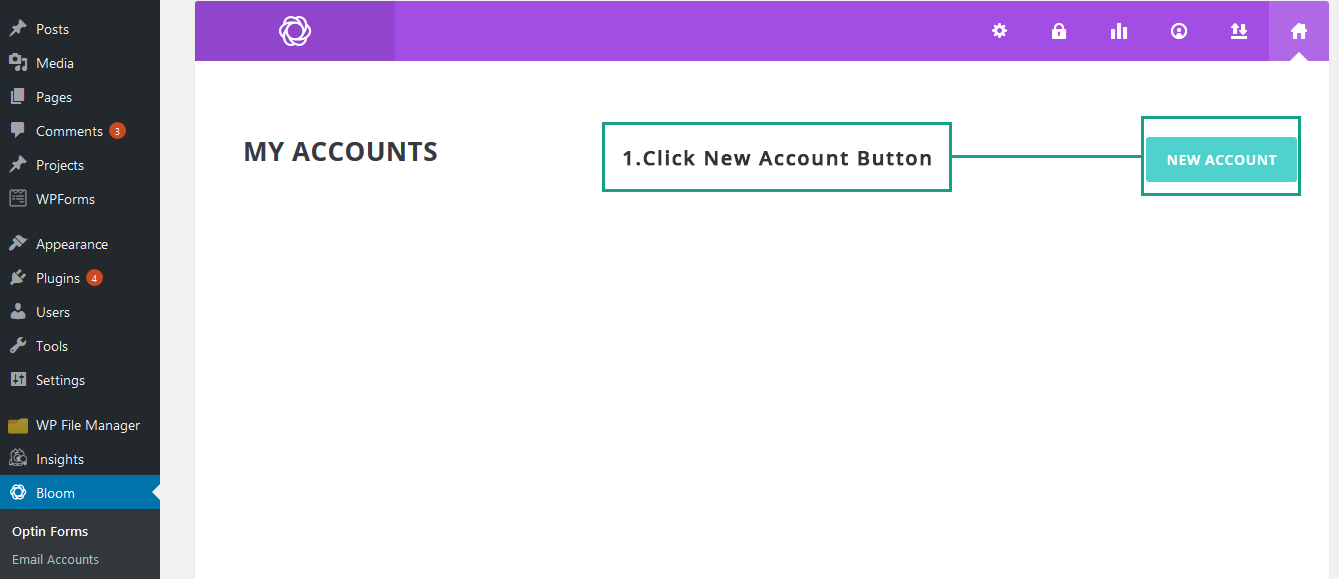
SCREENSHOT - 3
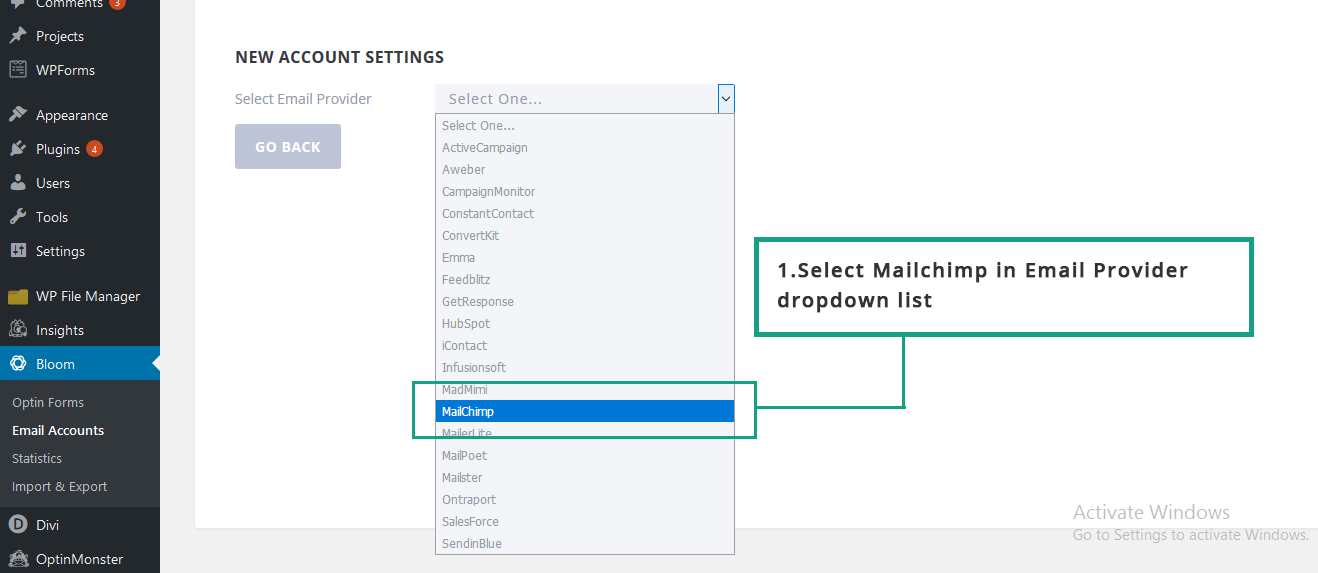
SCREENSHOT - 4
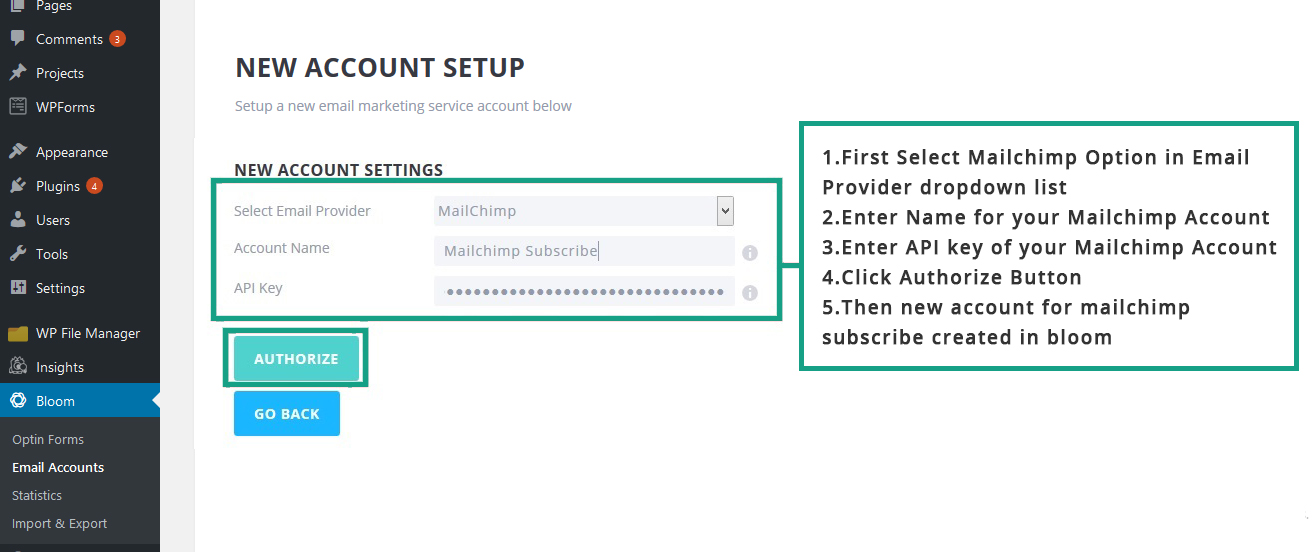
SCREENSHOT - 5
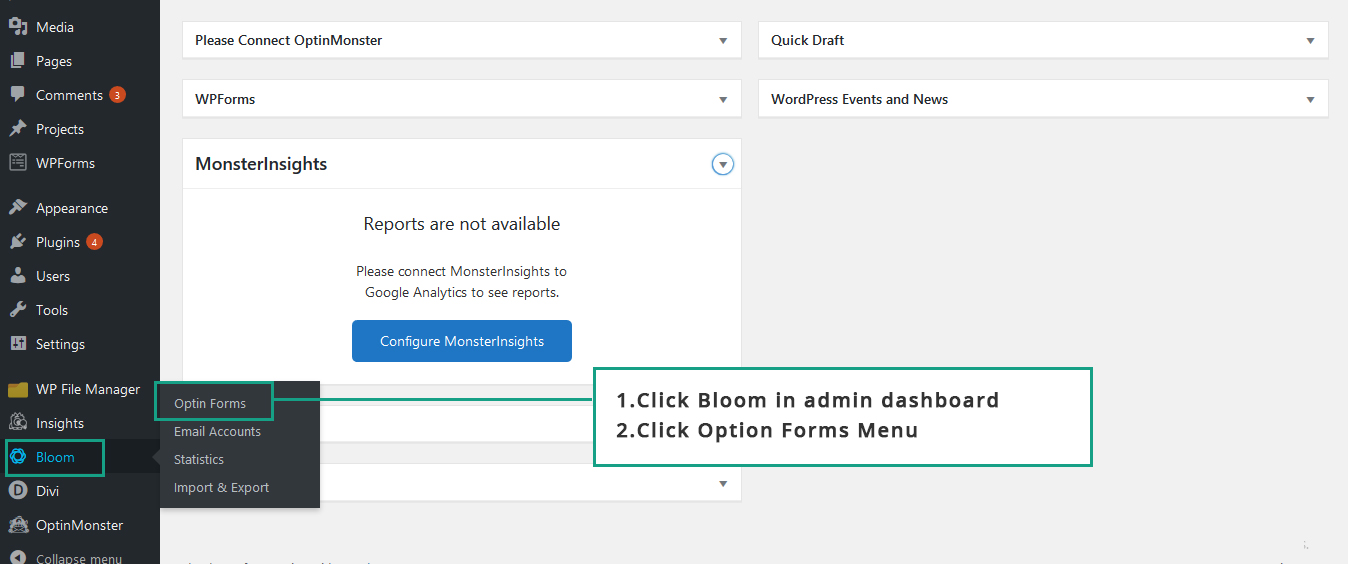
SCREENSHOT - 6
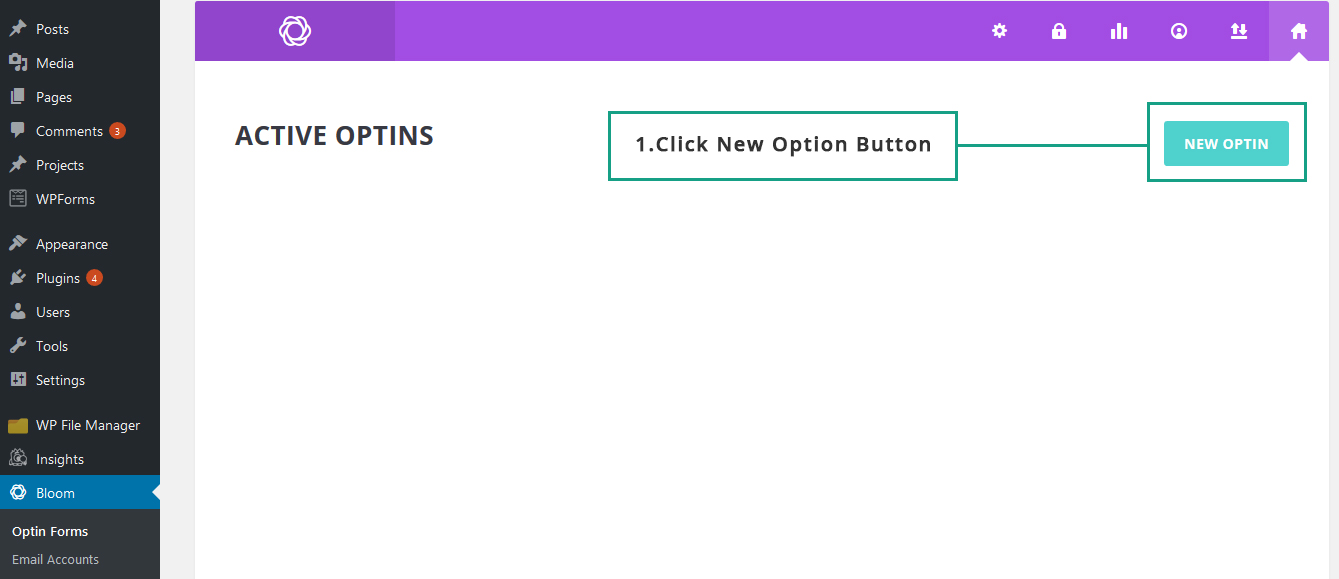
SCREENSHOT - 7
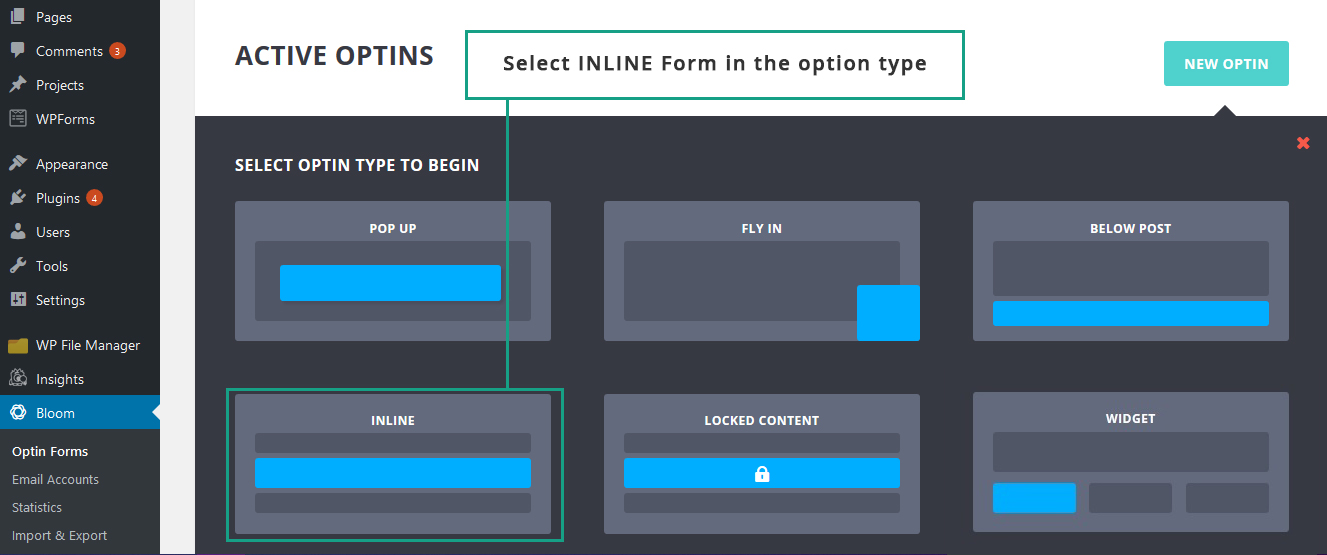
SCREENSHOT - 8
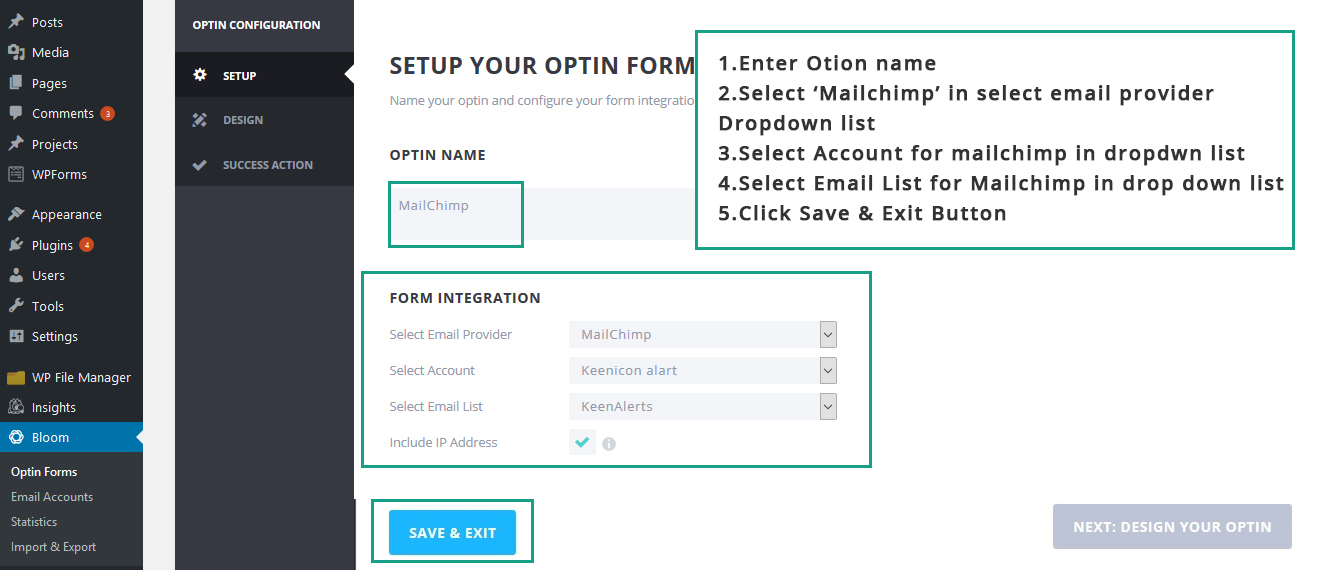
SCREENSHOT - 9
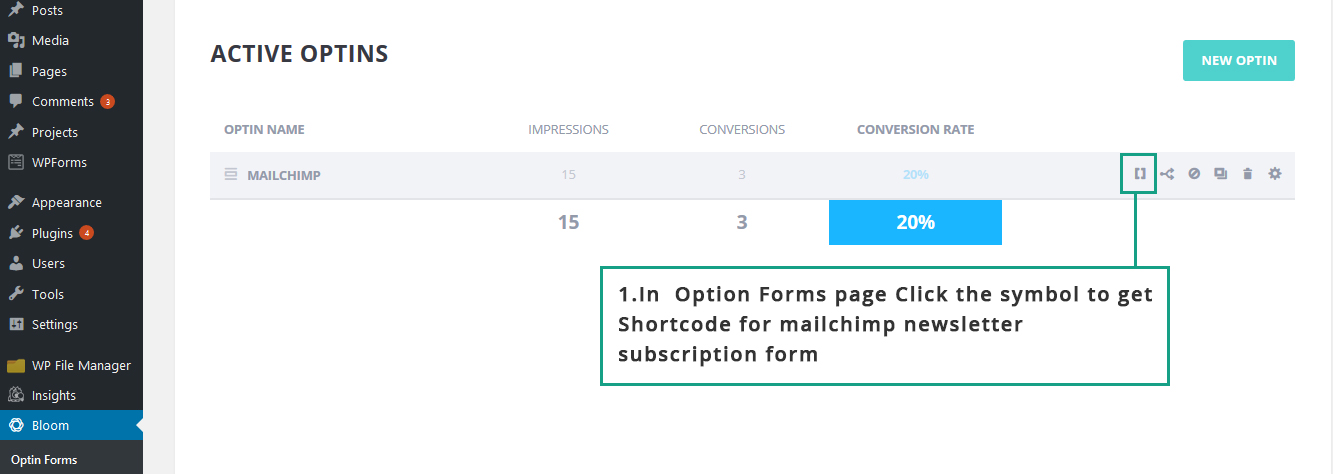
SCREENSHOT - 10
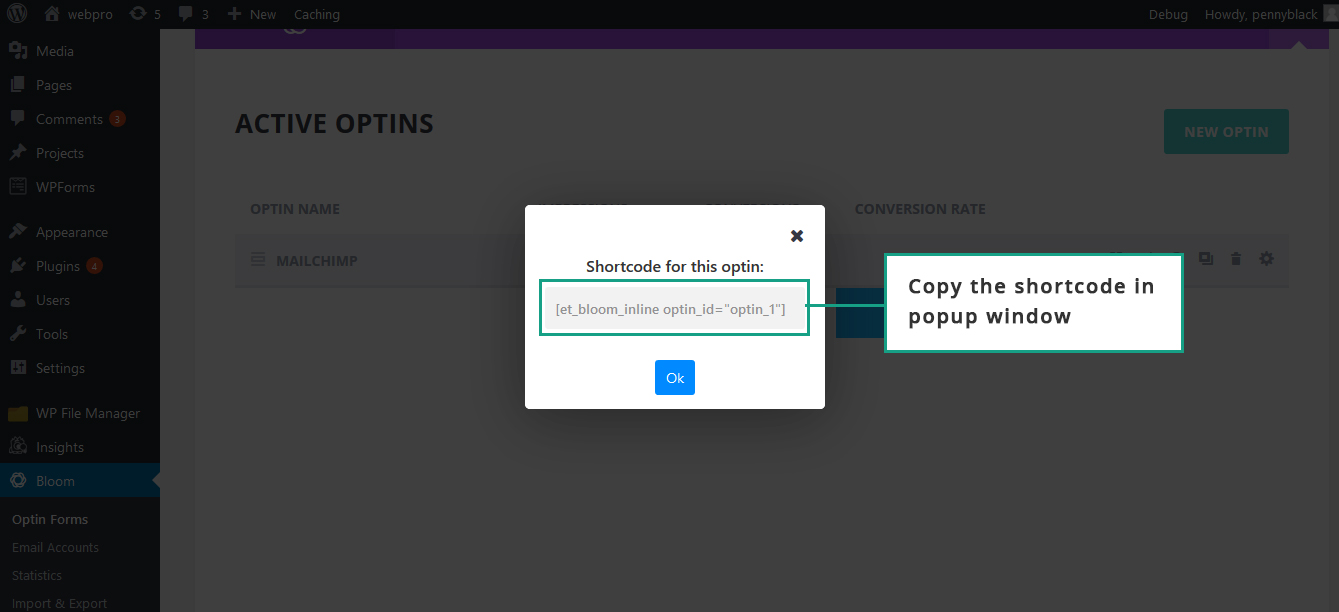
SCREENSHOT - 11
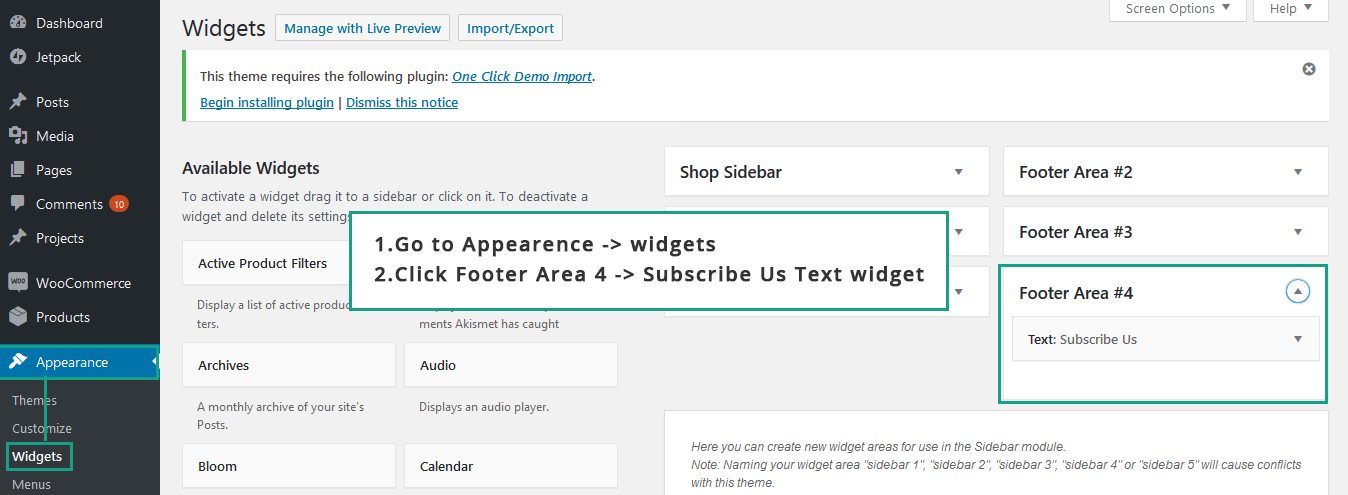
SCREENSHOT - 12
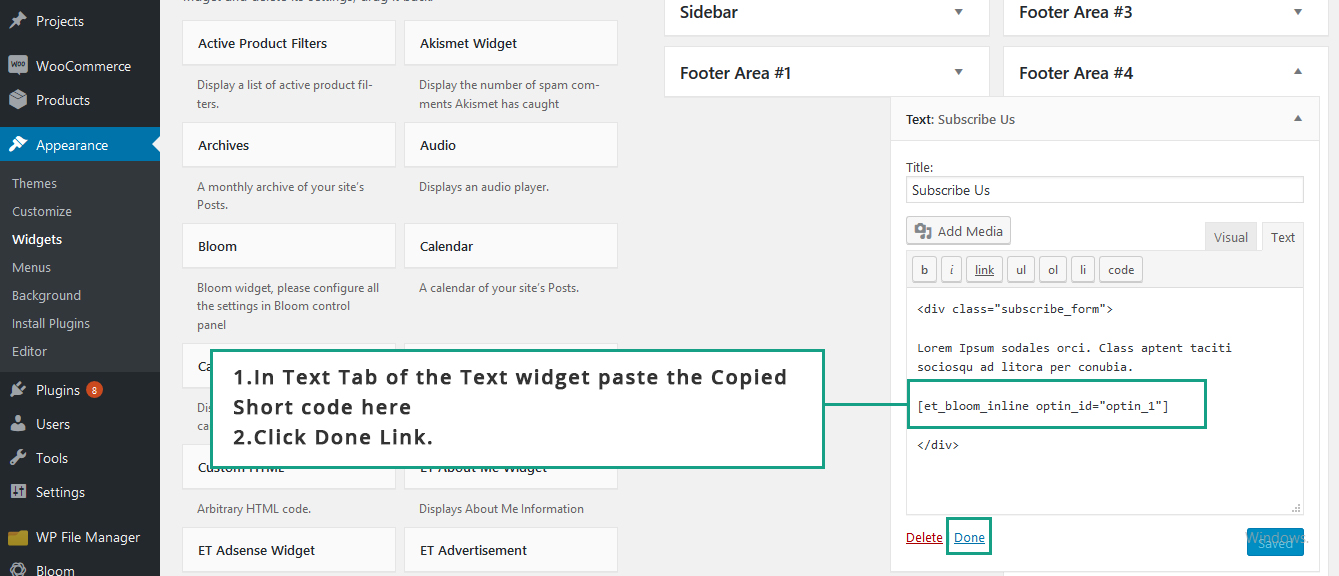
Edit - Global modules(Top bar, Blog SideBar, Shop Banner, Shop SideBar, and Global Sections)
How to Edit - Global Sections
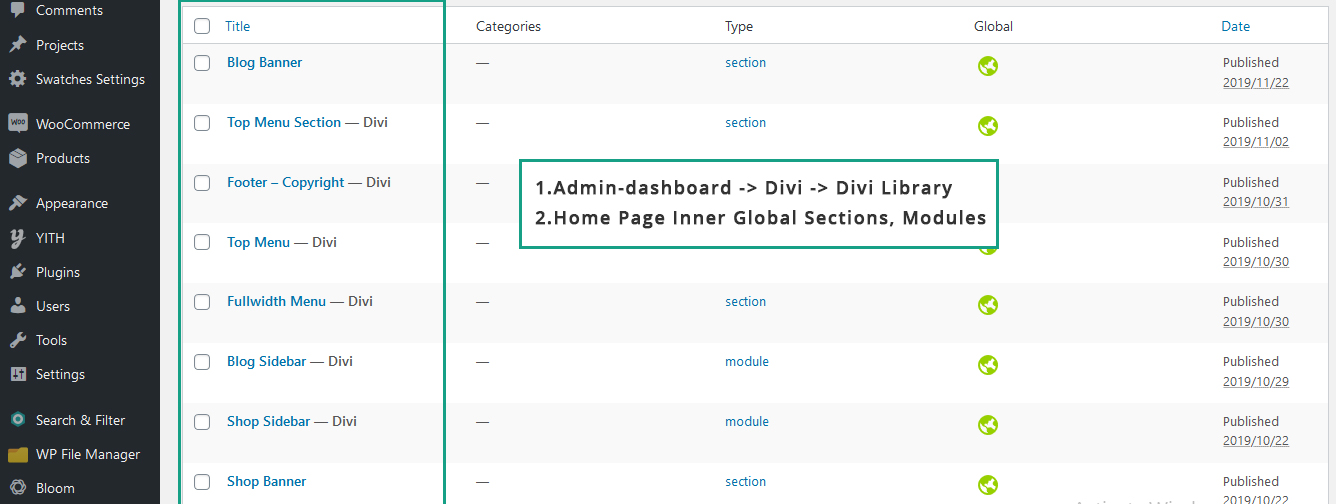
Go to Divi -> Divi Library in Admin Dashboard
How to Edit - Top Menu
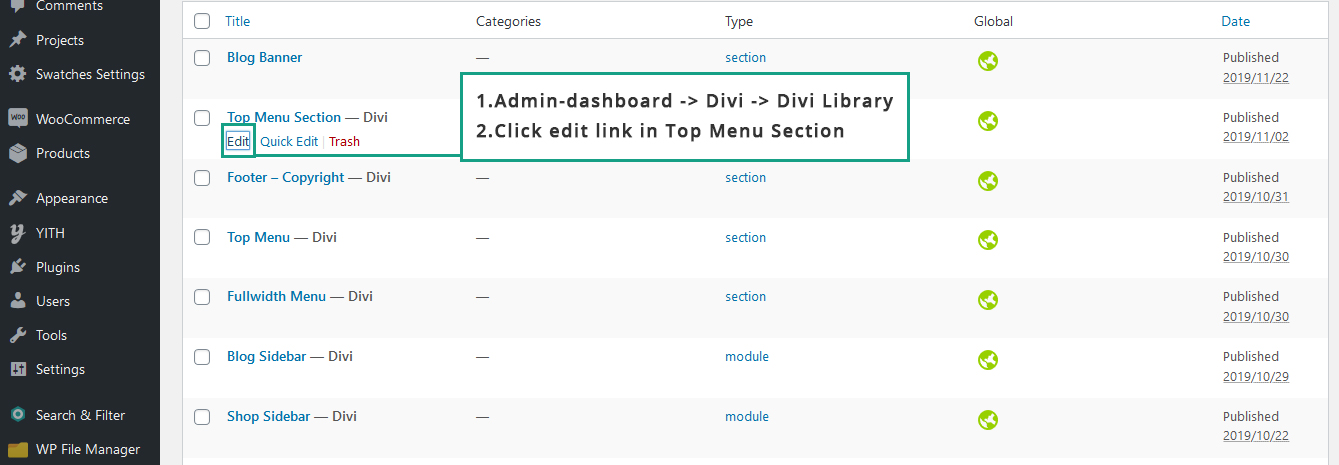
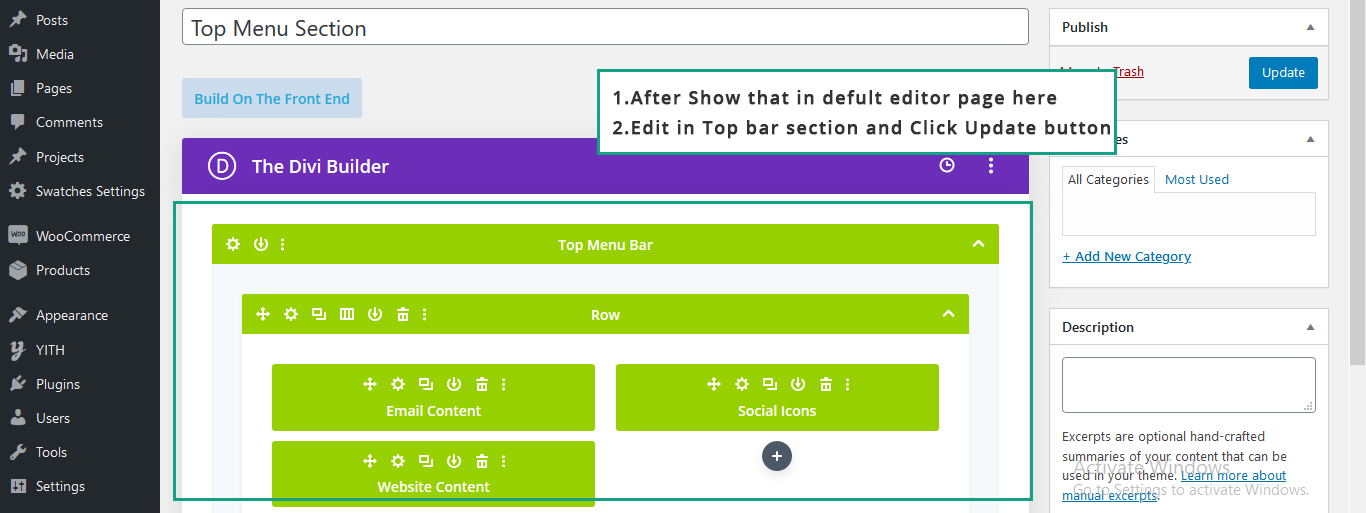
How to Edit - Full Width Menu
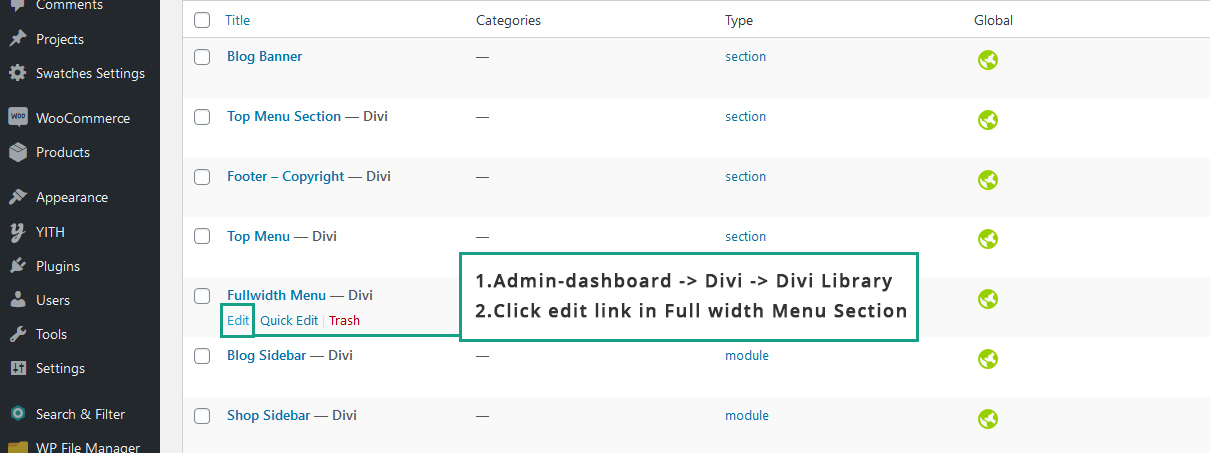
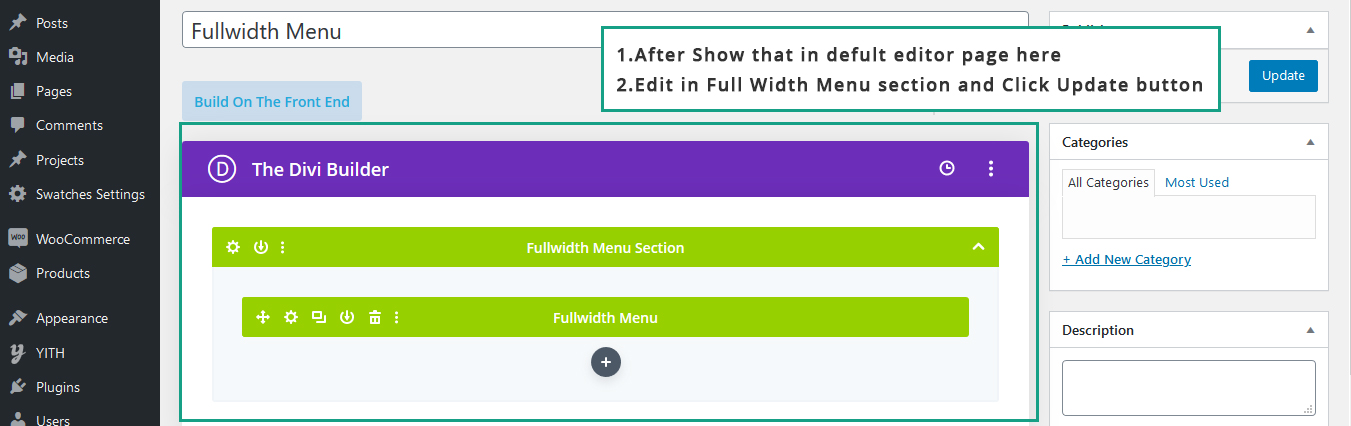
How to Edit - Blog Banner
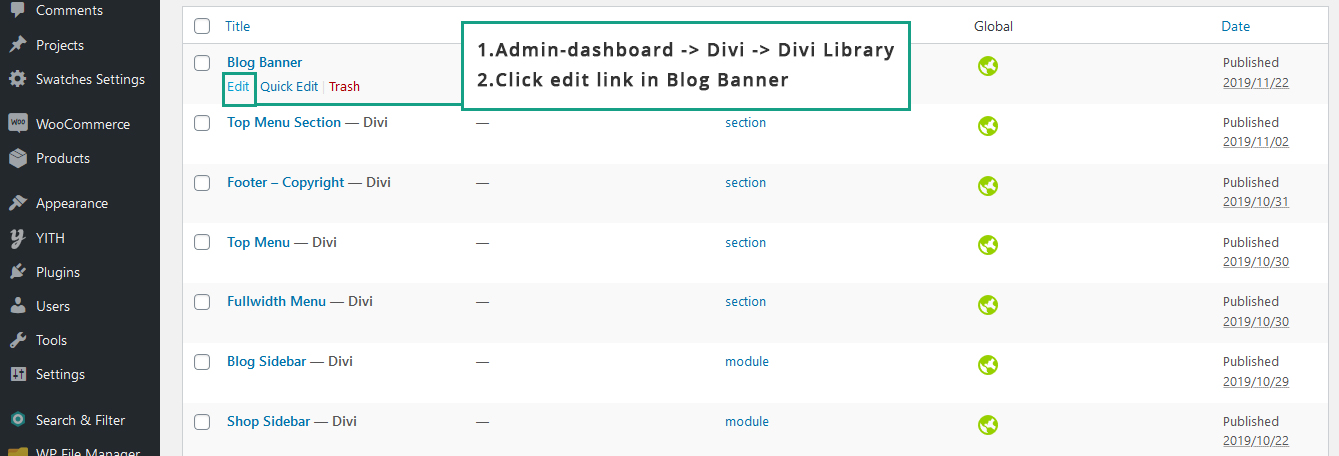
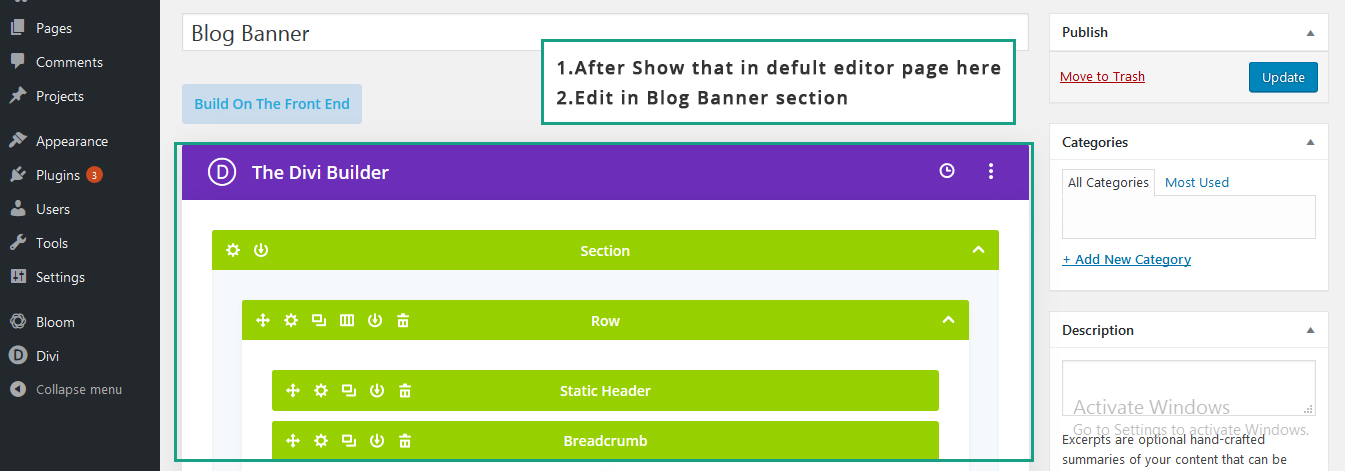
How to Edit - Blog Sidebar
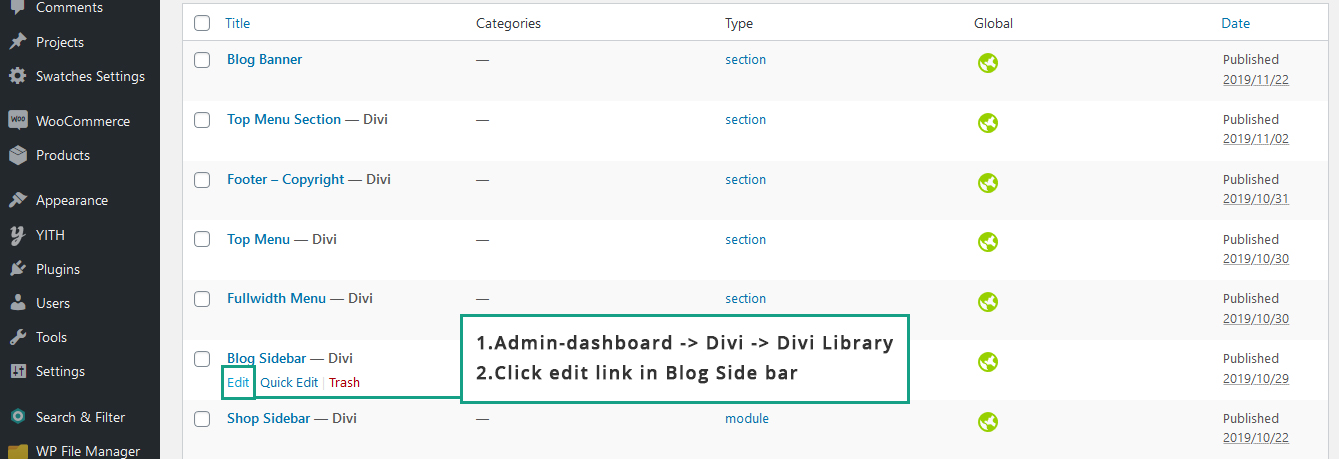
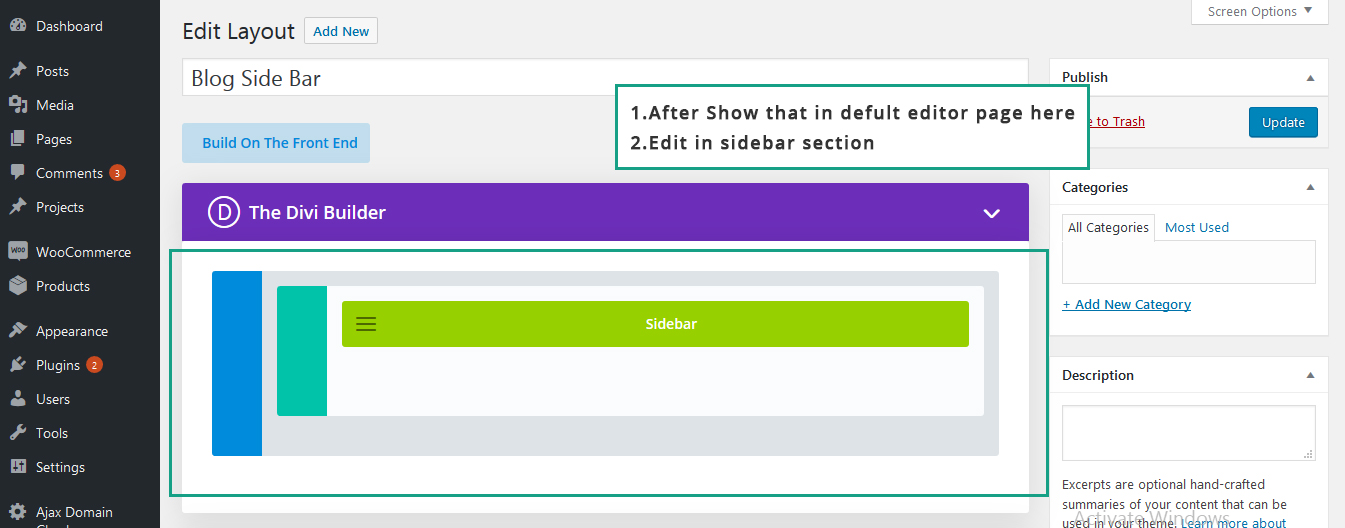
How to Edit - Shop Banner
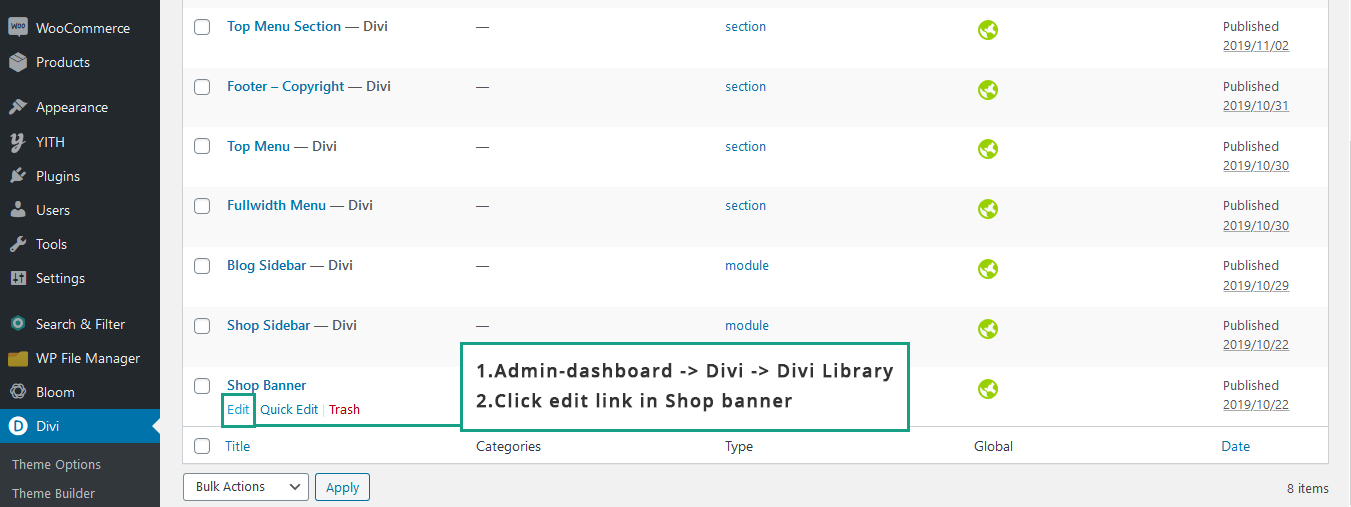

How to Edit - Shop Sidebar
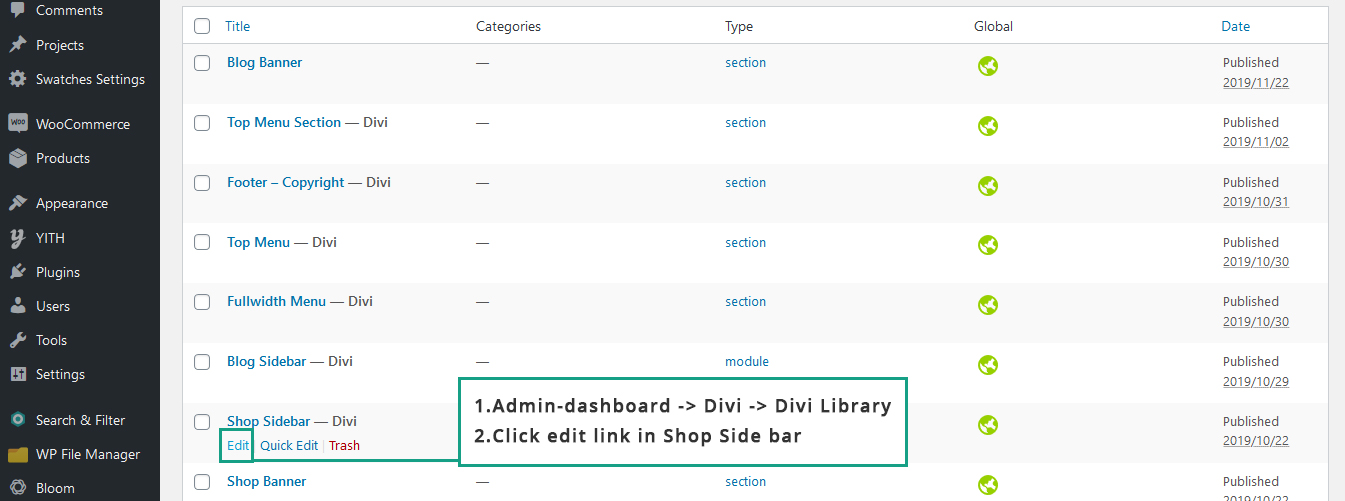
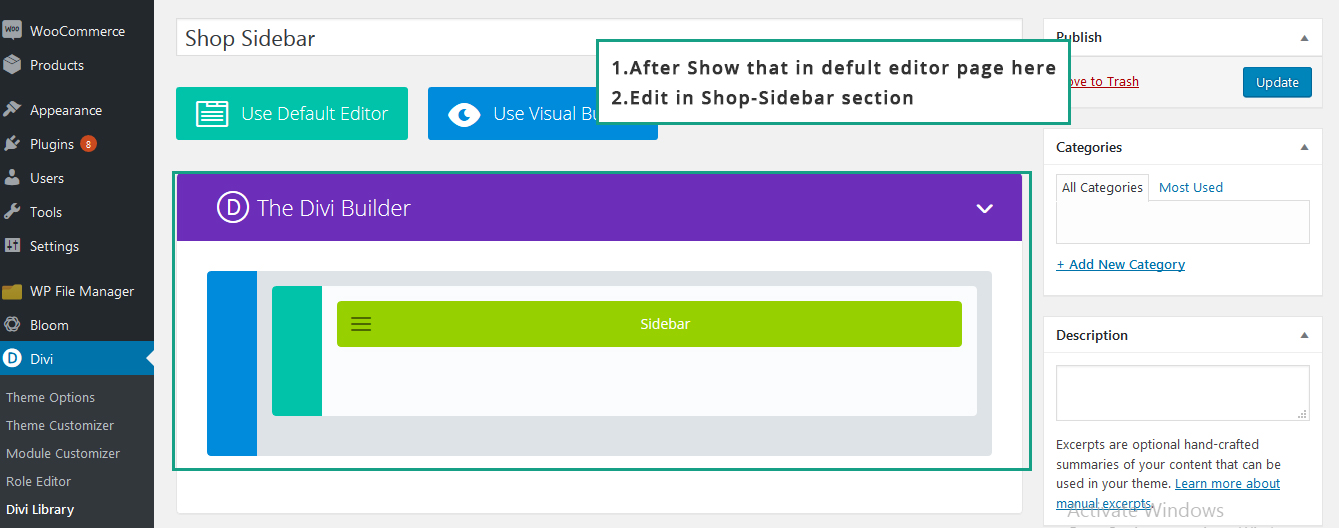
How to Edit - Footer Copyright
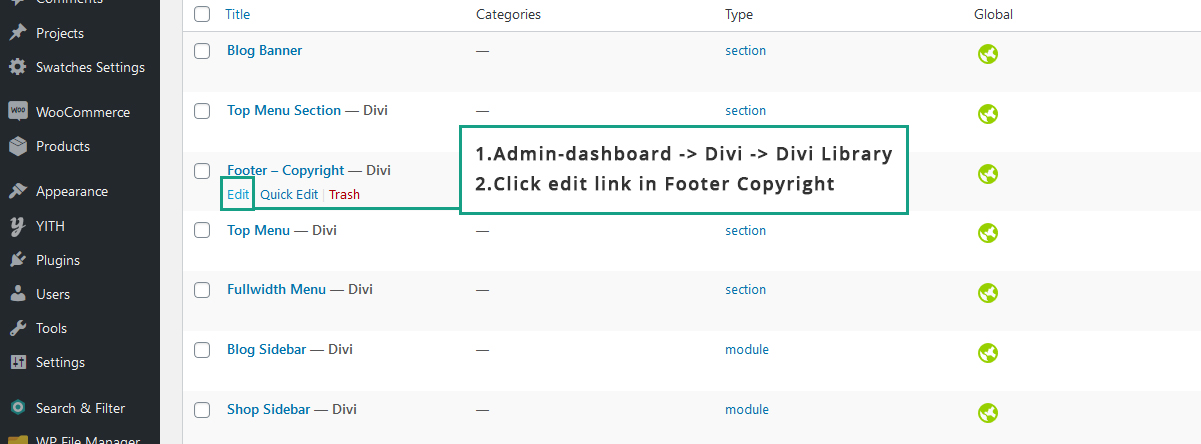
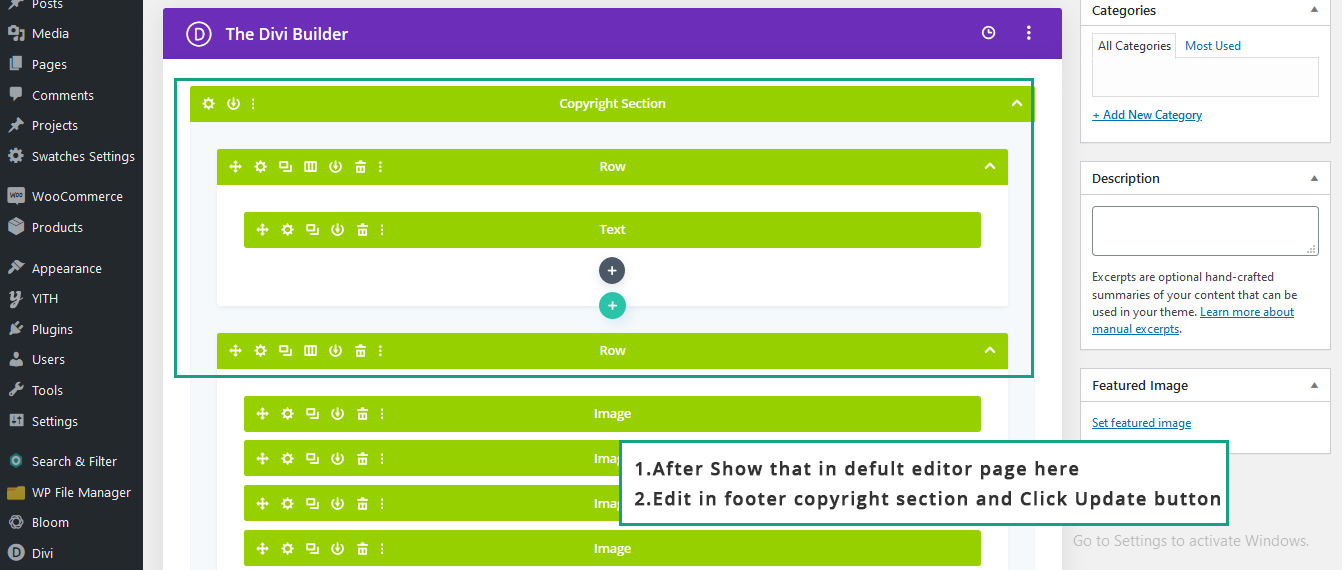
Edit - Global Theme Color In Style Sheet
Go to Appearance -> Editor -> Function.php
How to Edit - Style Sheet
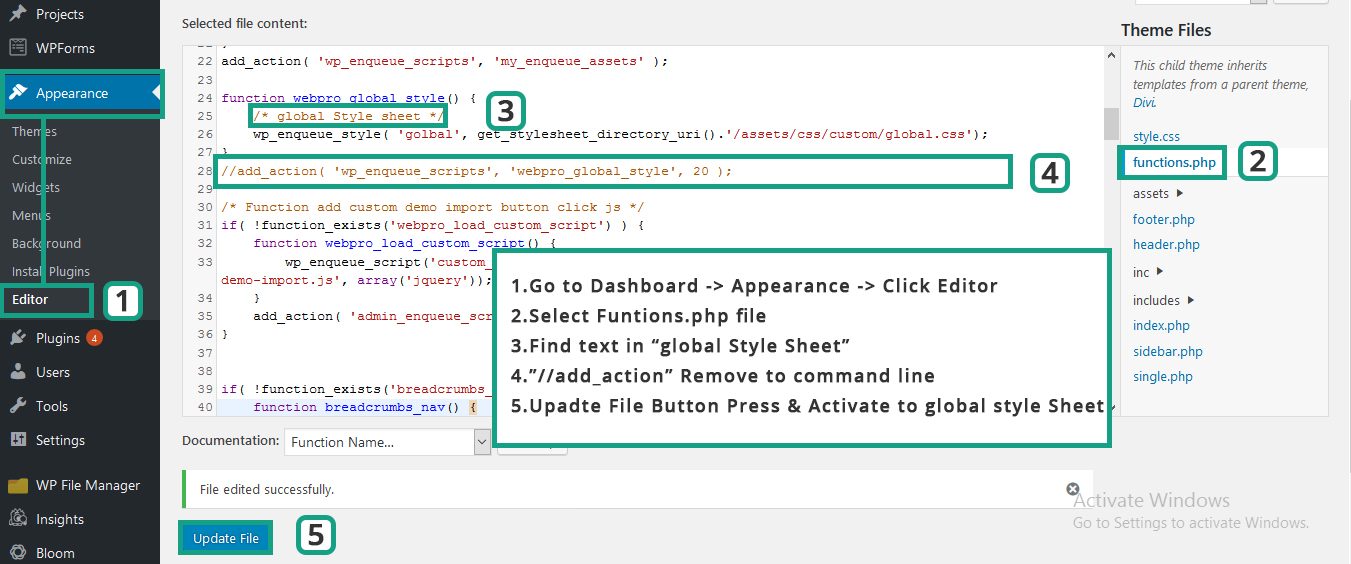
Go to Appearance -> Editor -> assets -> css -> custom -> global.css
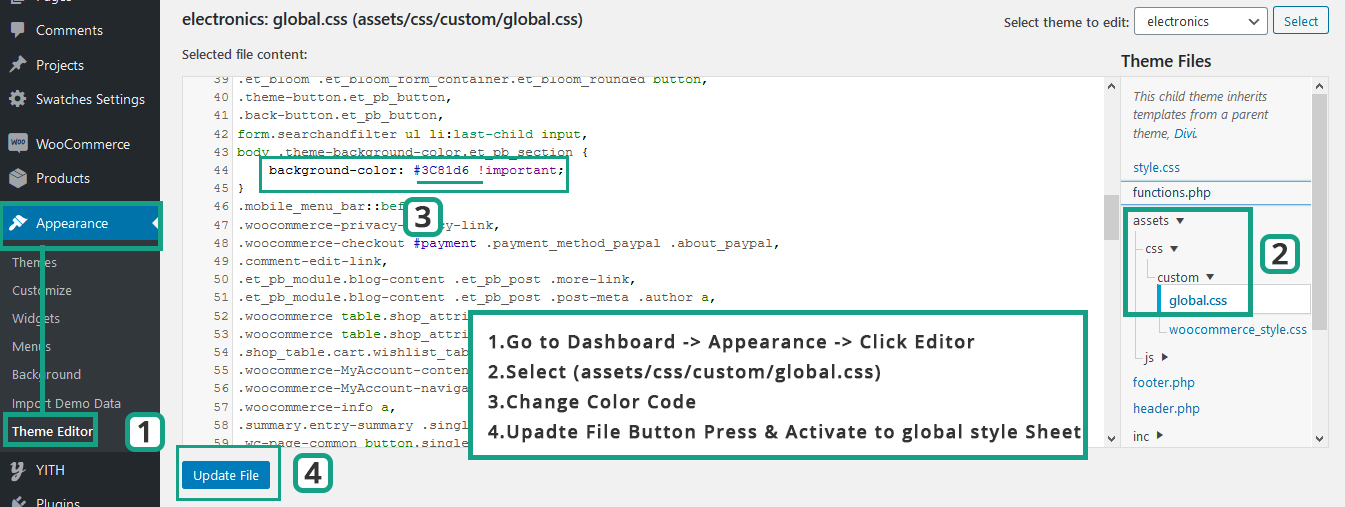
WooCommerce - Shop Page Setup
Go to WooCommerce -> Settings -> Products
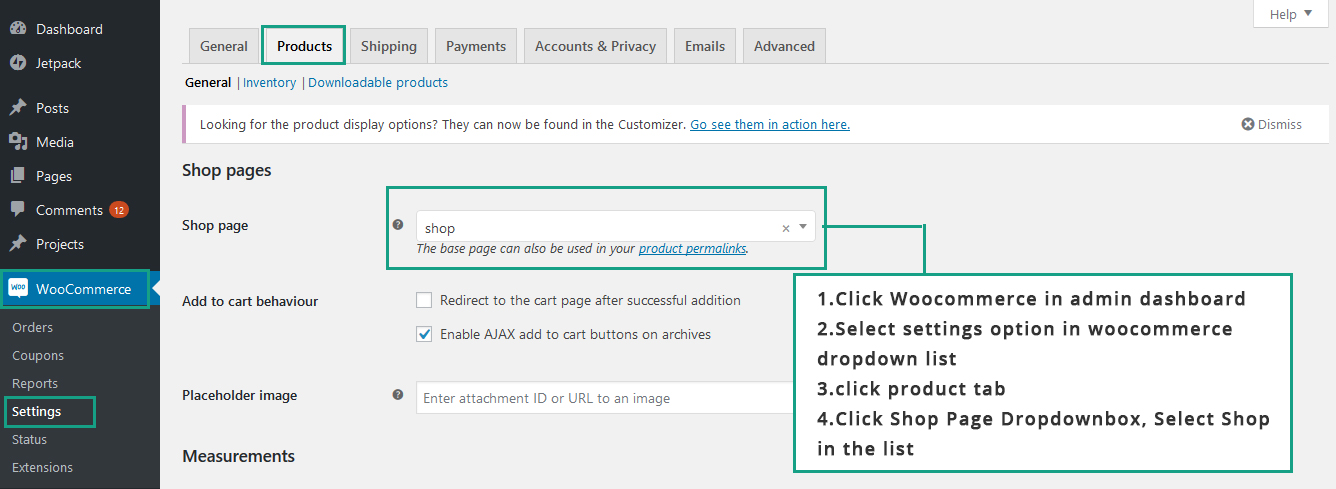
Go to WooCommerce -> Settings -> Advanced
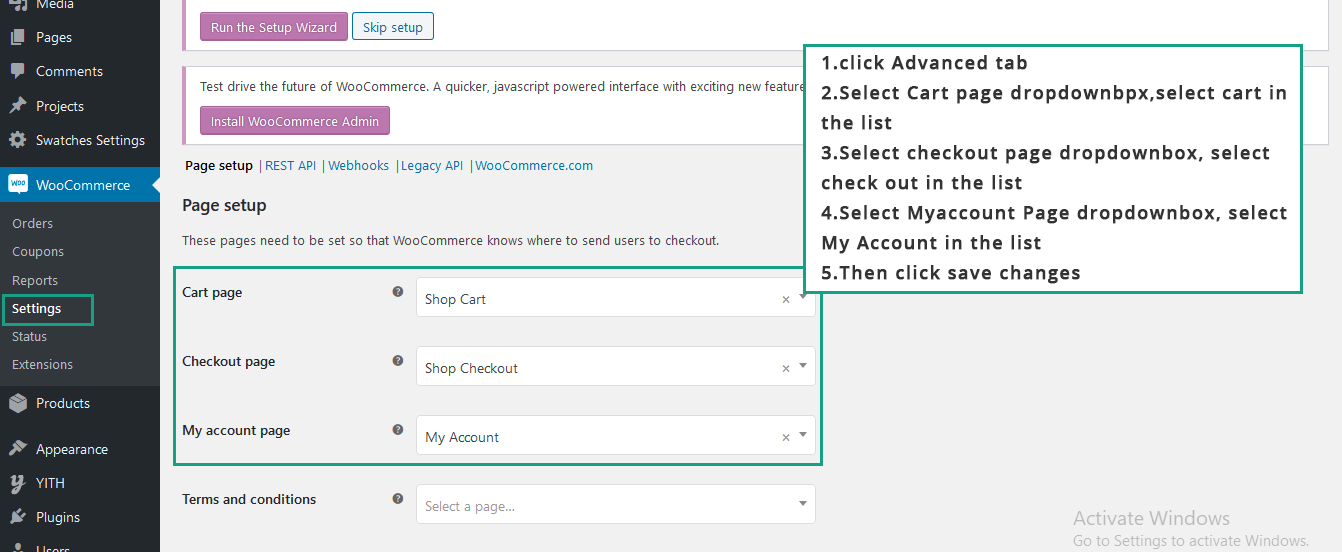
Go to Products -> Attributes -> Available Color
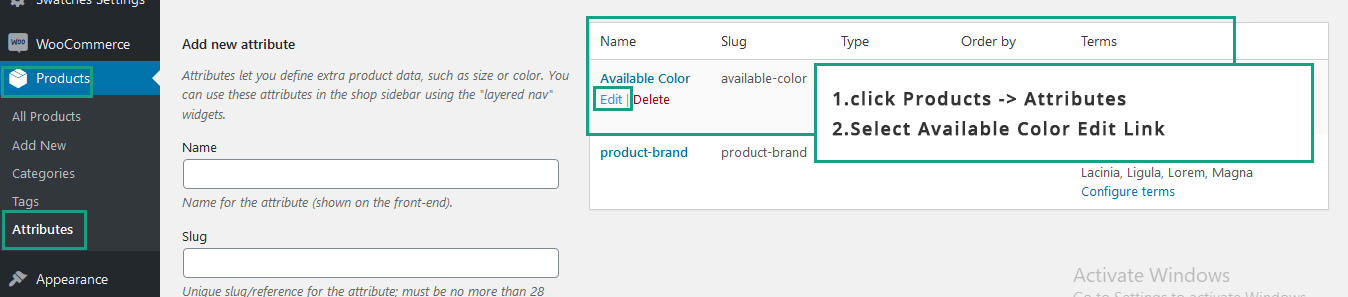
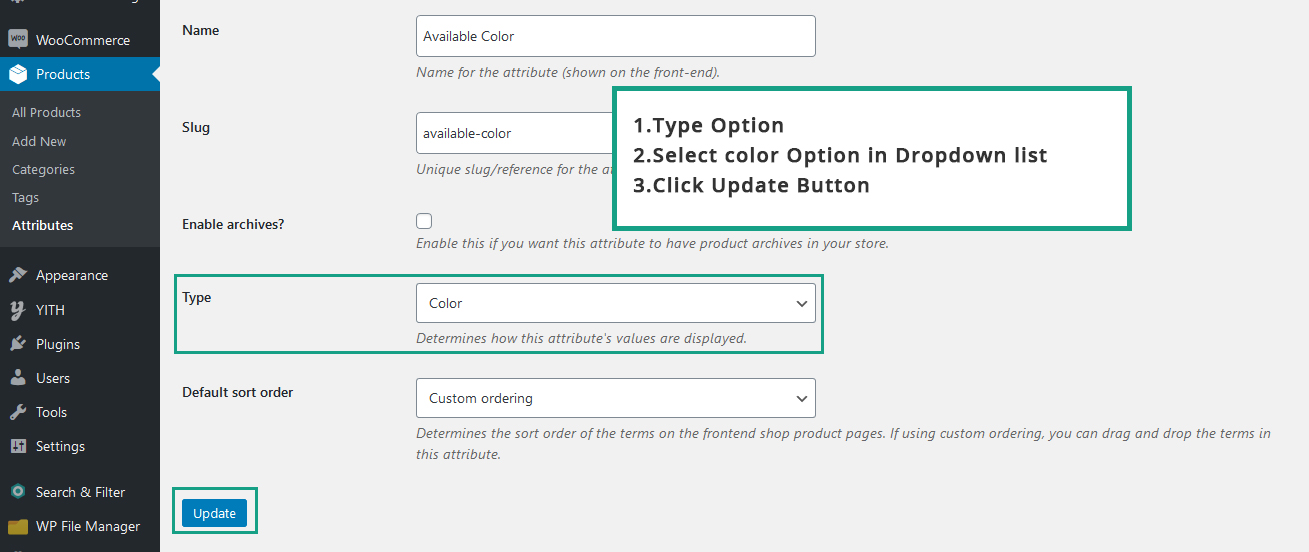
Support
For support, please mail us to support@pennyblacktemplates.com