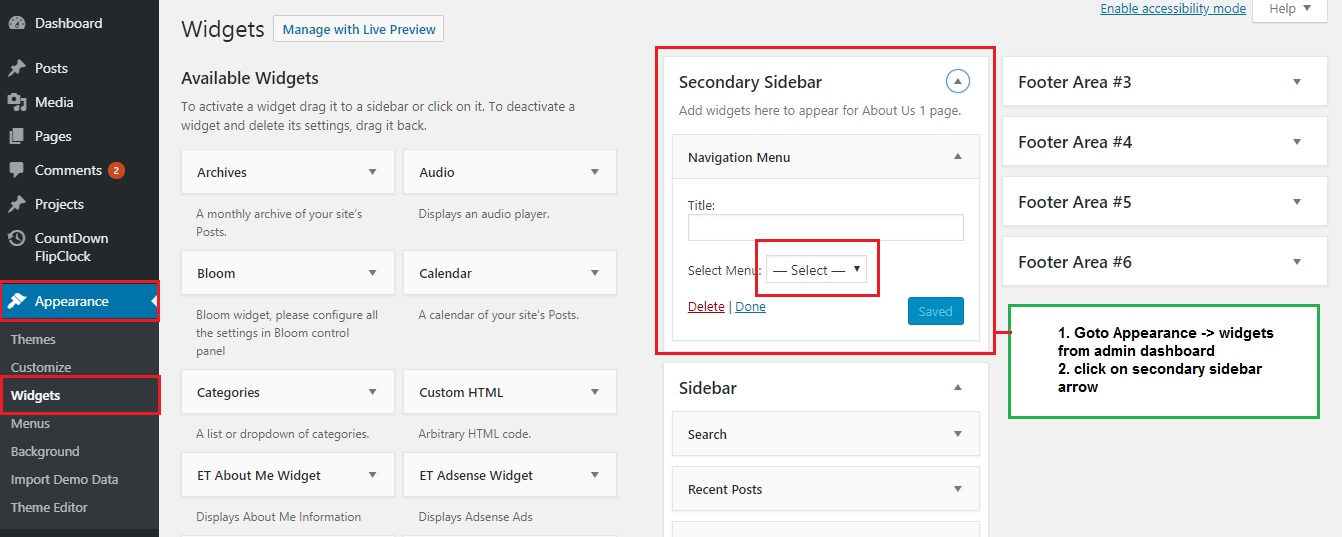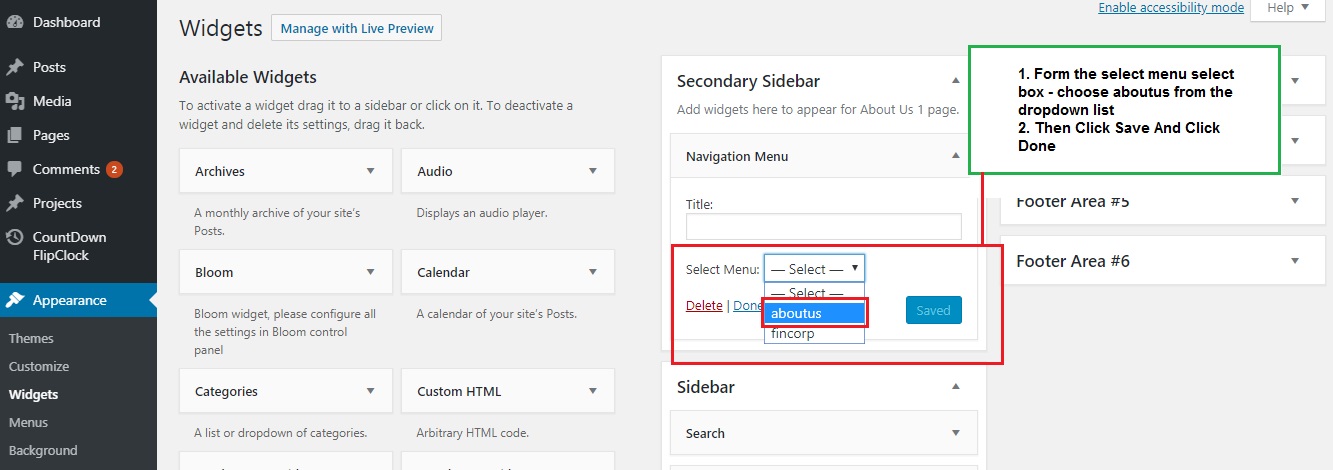Fincorp
Child Theme for Divi
- created: Apr-2019
- latest update: Aug-2019
- by: Pennyblack Templates
- email: support@pennyblacktemplates.com
About Fincorp - Divi Child Theme
Fincorp is a child theme for Divi WordPress theme suitable for Blog Pages, with Multi Pages.
Files Included
- Fincorp Child Theme Zip file - fincorp-divi-child-theme.zip
- Help Document
Install Fincorp - Divi Child Theme
Follow the below steps to install Fincorp Child Theme into your WordPress.
Download the zip file and extract it. Inside the folder, You will find the theme zip file fincorp-divi-child-theme.zip
There are two ways to install the theme into WordPress
- Installing through WordPress admin dashboard
- Uploading WordPress through FTP
Installing through WordPress admin dashboard
- Login into your WordPress admin
- Go To: Appearance -> Themes
- By clicking "Add New", upload fincorp-divi-child-theme.zip theme
- Once uploaded done, click Activate link in fincorp-divi-child-theme. Now theme has been activated for your use.
SCREENSHOT - 1
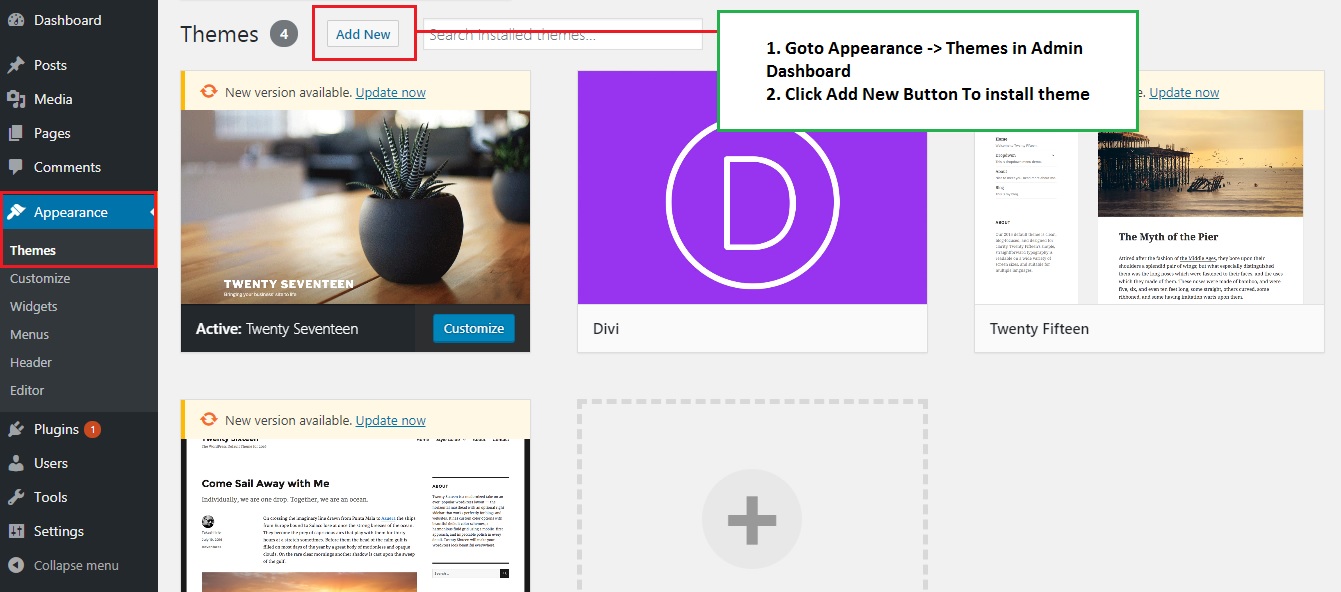
SCREENSHOT - 2
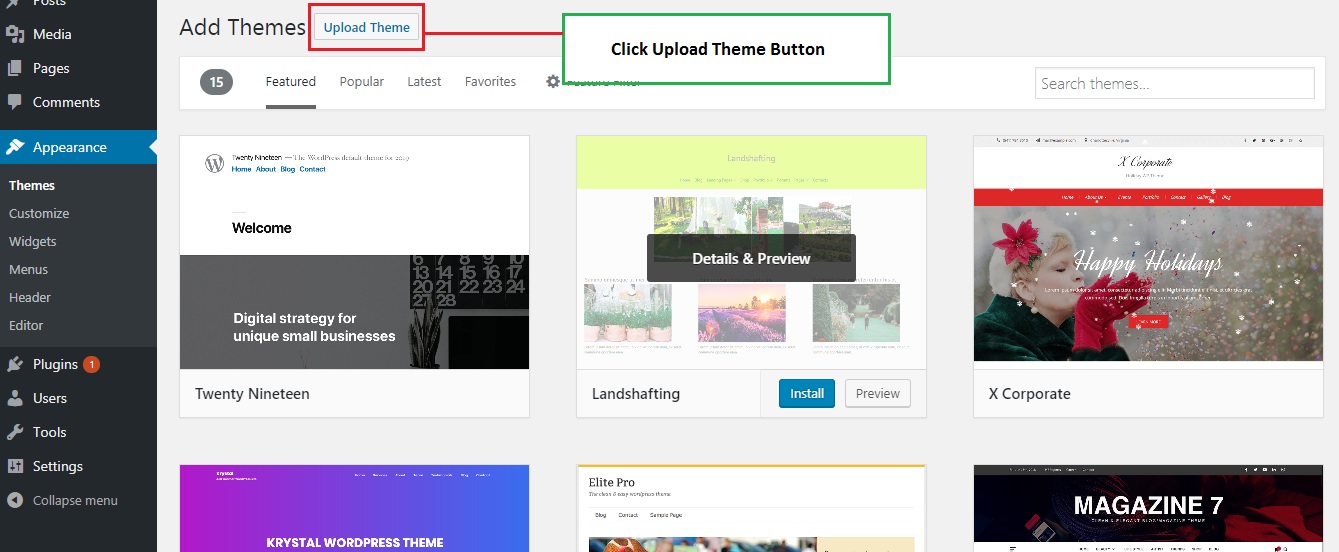
SCREENSHOT - 3
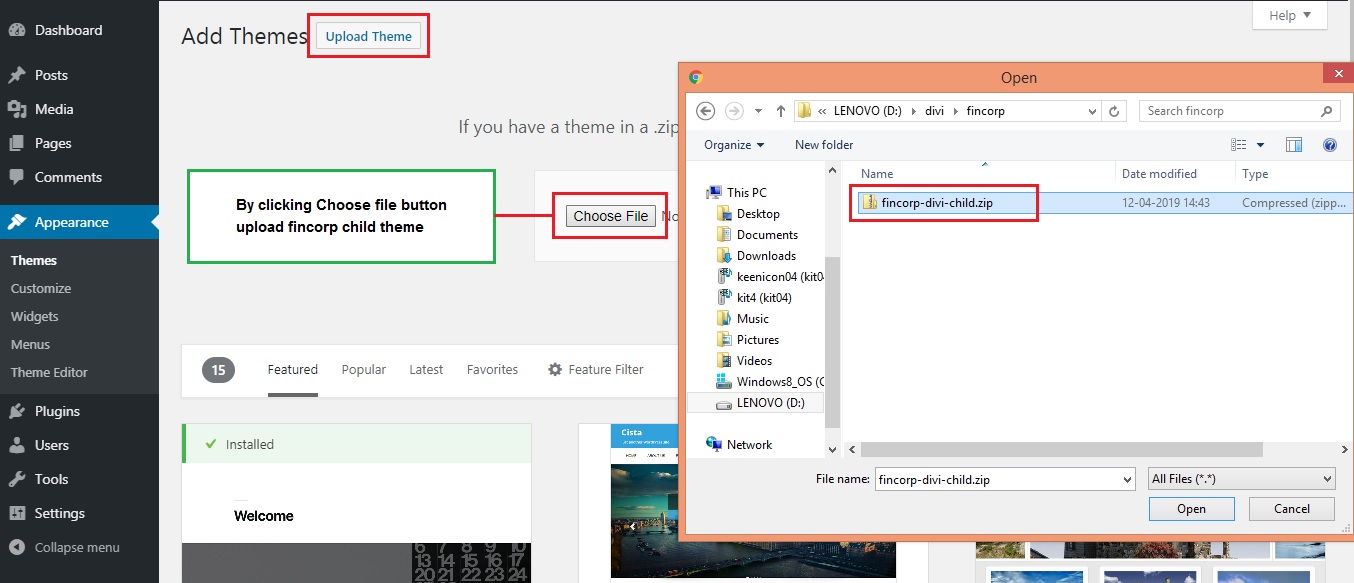
SCREENSHOT - 4
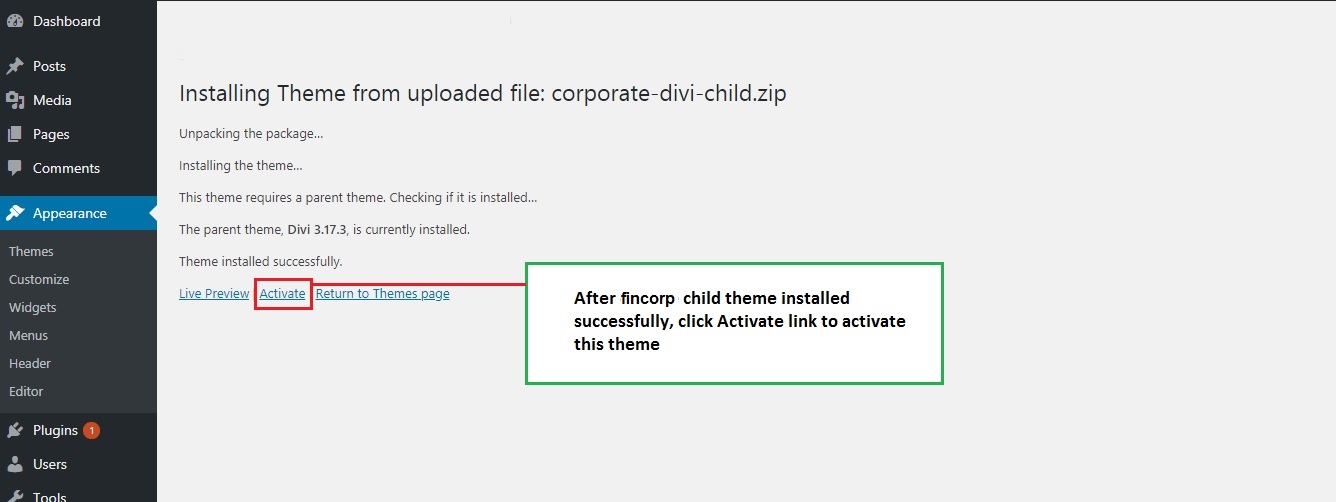
Upload through FTP
- Extract zip file fincorp-divi-child-theme.zip
- Upload this extracted files into WordPress installed folder wp-content/themes
- Login into the WordPress admin dashboard.Go To: Appearance -> Themes
- Now Activate the theme
Install Required Plugins
Follow the below steps to install the required plugins for Fincorp Child Theme.
SCREENSHOT - 1
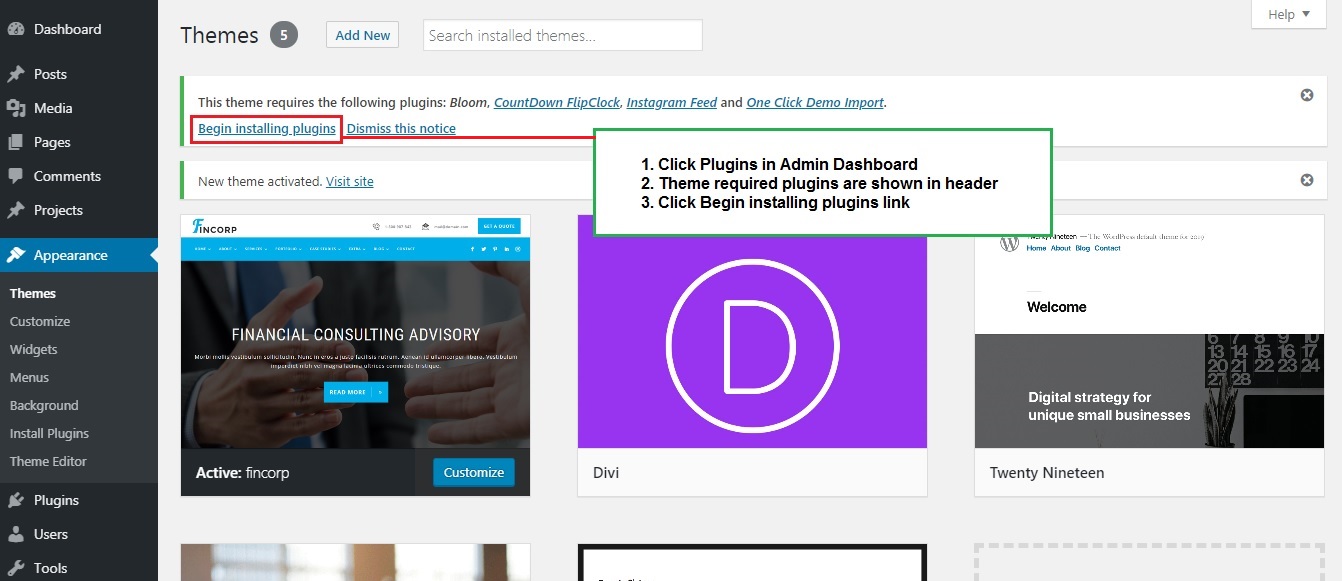
SCREENSHOT - 2
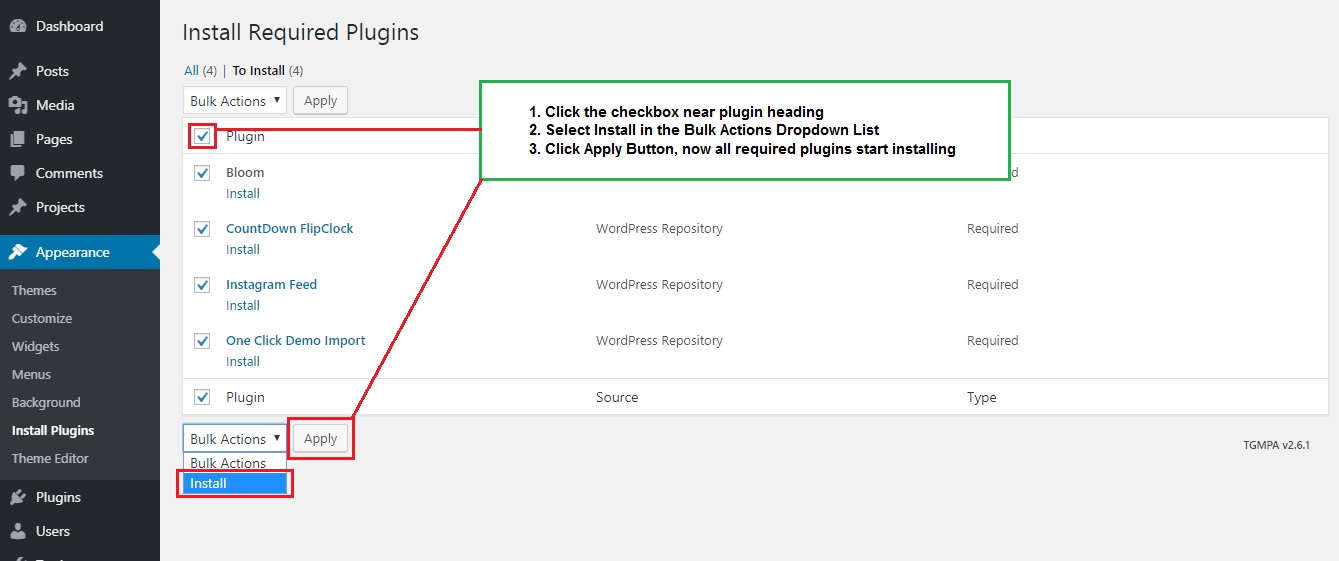
SCREENSHOT - 3
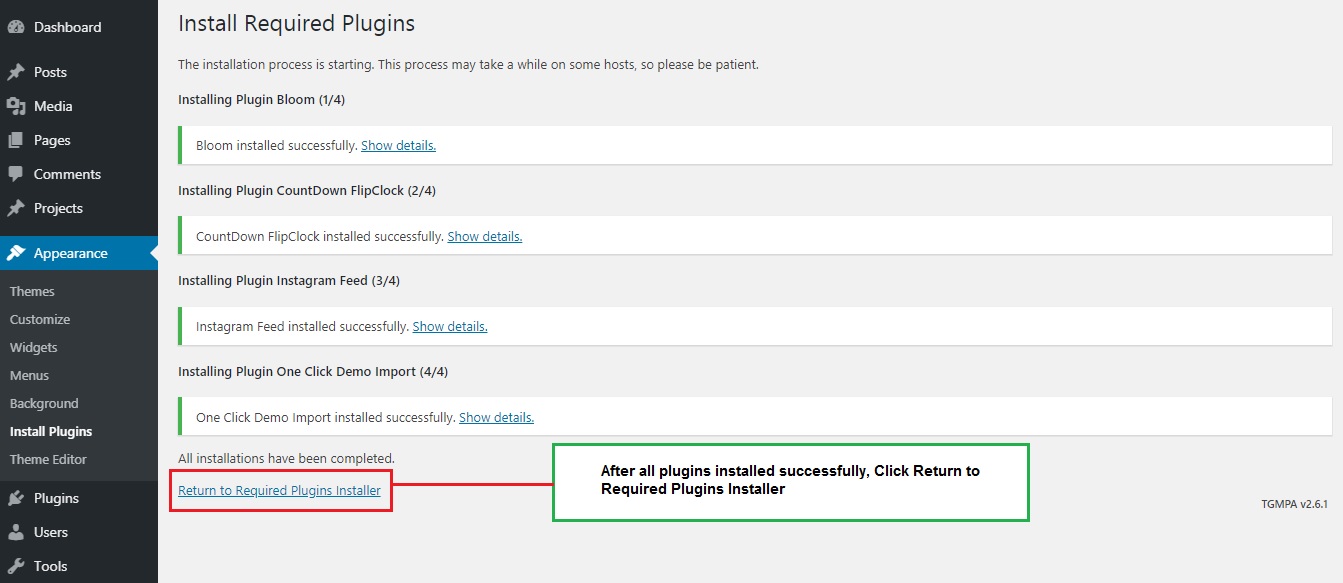
SCREENSHOT - 4
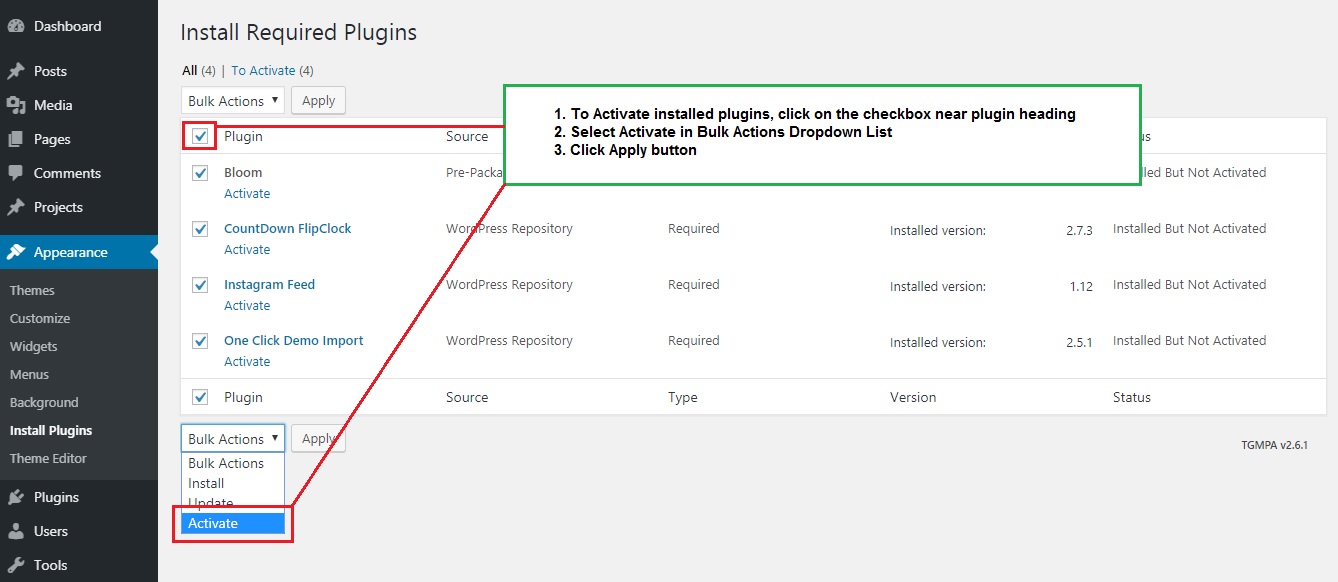
SCREENSHOT - 5
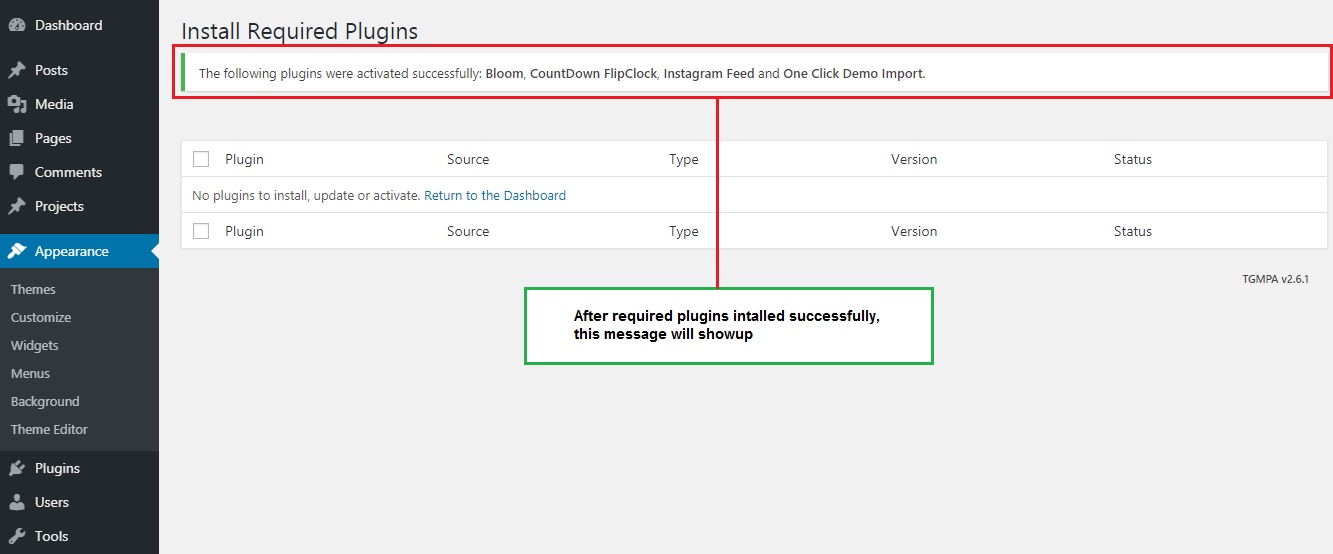
SCREENSHOT - 6
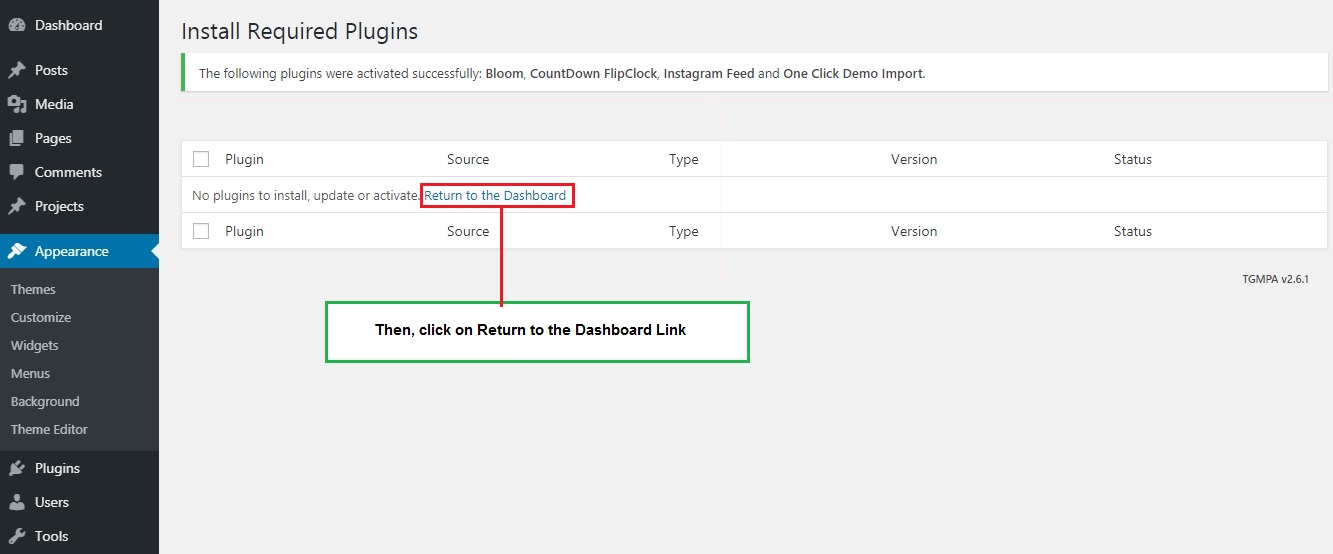
One Click - Demo Content Import
Follow the below steps to import the demo content.
SCREENSHOT - 1
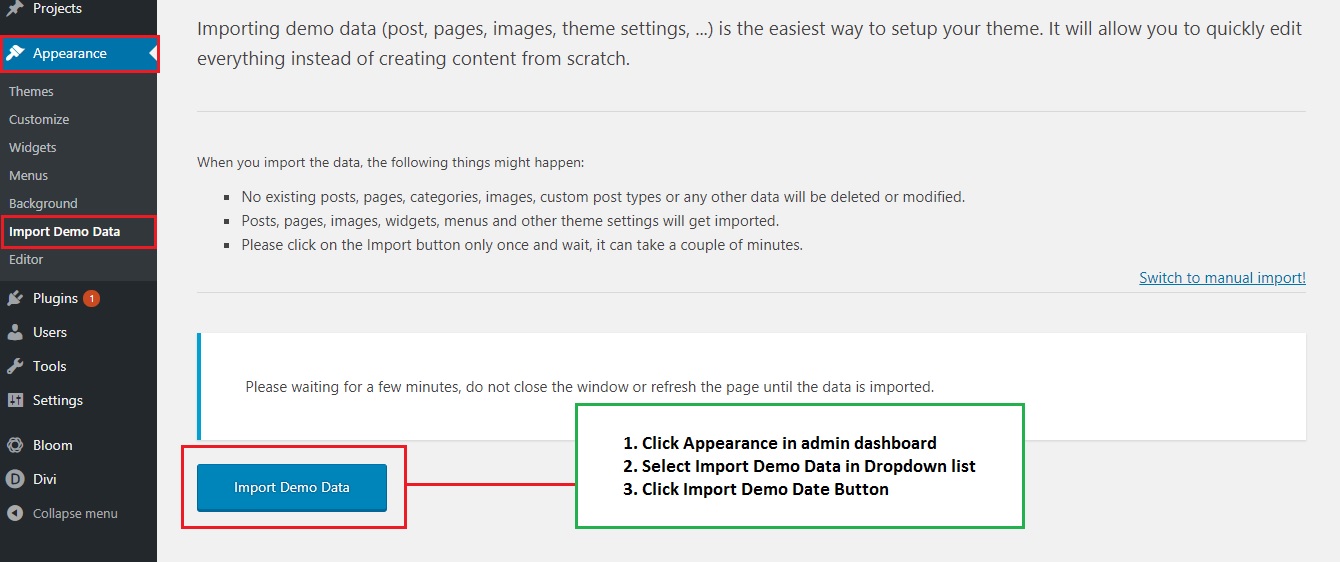
SCREENSHOT - 2
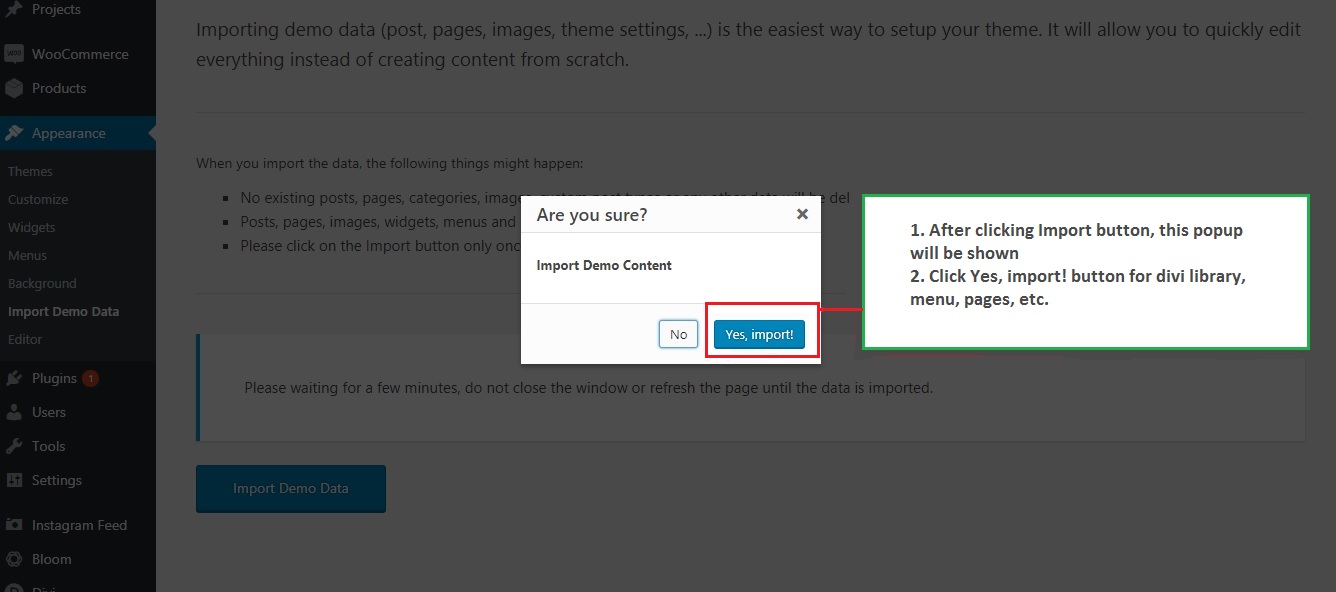
SCREENSHOT - 3
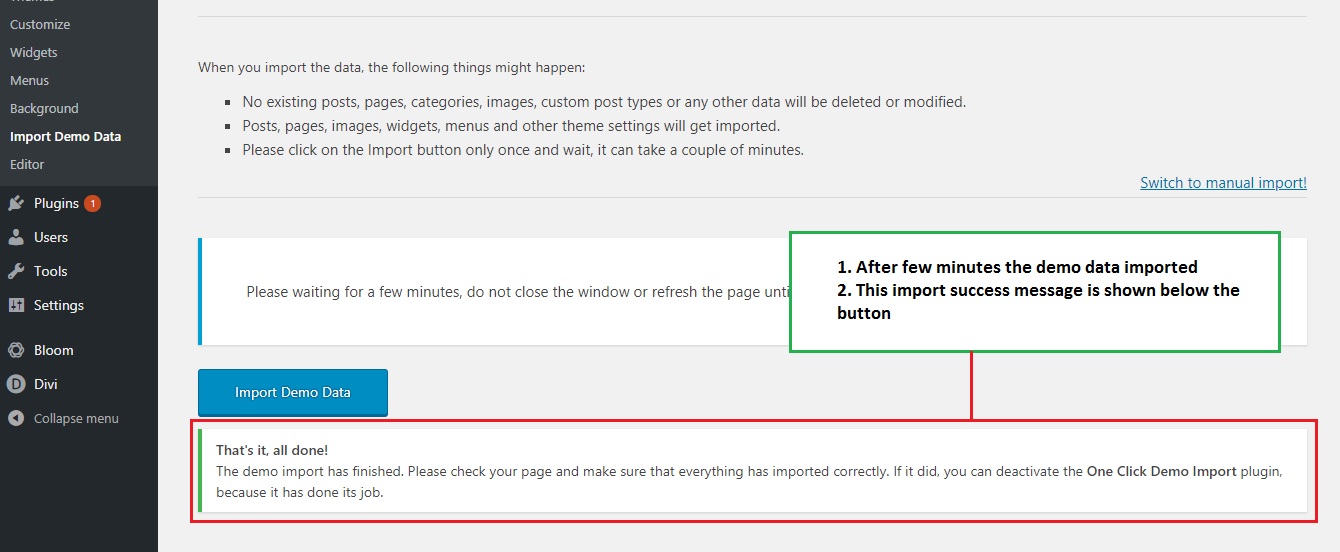
SCREENSHOT - 4
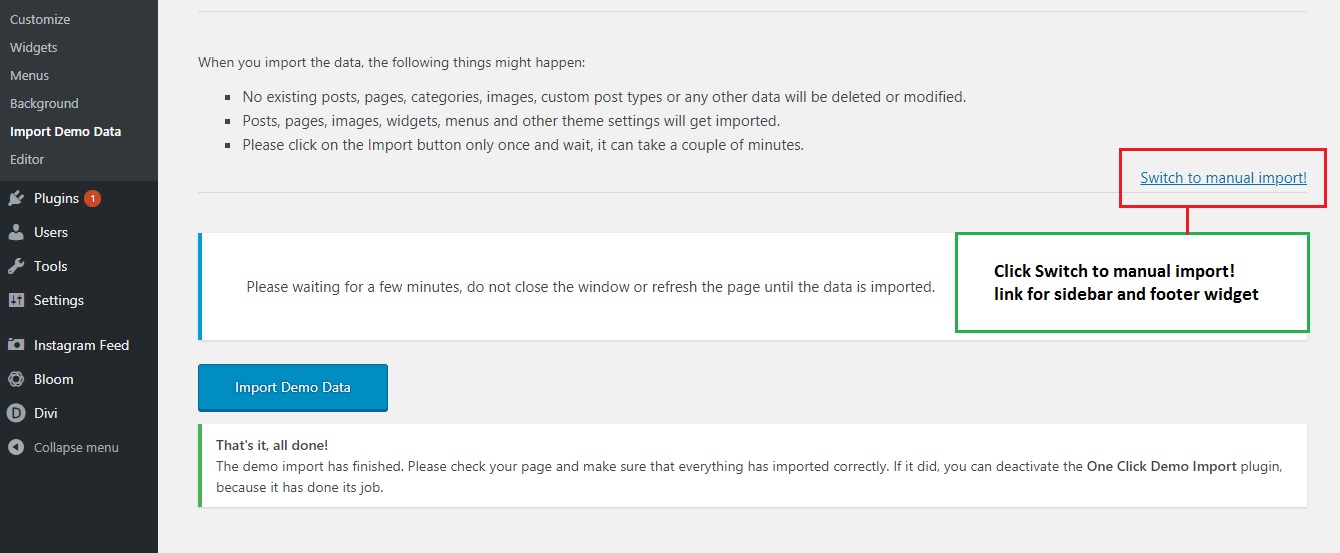
SCREENSHOT - 5
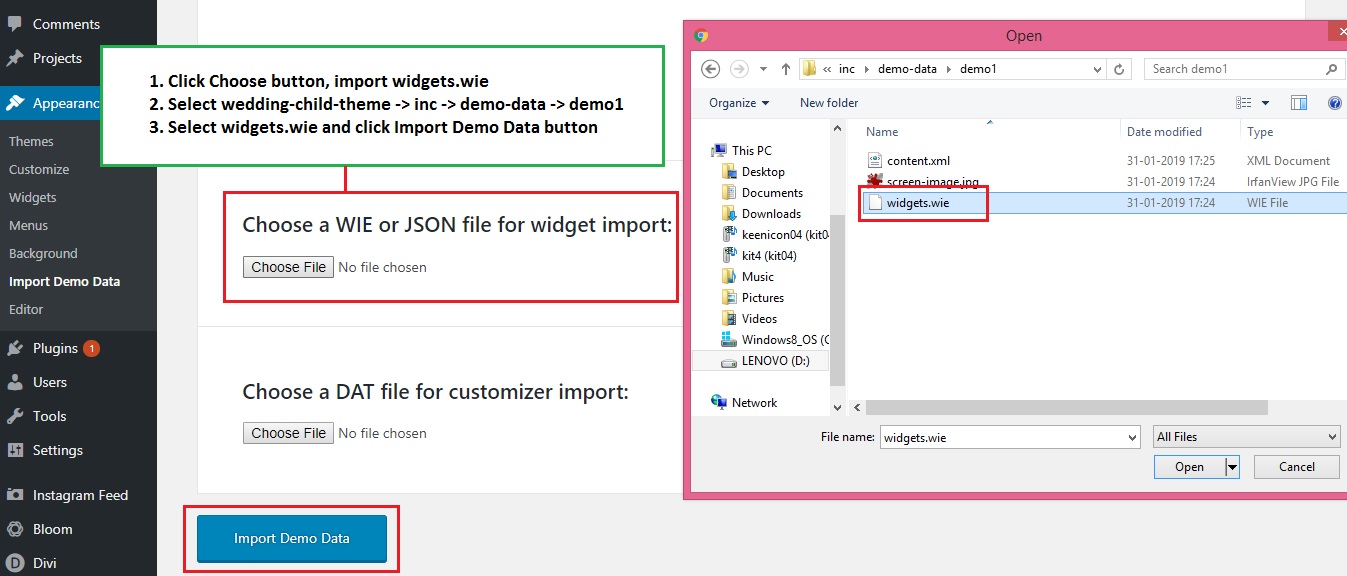
SCREENSHOT - 6
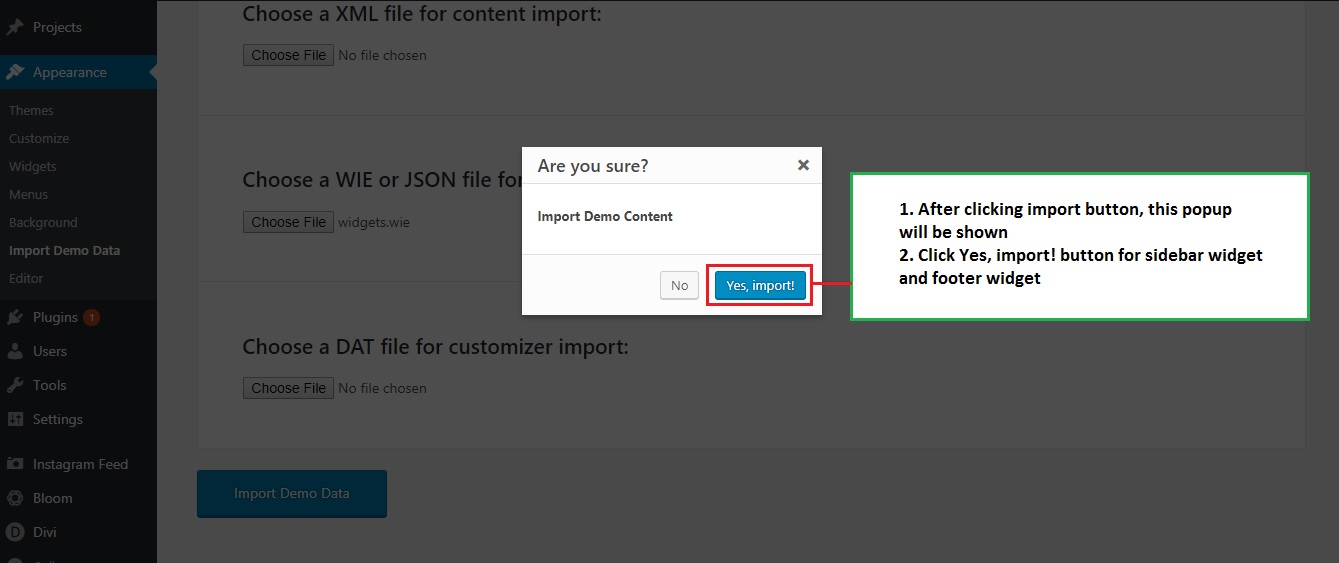
SCREENSHOT - 7
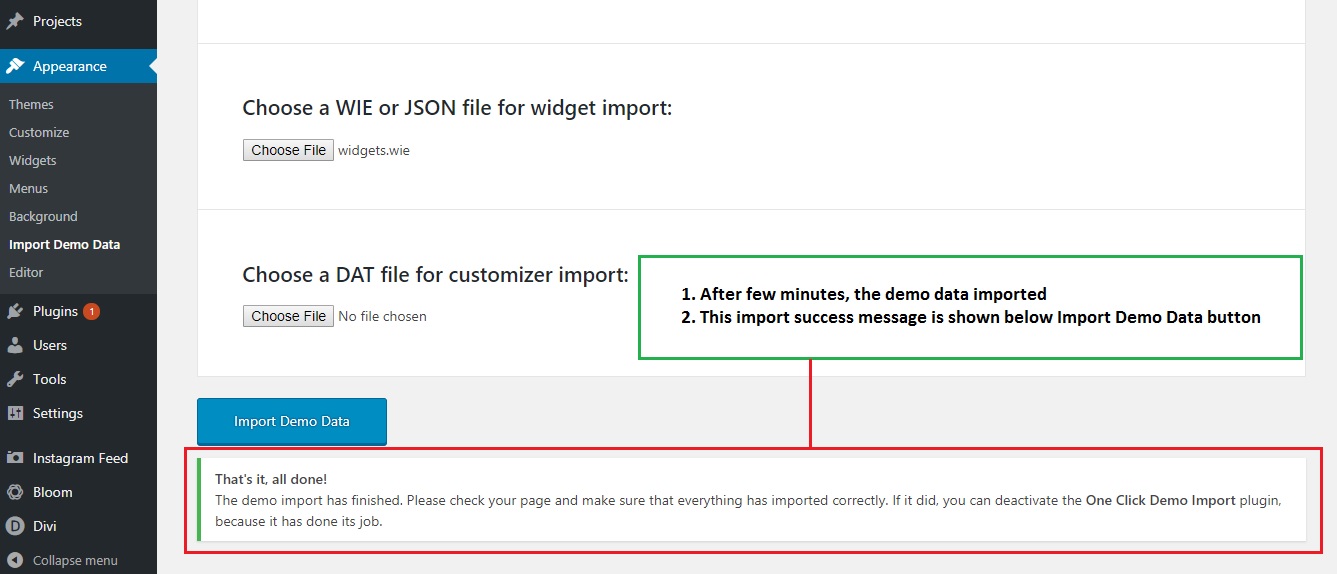
Bloom Plugin & Mailchimp Configurations
Follow the below steps to config the Bloom Plugin and Mailchimp
SCREENSHOT - 1
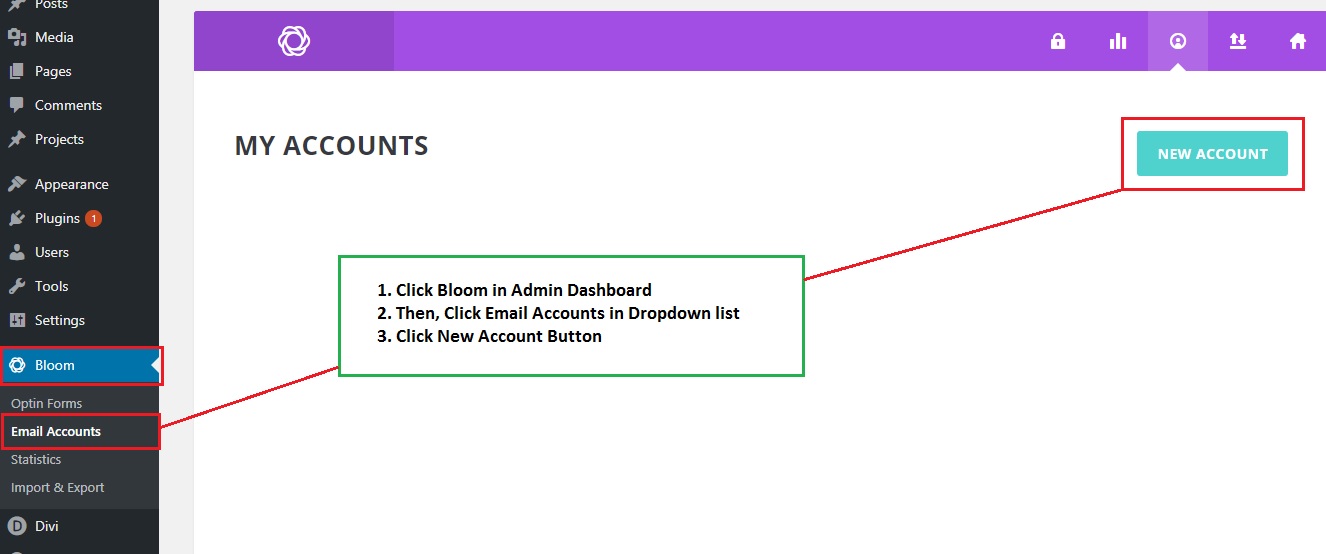
SCREENSHOT - 2
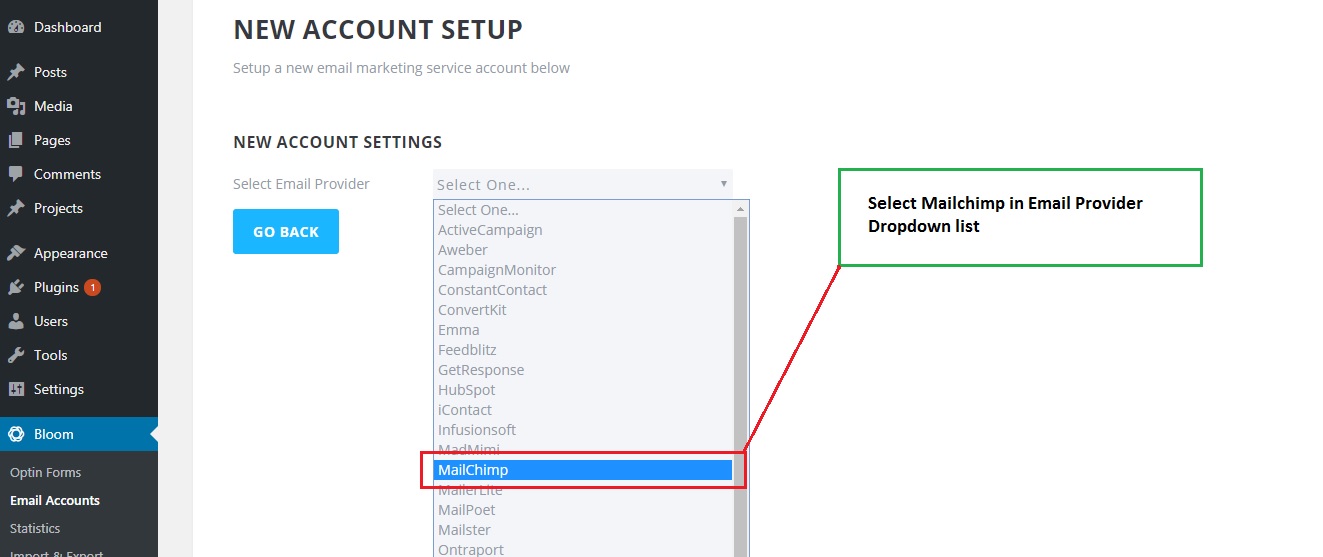
SCREENSHOT - 3
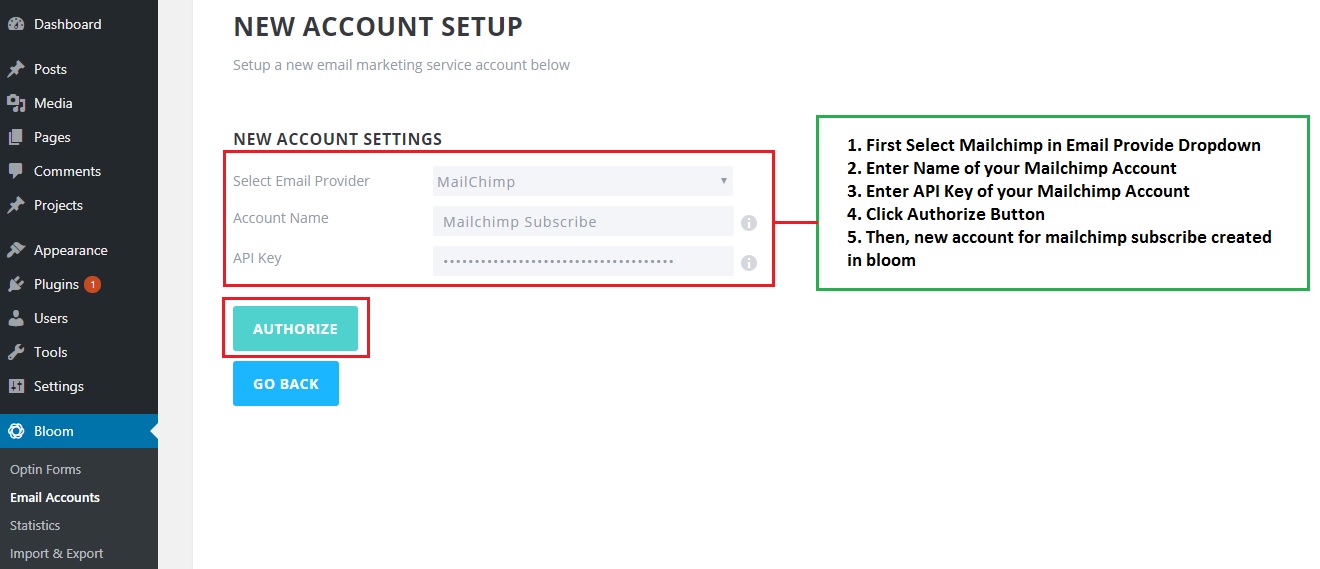
SCREENSHOT - 4

SCREENSHOT - 5
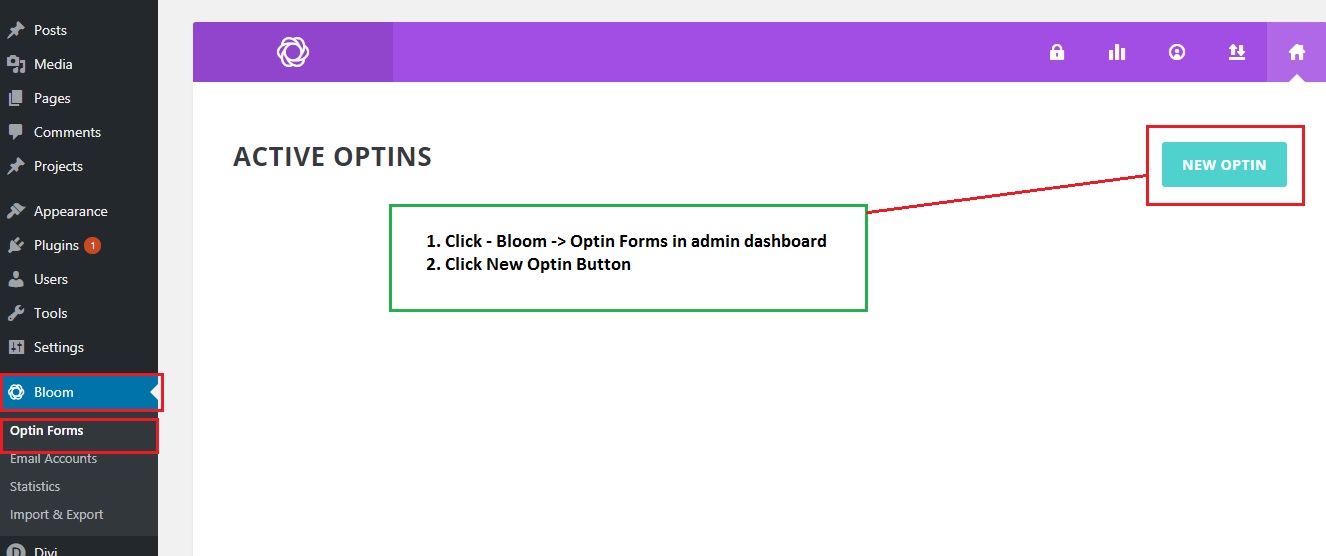
SCREENSHOT - 6
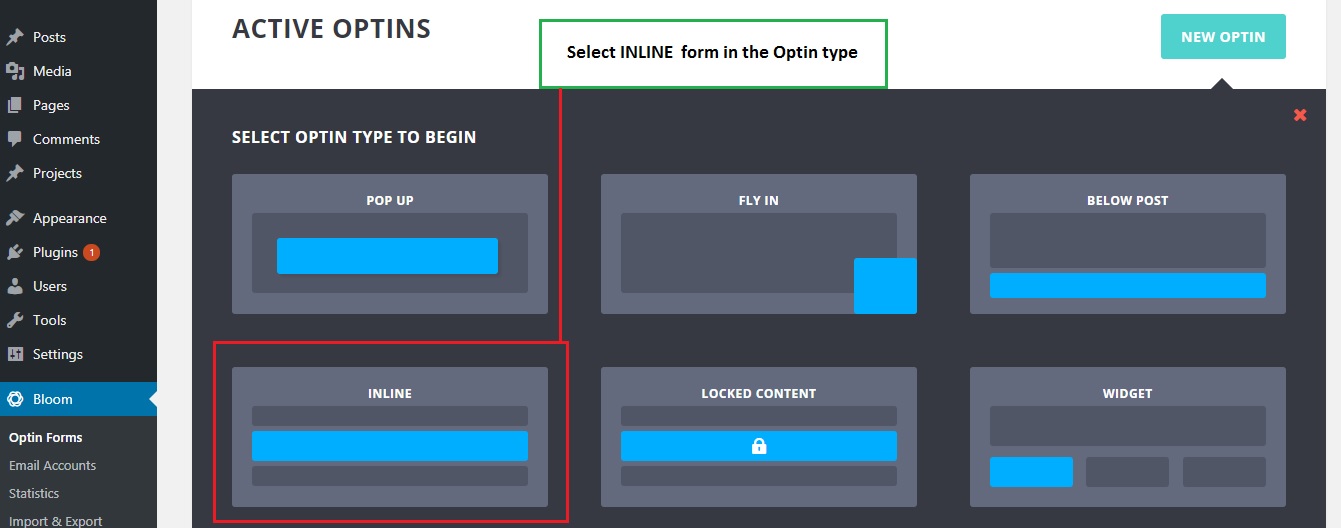
SCREENSHOT - 7
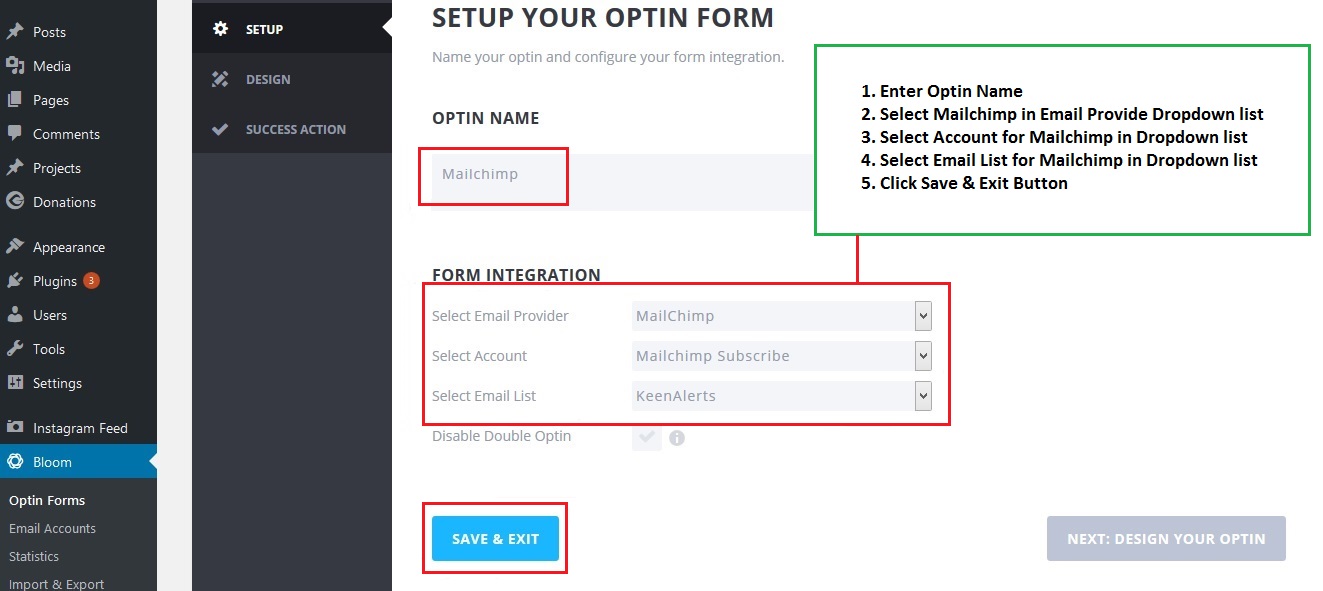
SCREENSHOT - 8
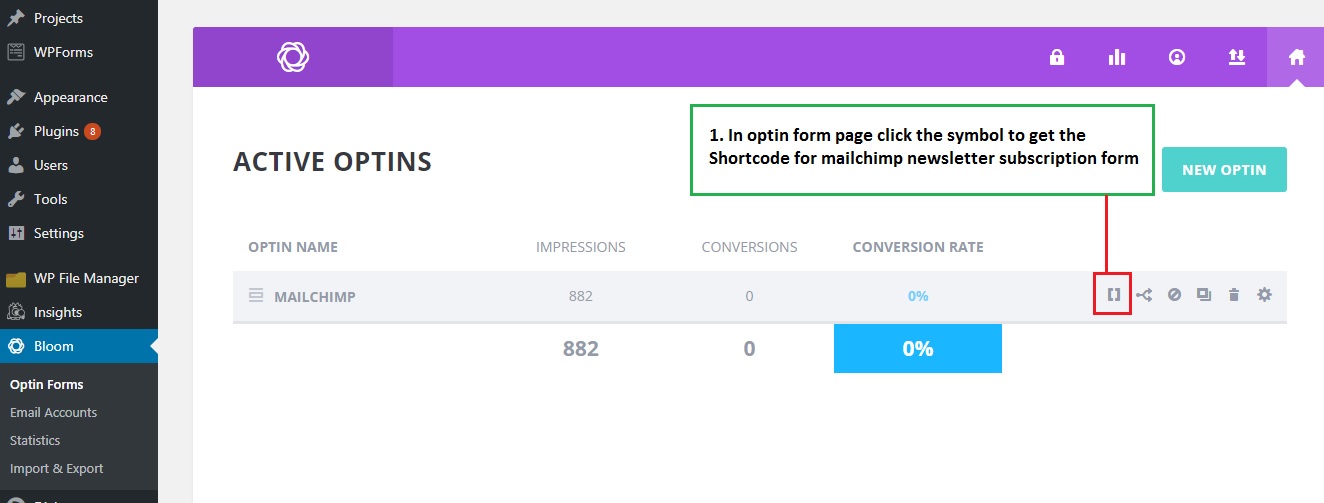
SCREENSHOT - 9
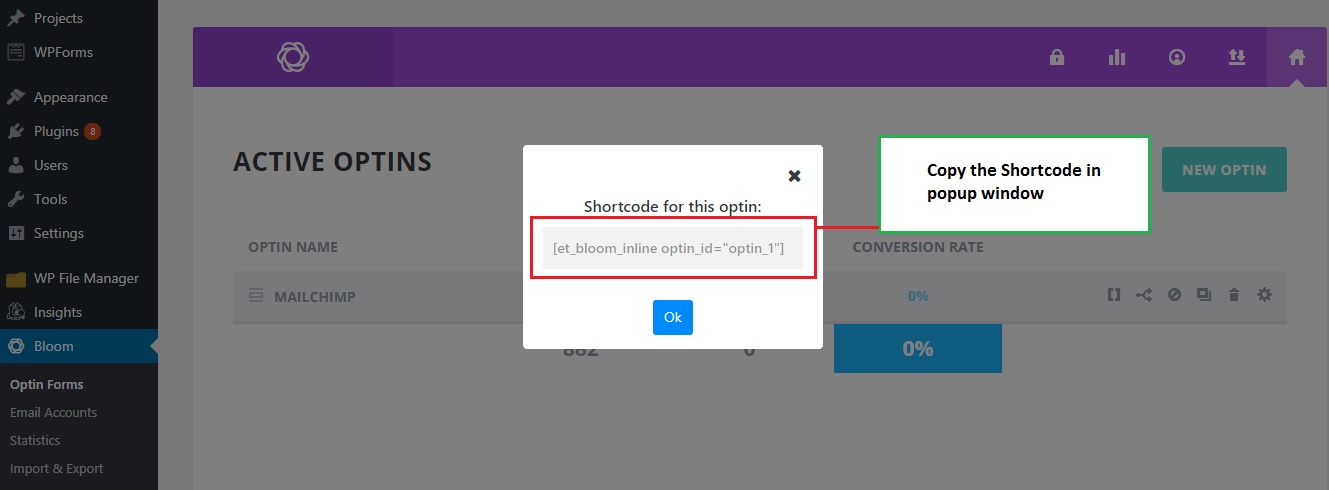
SCREENSHOT - 10
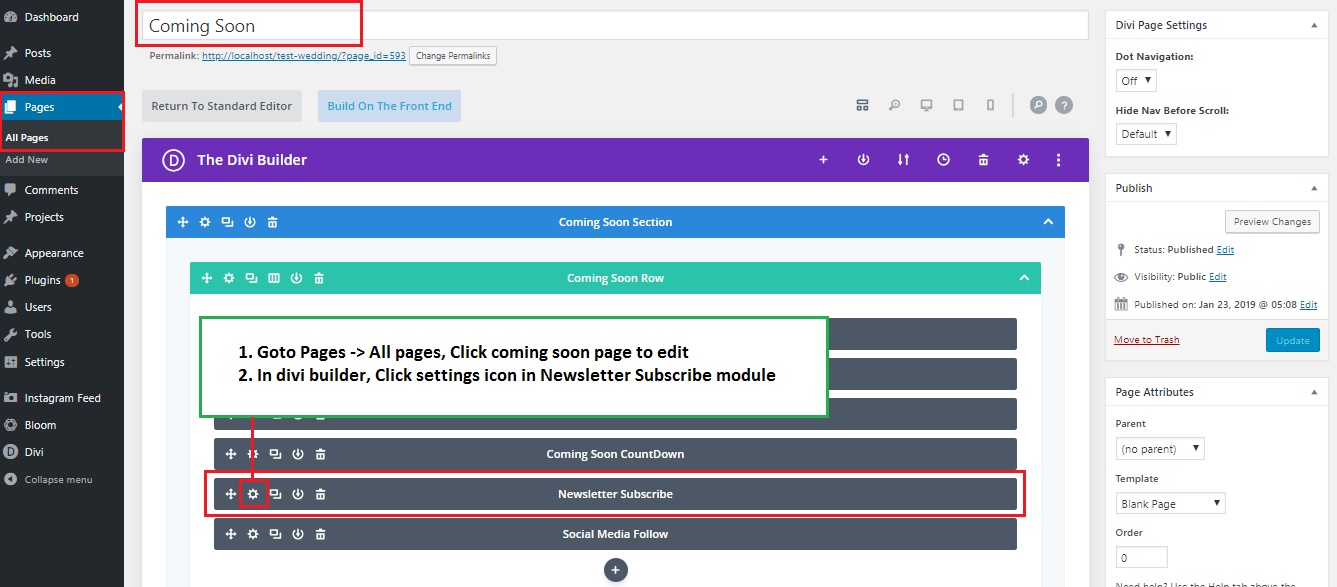
SCREENSHOT - 11
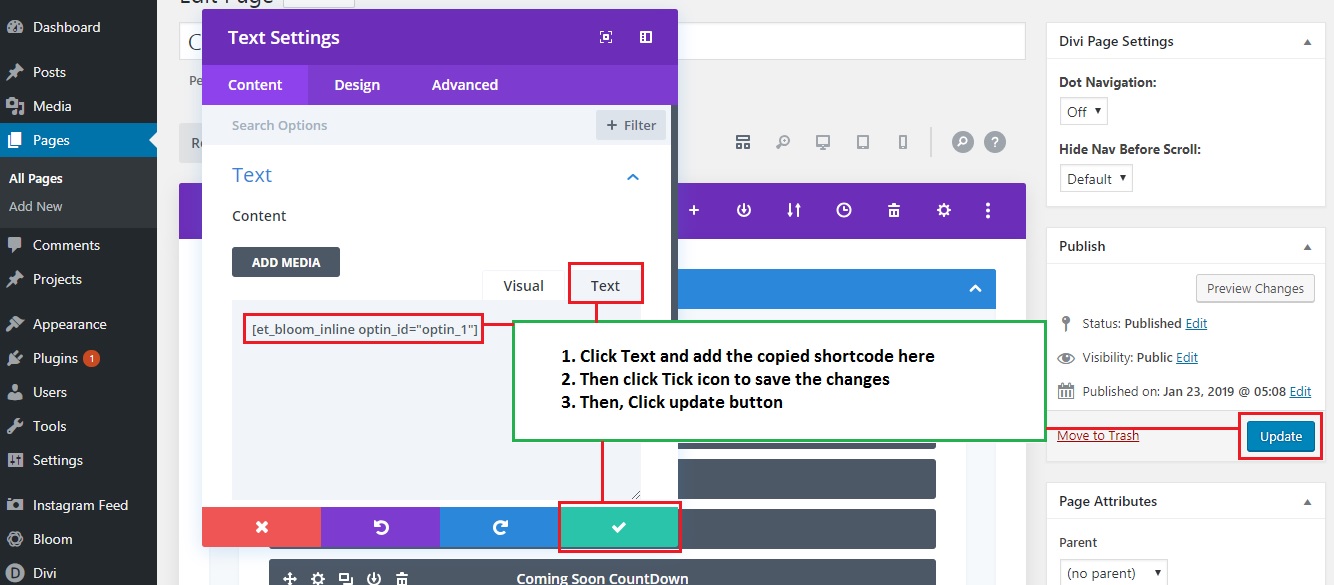
Fincorp - Instagram Feed configurations
Follow the below steps to configure the Instagram Feed
SCREENSHOT - 1
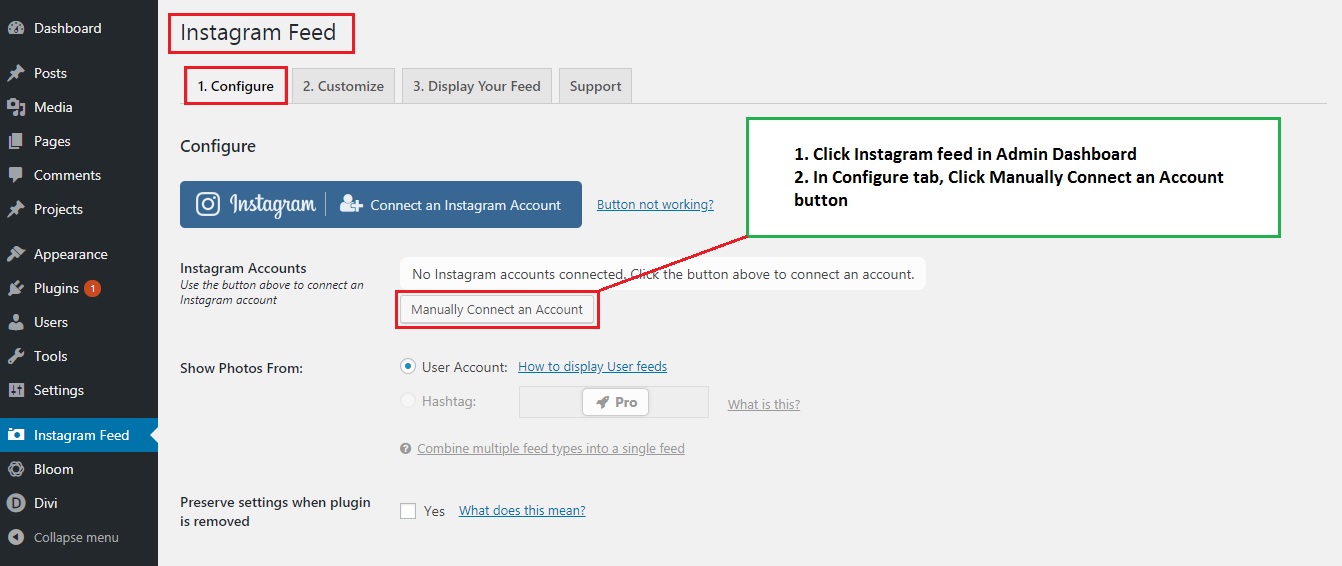
SCREENSHOT - 2
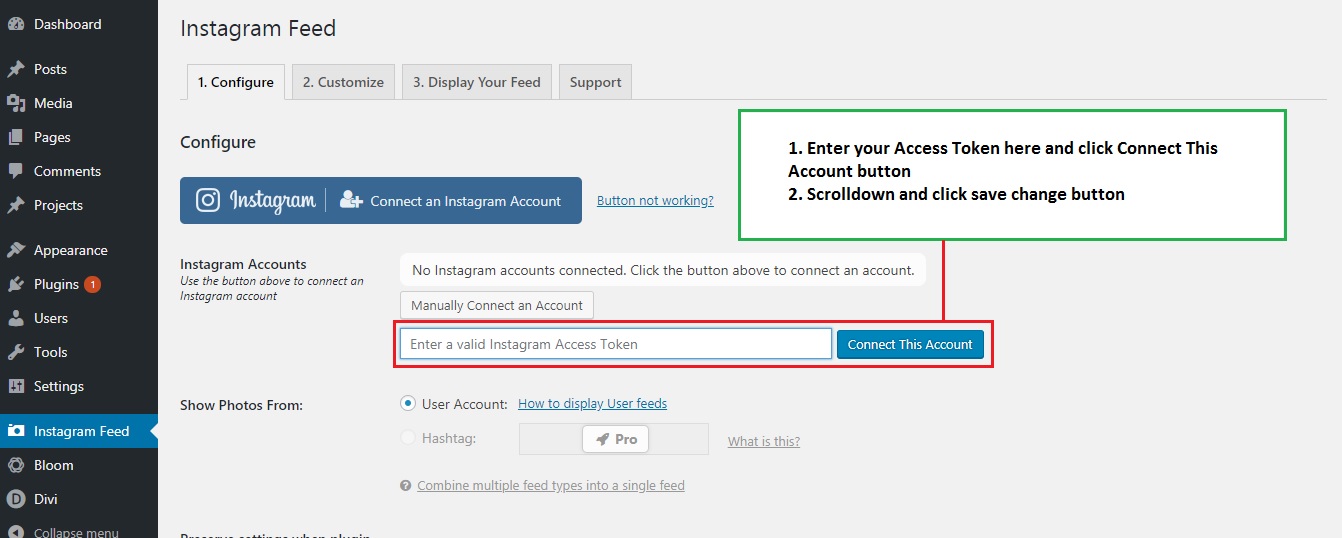
SCREENSHOT - 3
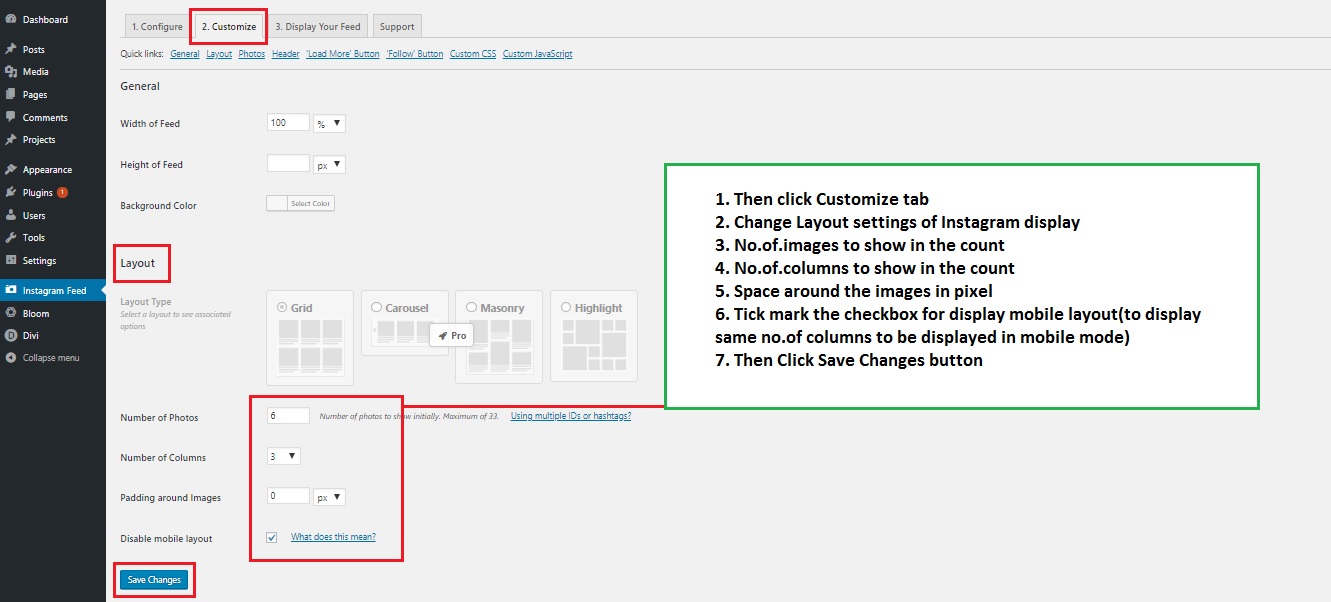
SCREENSHOT - 4
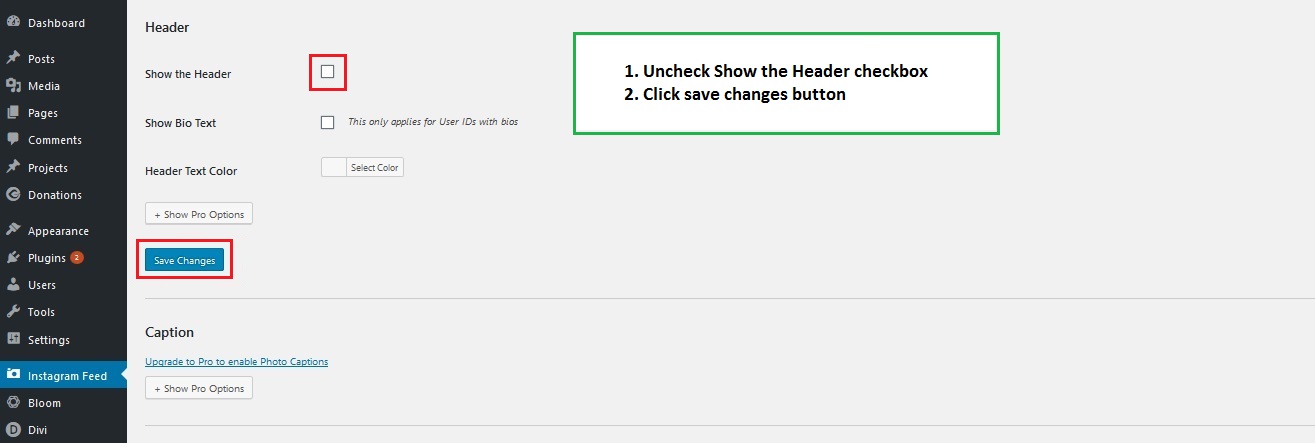
SCREENSHOT - 5
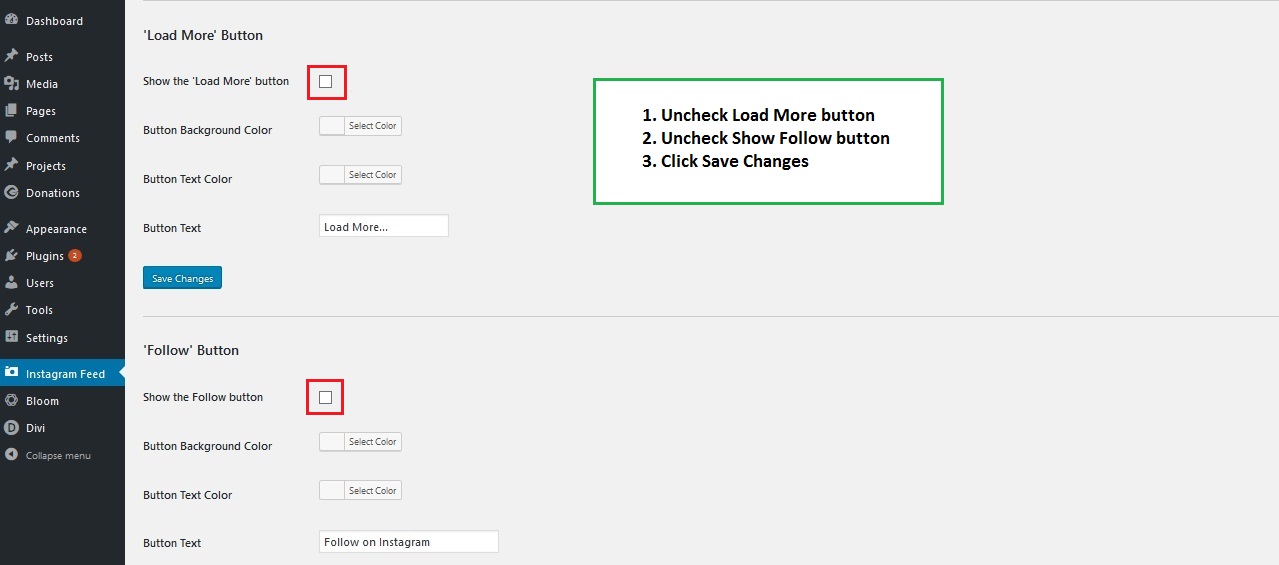
SCREENSHOT - 6
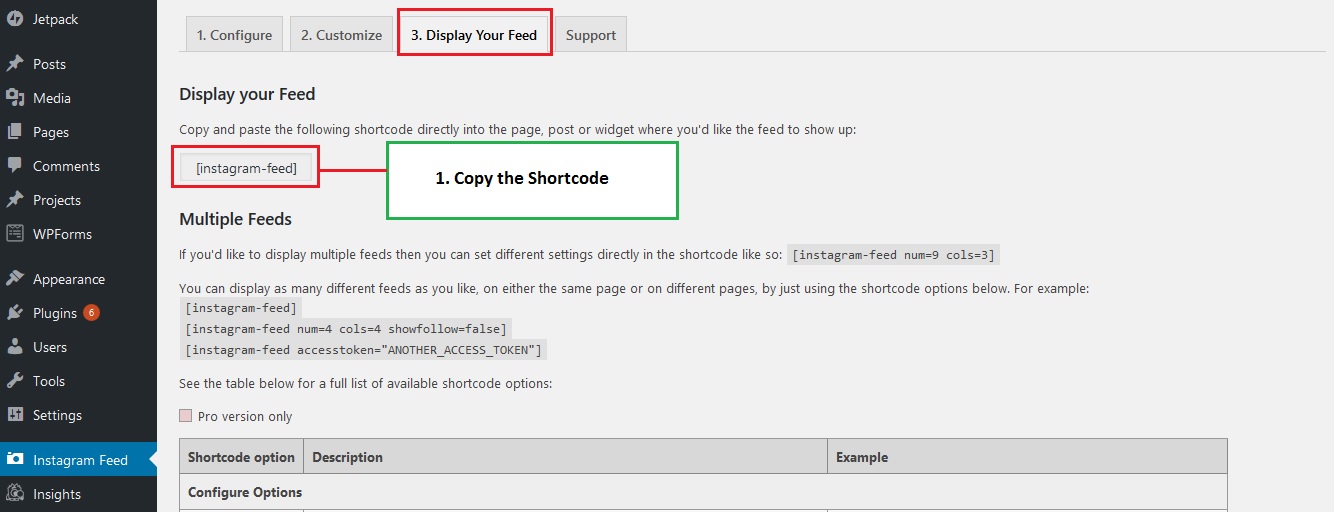
SCREENSHOT - 7
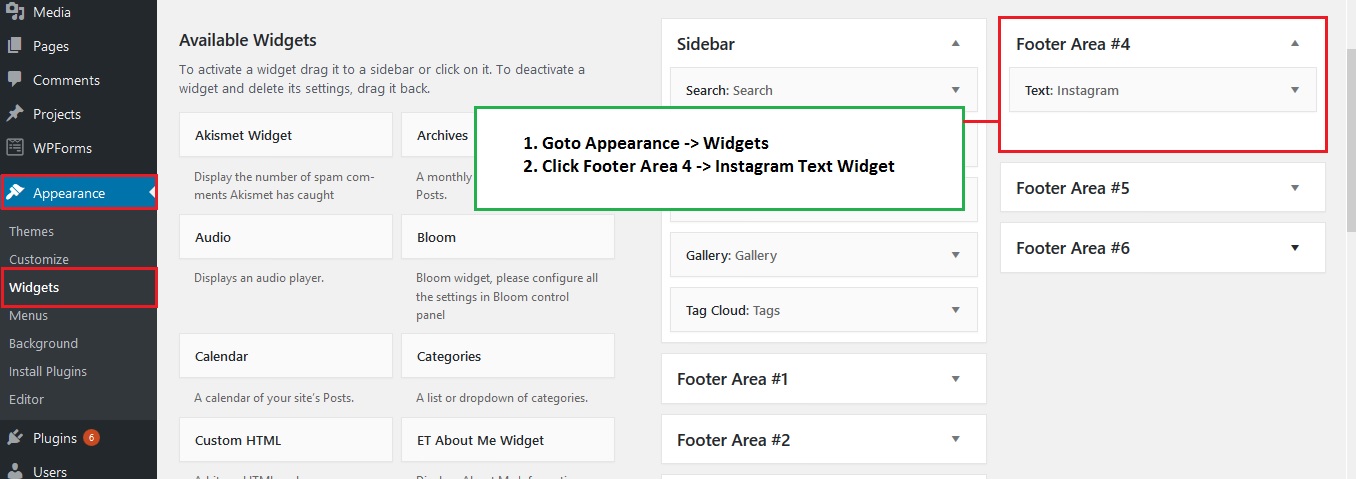
SCREENSHOT - 8
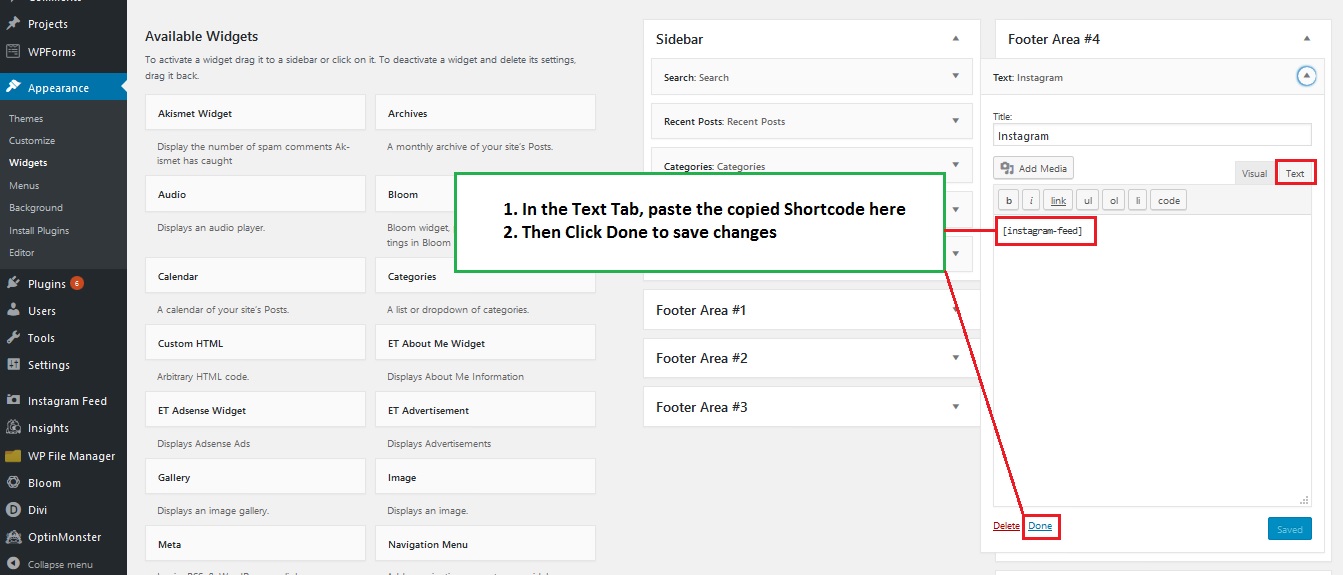
SCREENSHOT - 9
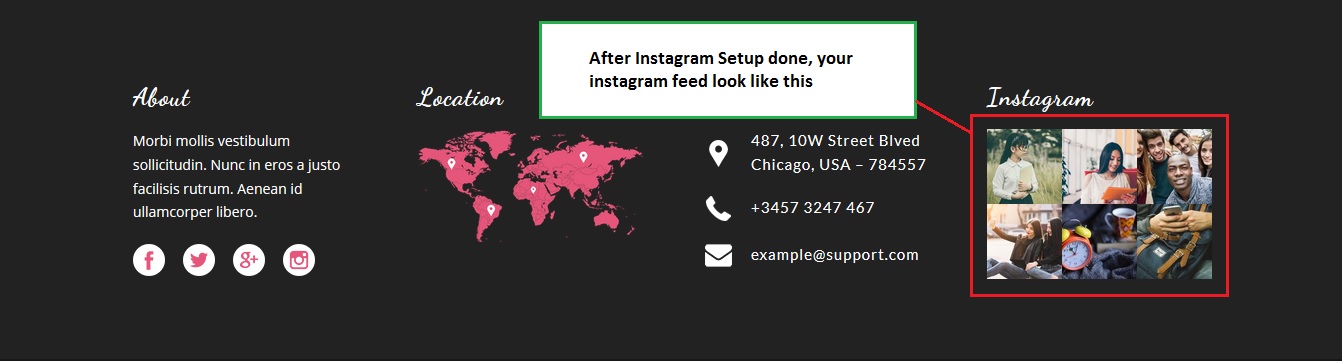
Edit - Global modules(Footer, Blog Page Banners, Blog SideBar)
Go to Divi -> Divi Library in Admin Dashboard
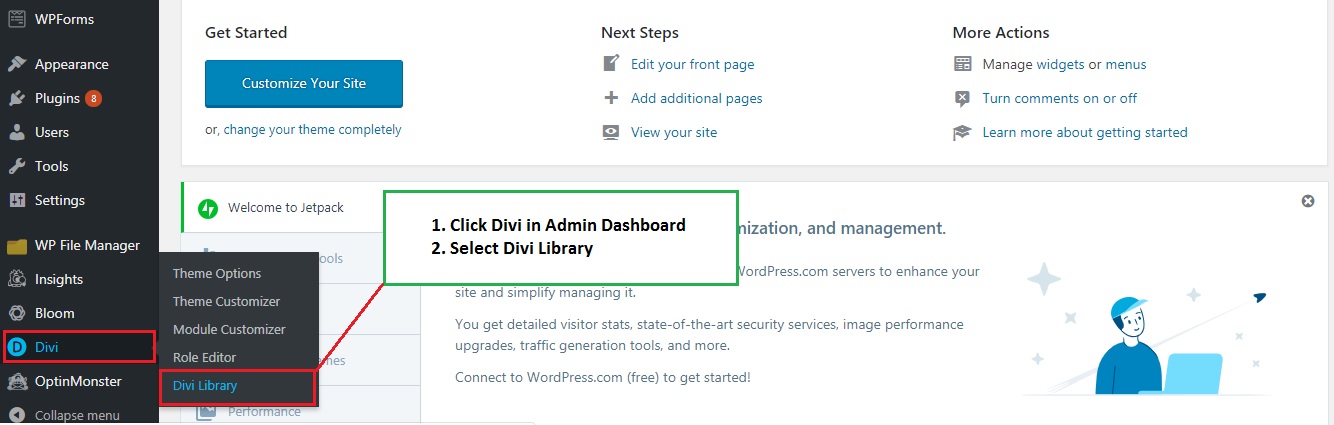
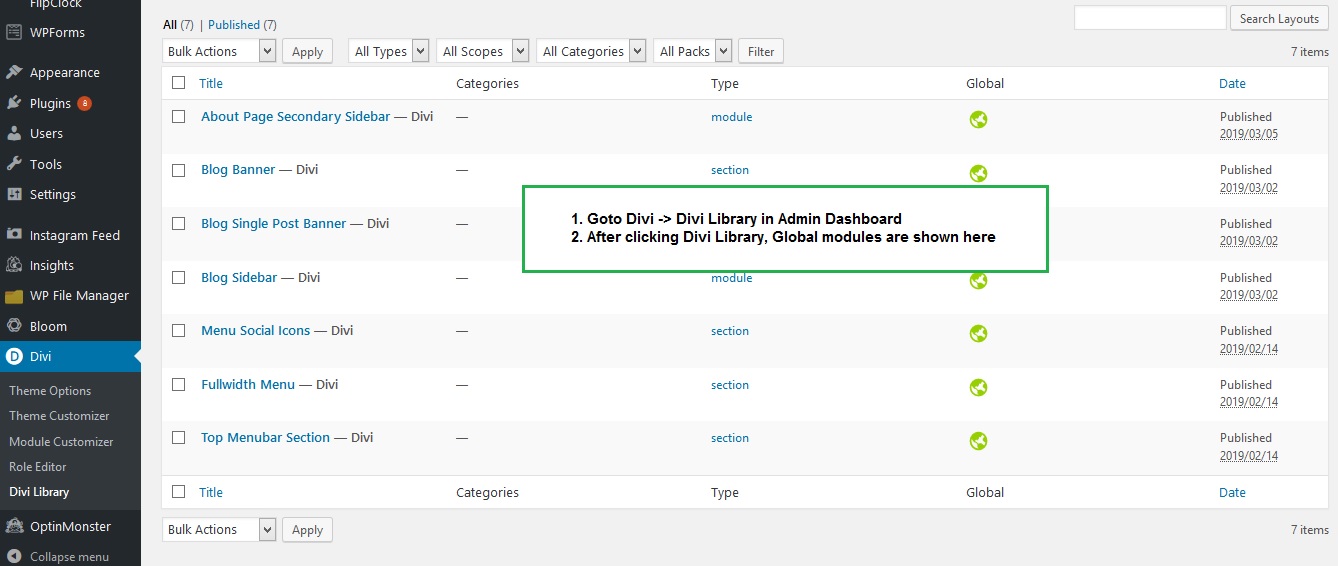
How to Edit - Top Menu
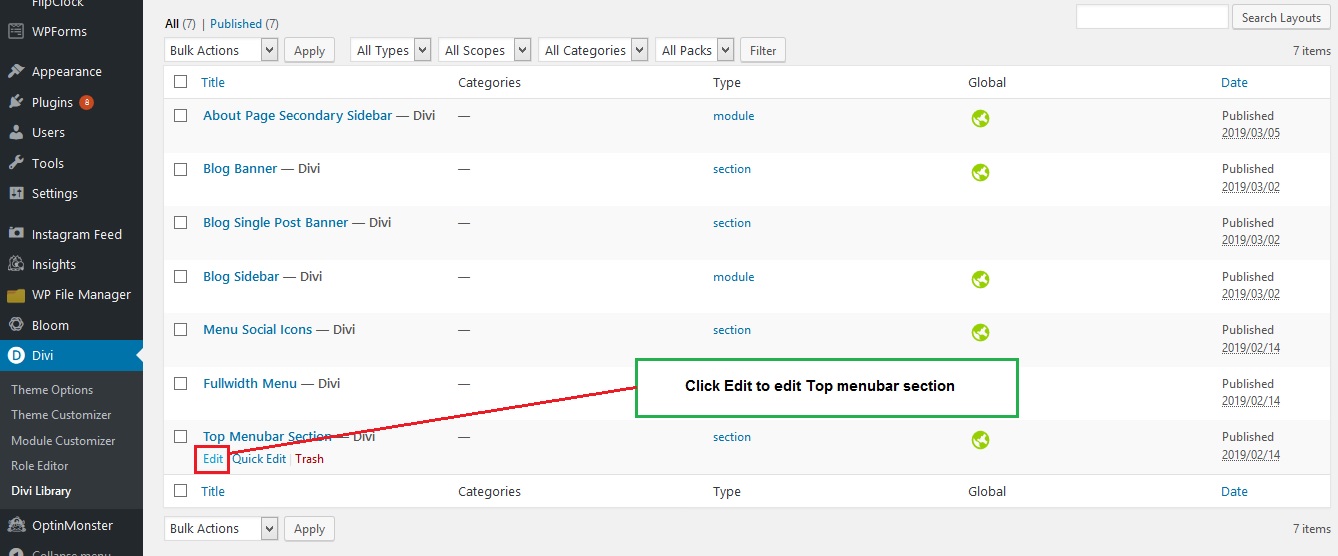
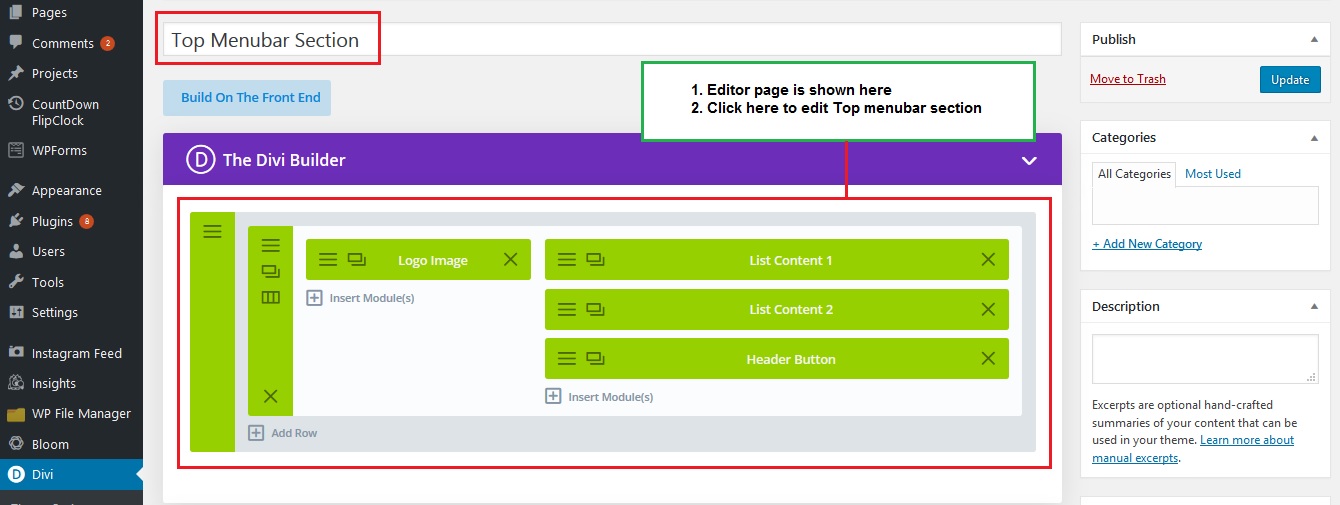
How to Edit - Menu Social icons
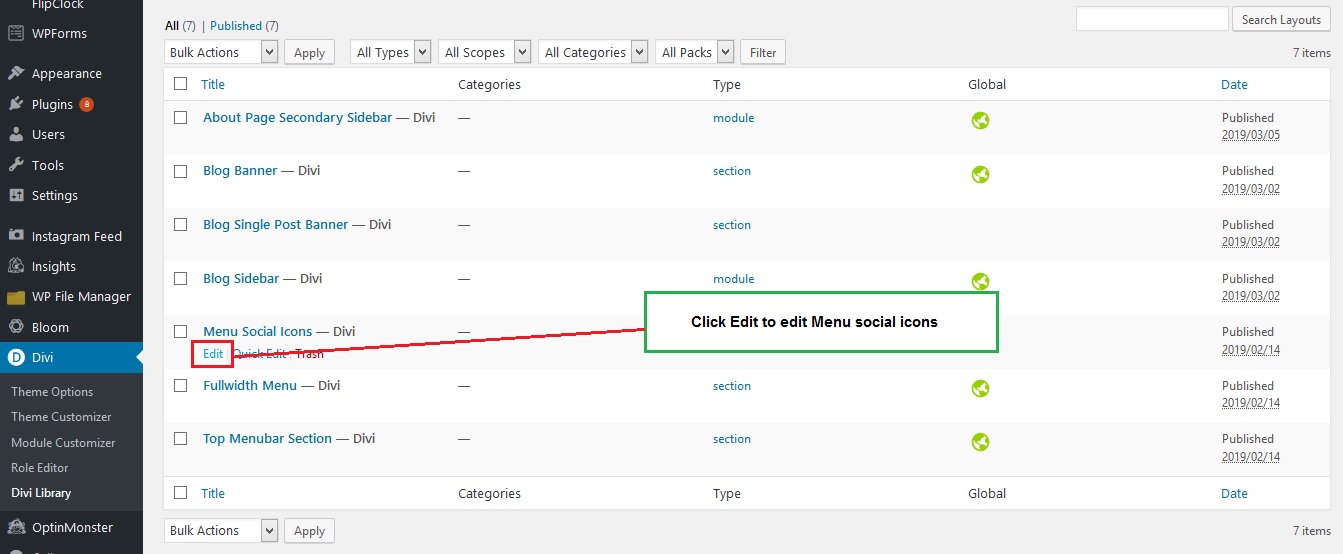
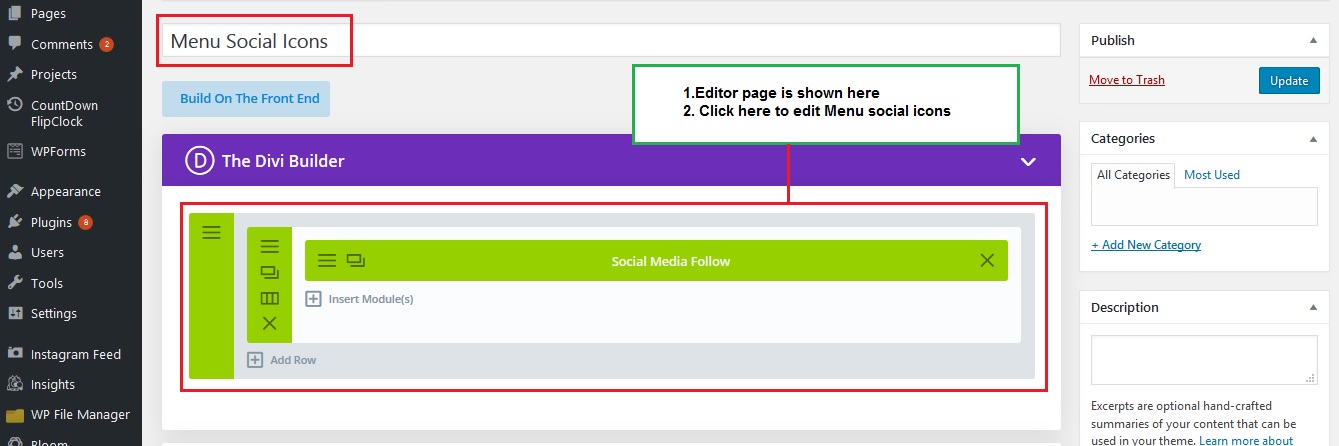
How to Edit - Fullwidth Menu
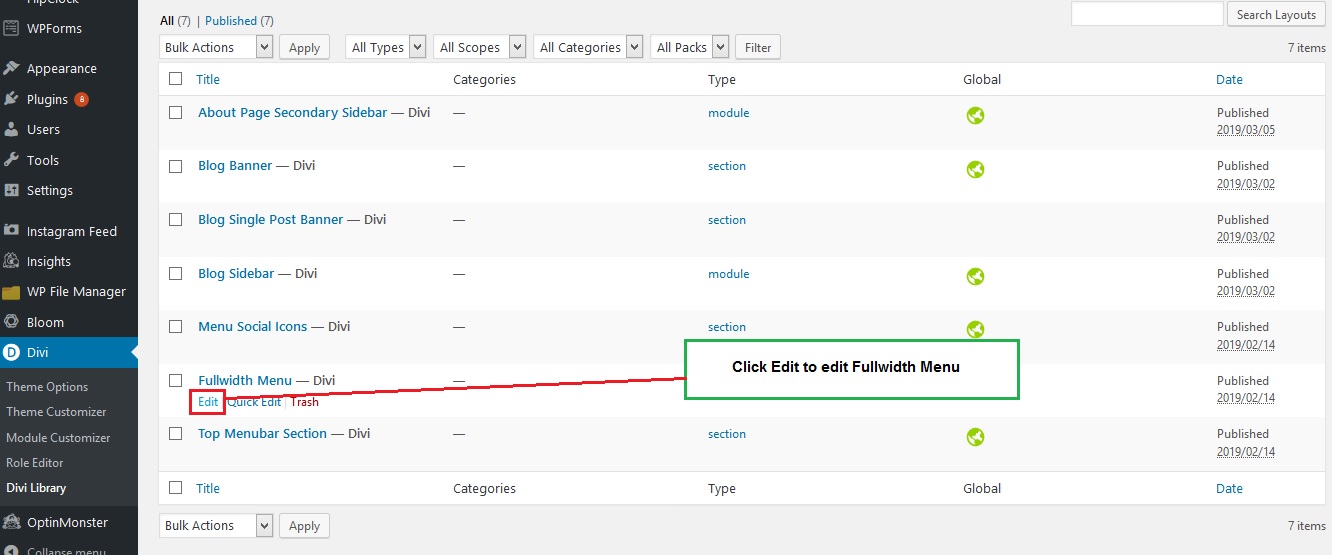
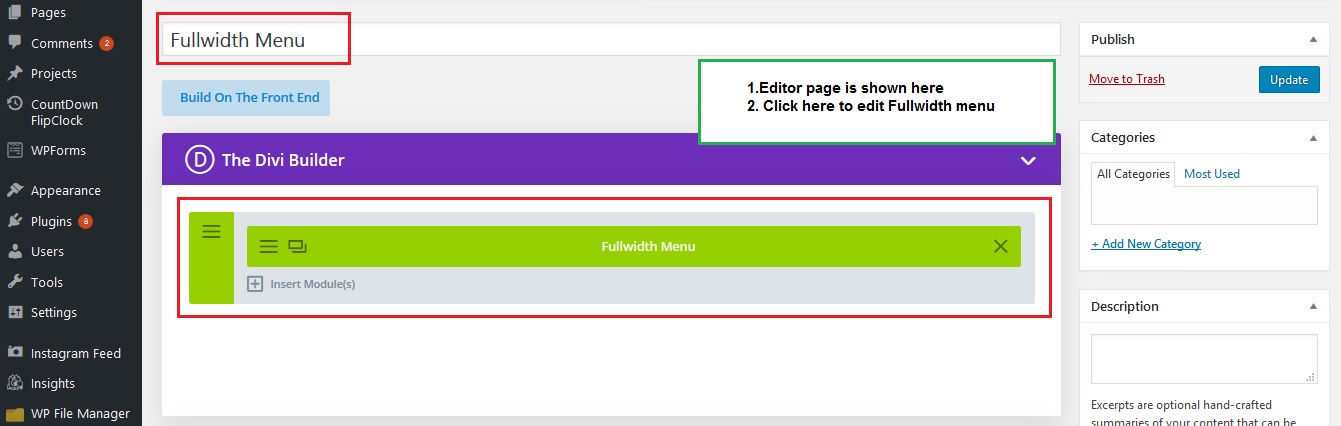
How to Edit - Blog Page Banners
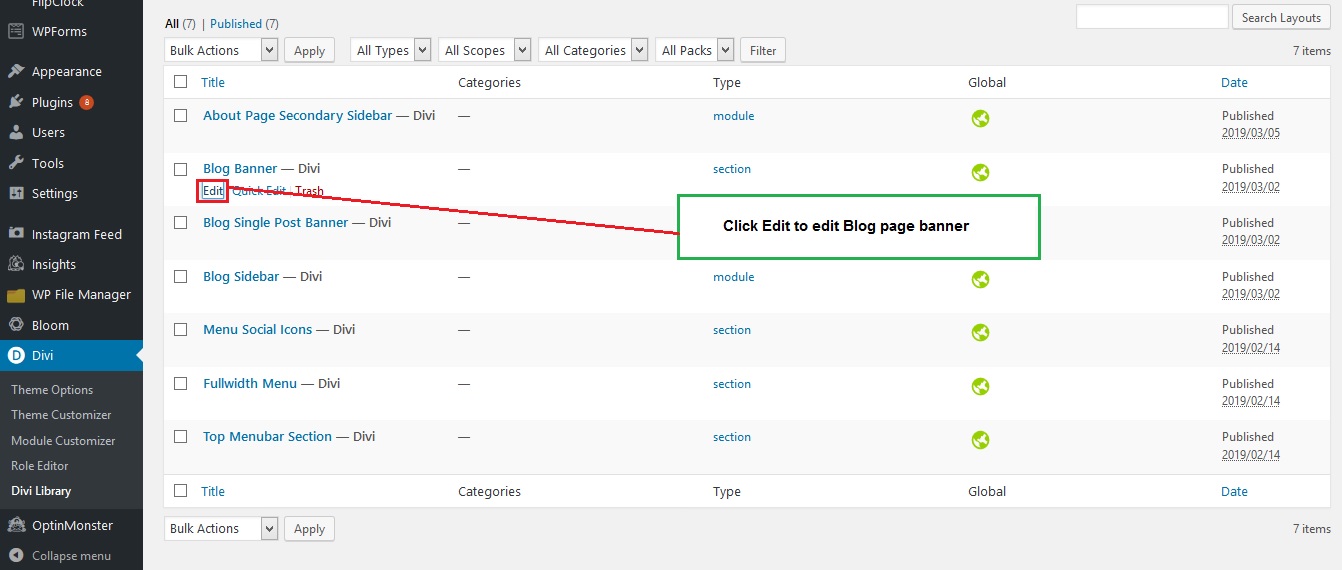
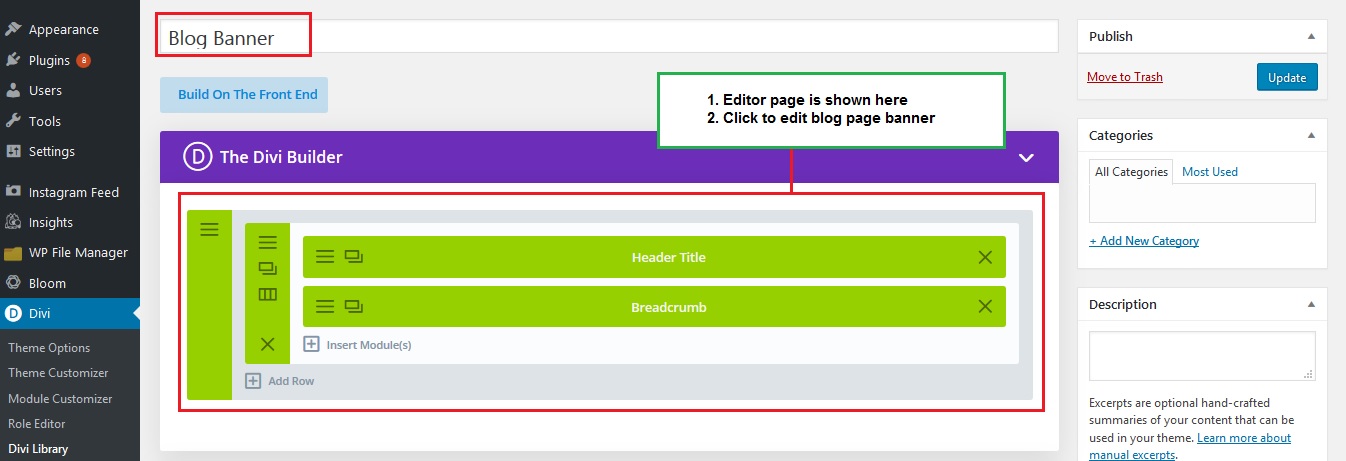
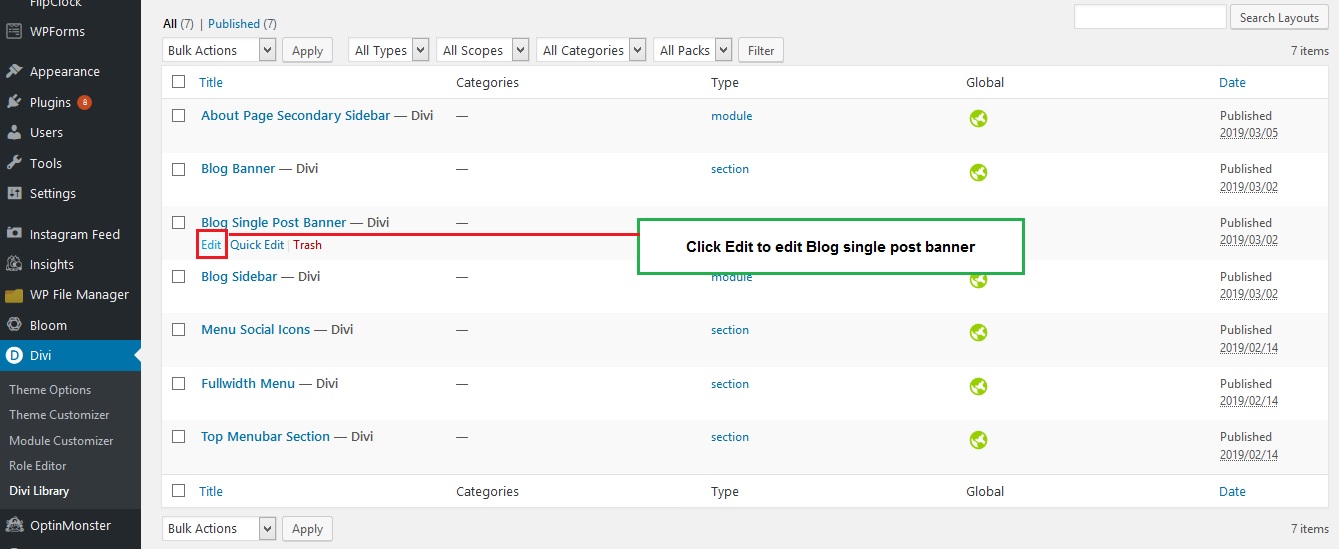
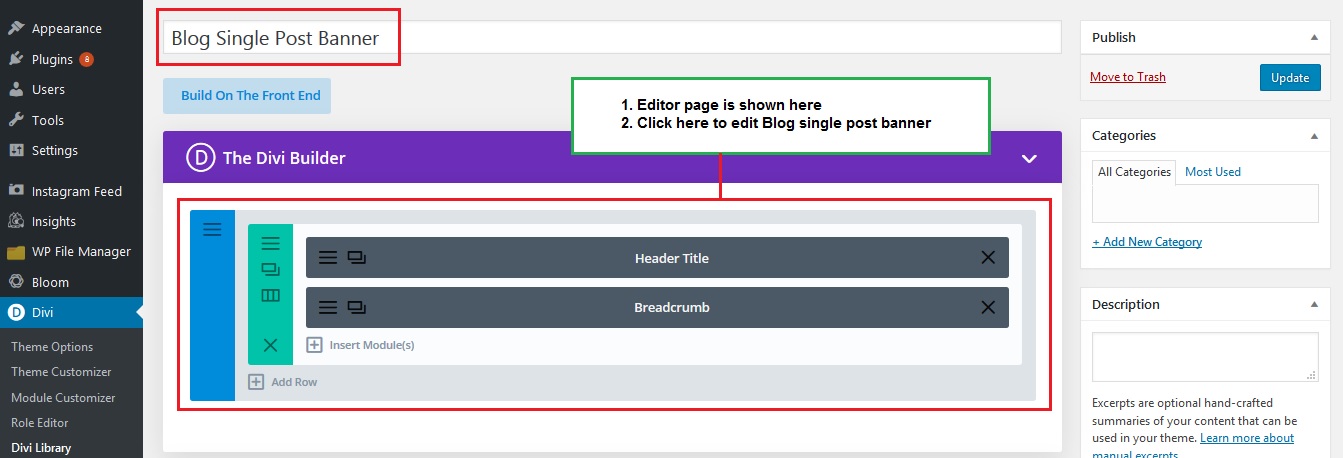
How to Edit - Blog Sidebar
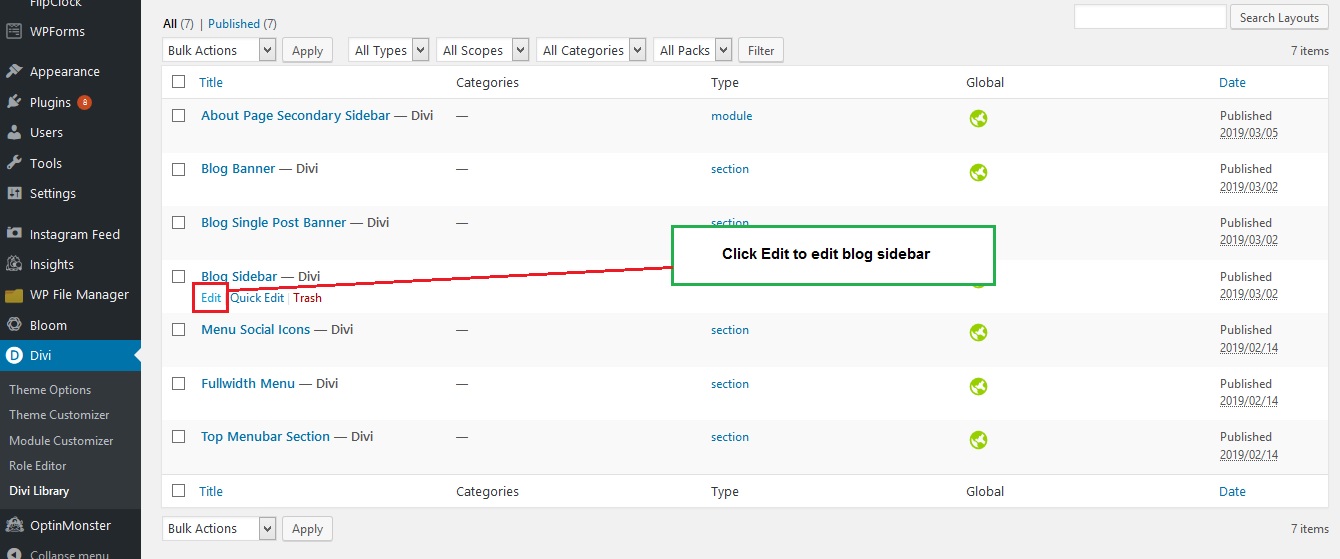
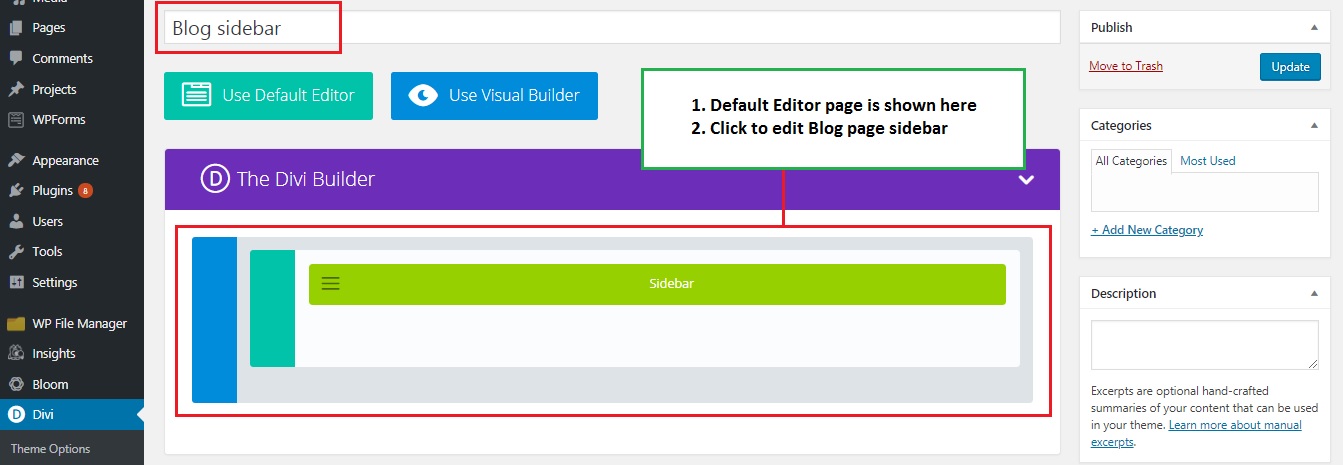
Edit - Global Theme Color In Style Sheet
Go to Appearance -> Editor -> Function.php
How to Edit - Style Sheet
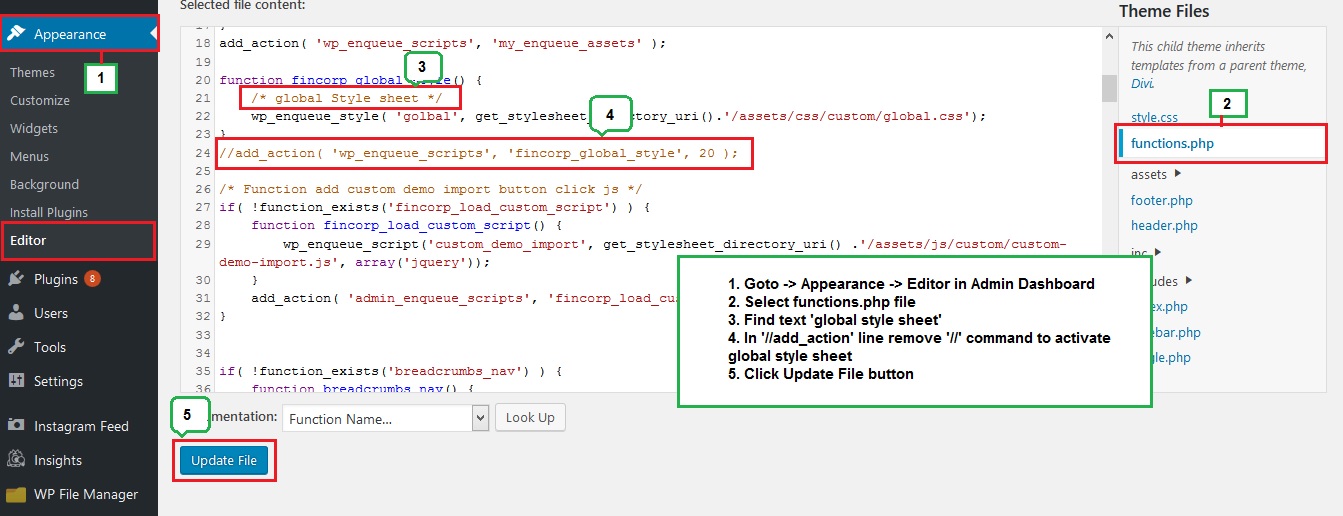
Go to Appearance -> Editor -> assets -> css -> custom -> global.css
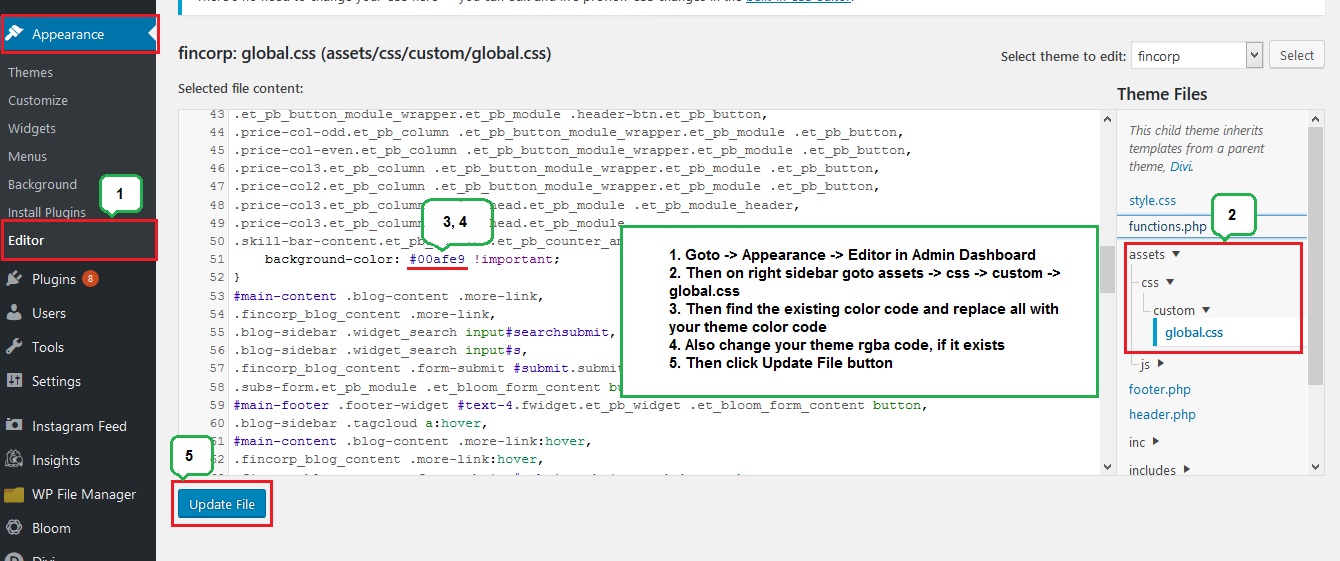
Support
For support, please mail us to support@pennyblacktemplates.com