Wedding
Child Theme for Divi
- created: Jan-2019
- latest update: Aug-2019
- by: Pennyblack Templates
- email: support@pennyblacktemplates.com
About Wedding - Divi Child Theme
Wedding is a child theme for Divi WordPress theme suitable for Blog Pages with Multi Pages.
Files Included
- wedding-divi-child-theme.zip
- Help Document
Install Wedding - Divi Child Theme
Follow the below steps to install Wedding Child Theme into your WordPress.
Download the zip file and extract it. Inside the folder, You will find the theme zip file wedding-divi-child-theme.zip
There are two ways to install the theme into WordPress
- Installing through WordPress admin dashboard
- Uploading WordPress through FTP
Installing through WordPress admin dashboard
- Login into your WordPress admin
- Go To: Appearance -> Themes
- By clicking "Add New", upload wedding-divi-child-theme.zip theme
- Once uploaded done, click Activate link in wedding-divi-child-theme. Now theme has been activated for your use.
SCREENSHOT - 1
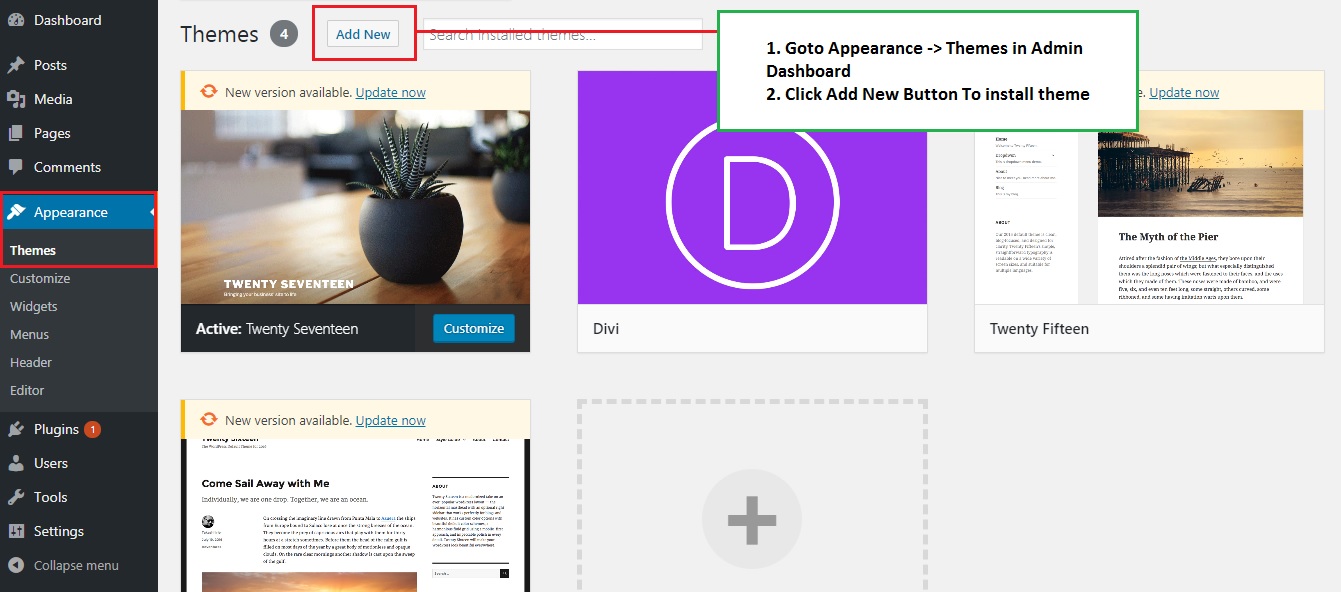
SCREENSHOT - 2
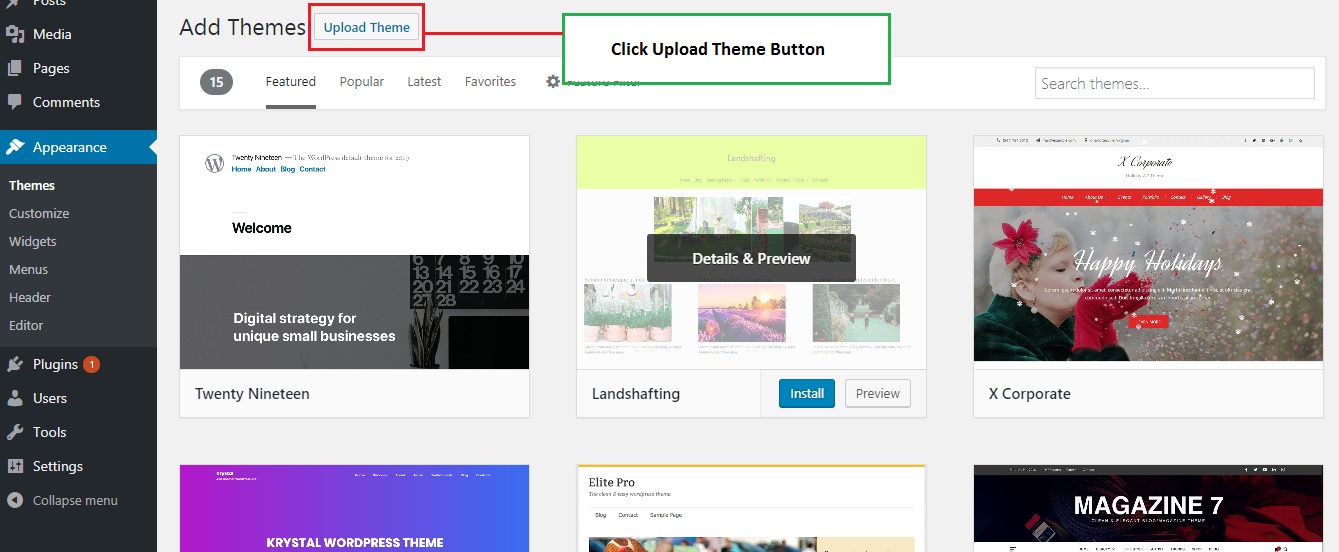
SCREENSHOT - 3
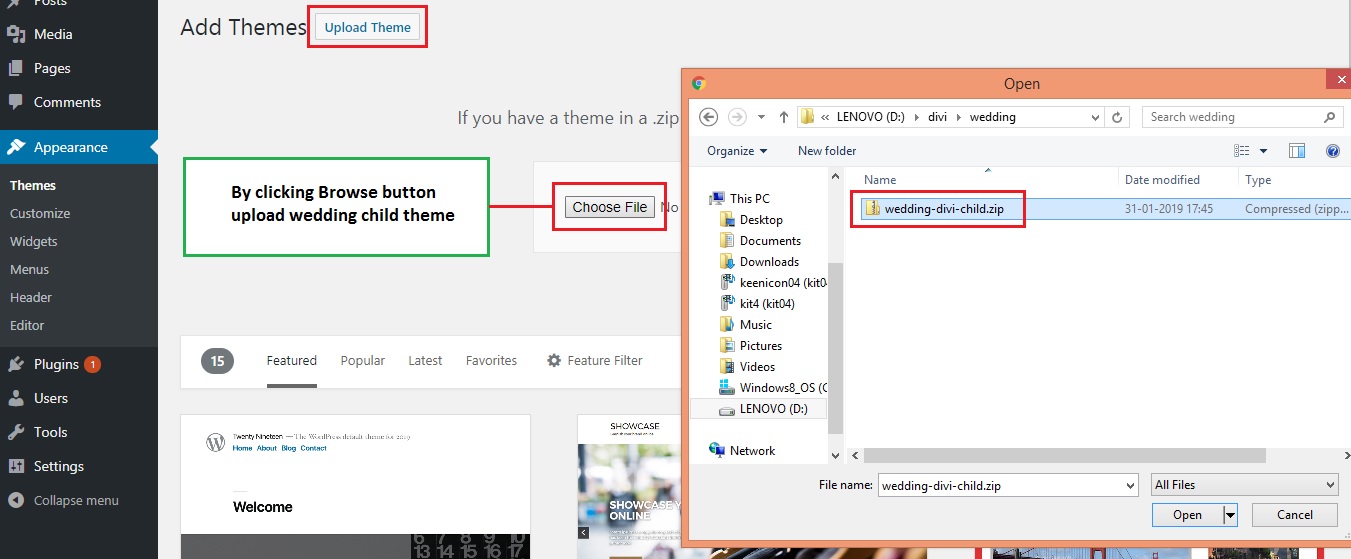
SCREENSHOT - 4
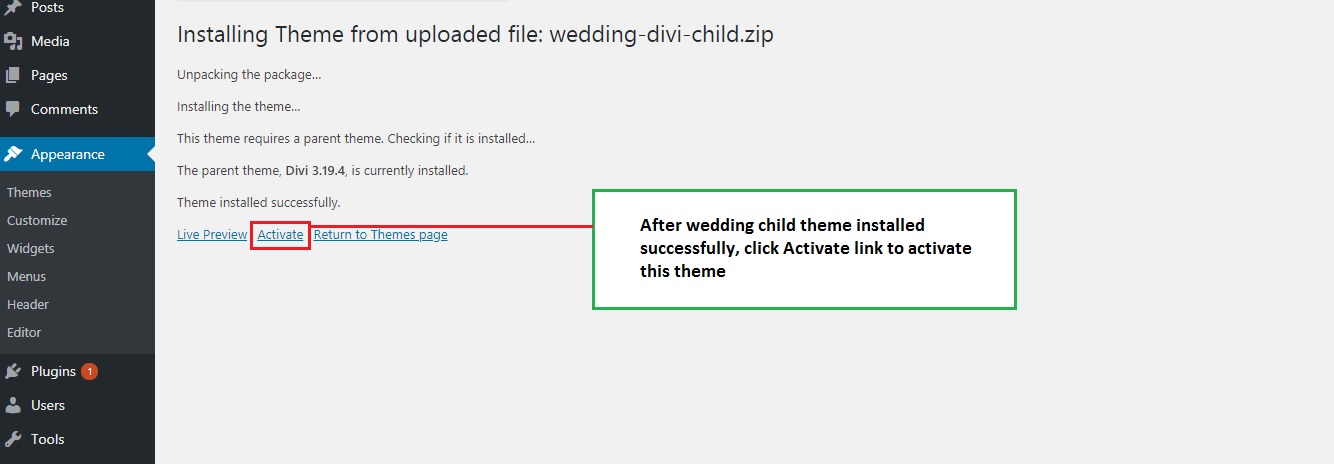
Upload through FTP
- Extract zip file wedding-divi-child-theme.zip
- Upload this extracted files into WordPress installed folder wp-content/themes
- Login into the WordPress admin dashboard.Go To: Appearance -> Themes
- Now Activate the theme
Install Required Plugins
Follow the below steps to install the required plugins for Wedding Child Theme.
SCREENSHOT - 1
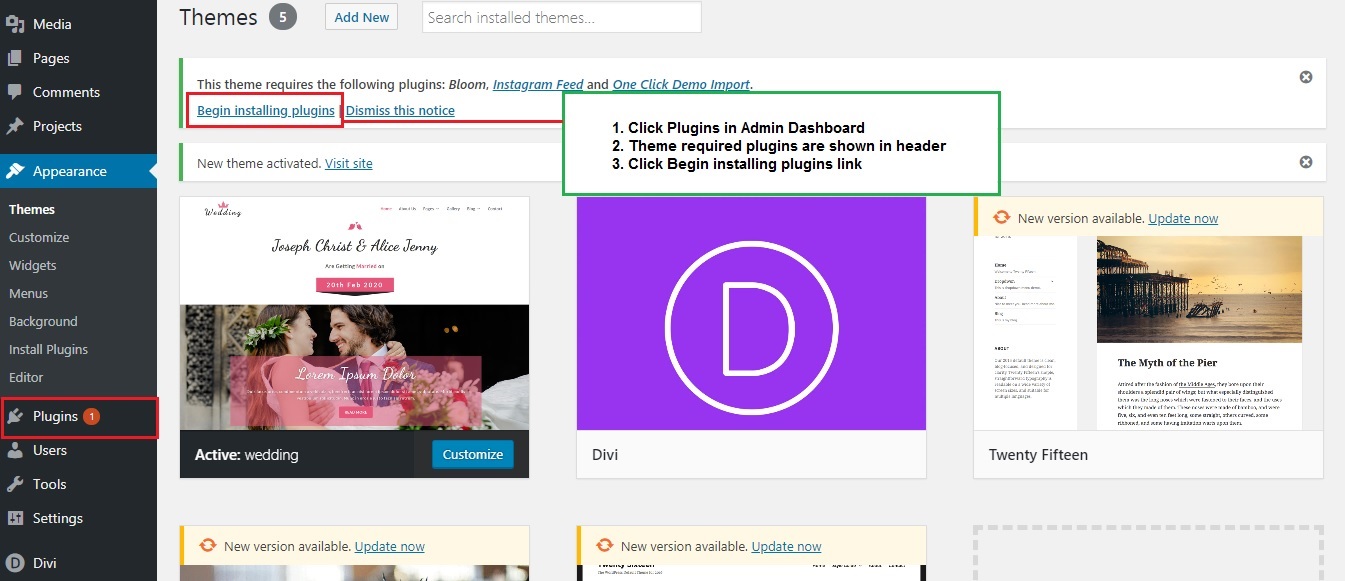
SCREENSHOT - 2
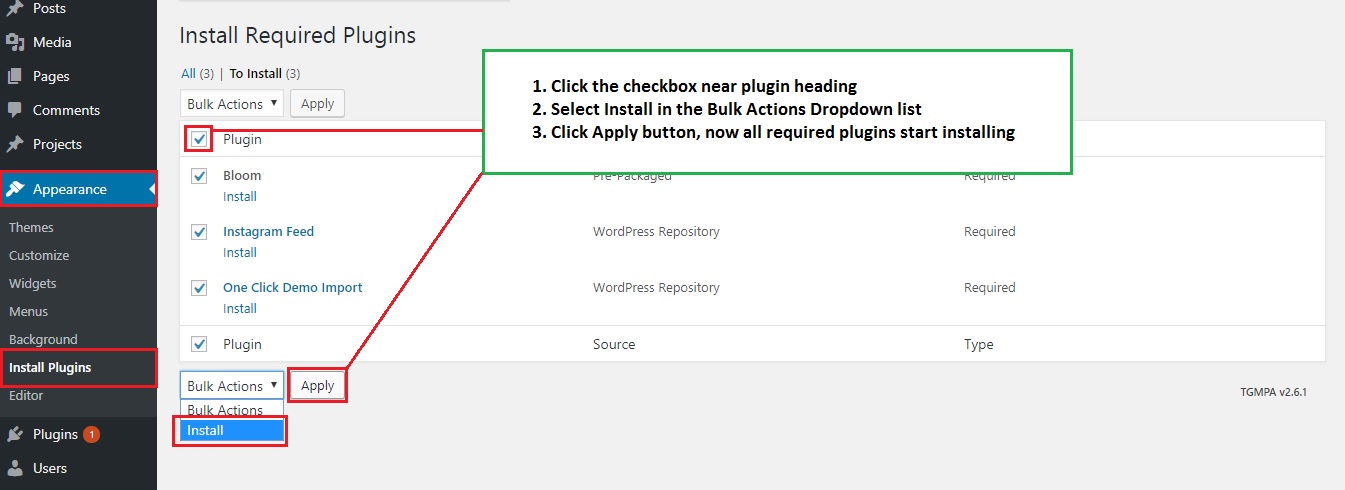
SCREENSHOT - 3
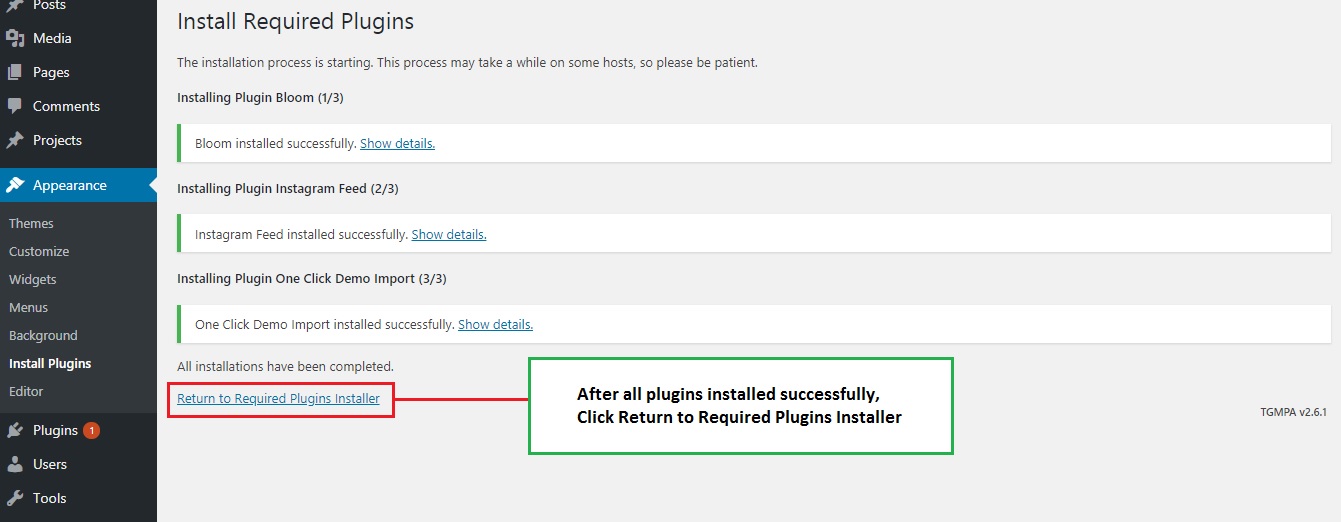
SCREENSHOT - 4
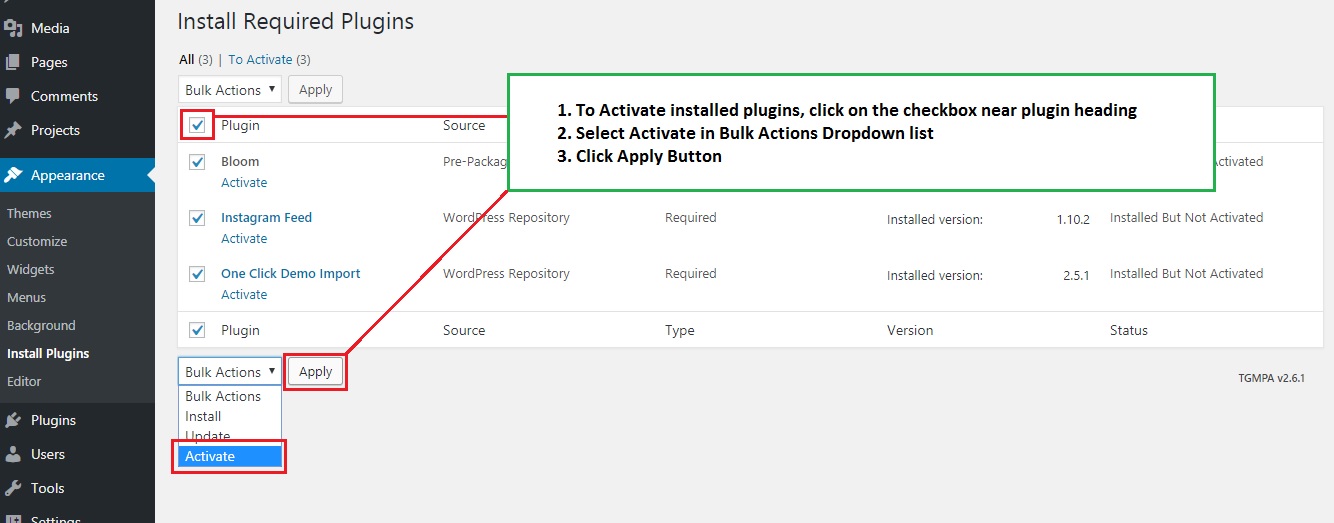
SCREENSHOT - 5
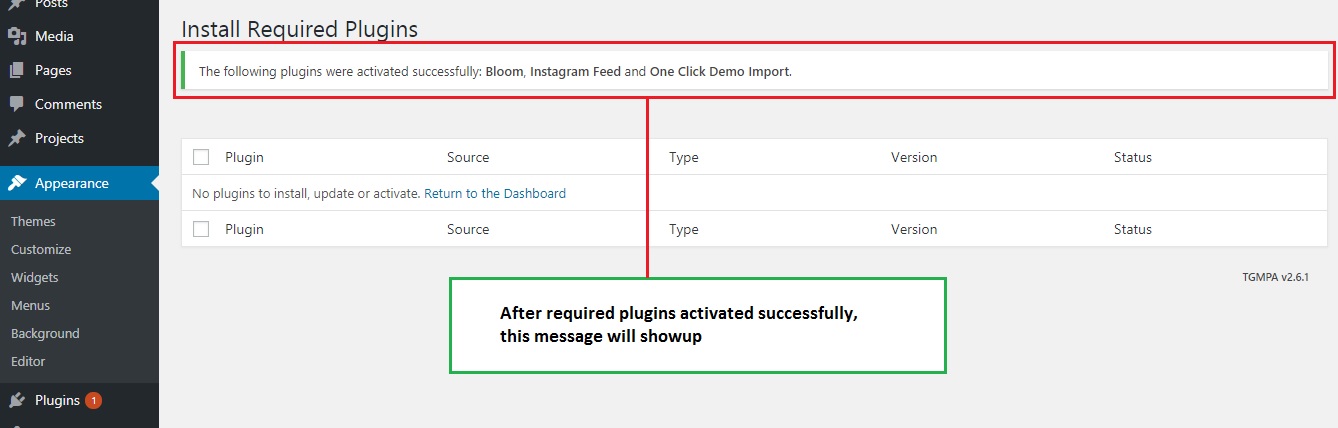
SCREENSHOT - 6
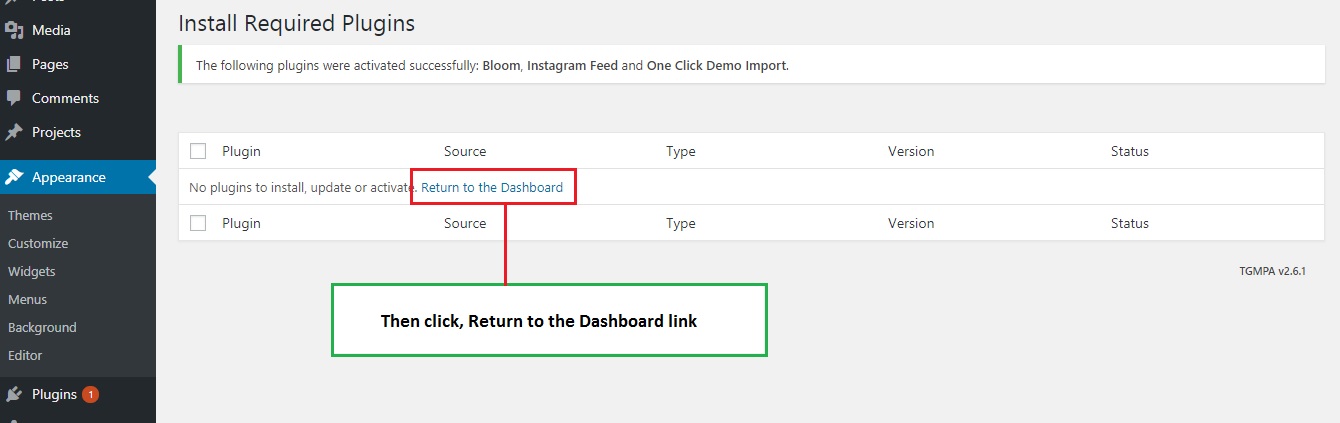
One Click - Demo Content Import
Follow the below steps to import the demo content.
SCREENSHOT - 1
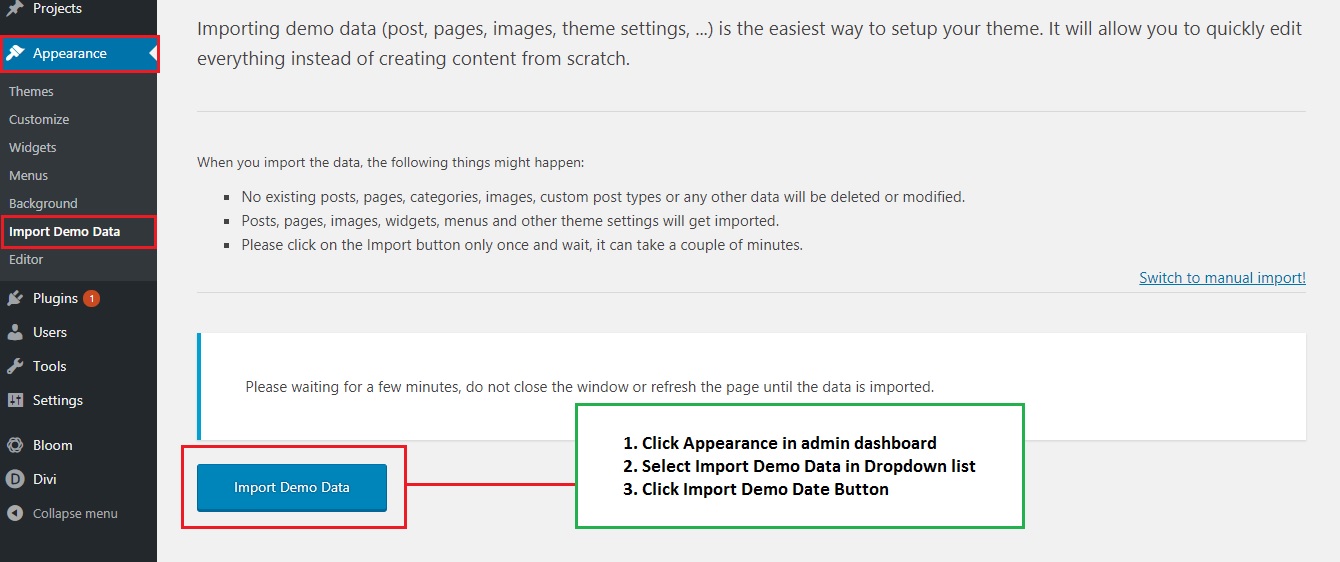
SCREENSHOT - 2
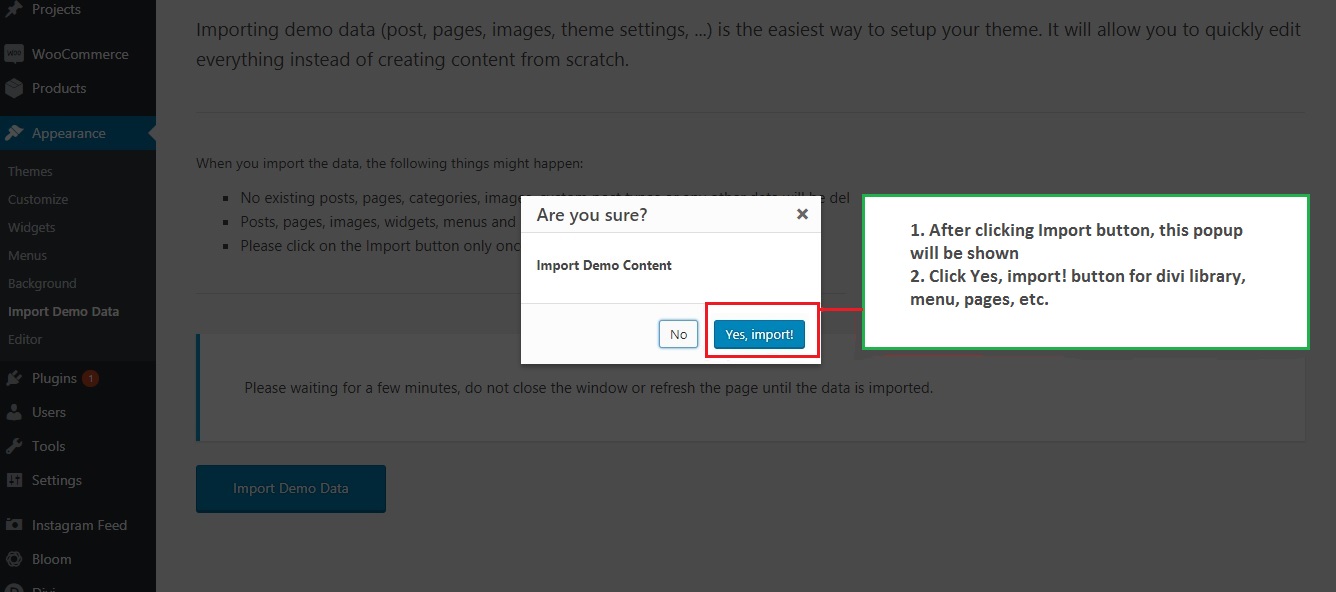
SCREENSHOT - 3
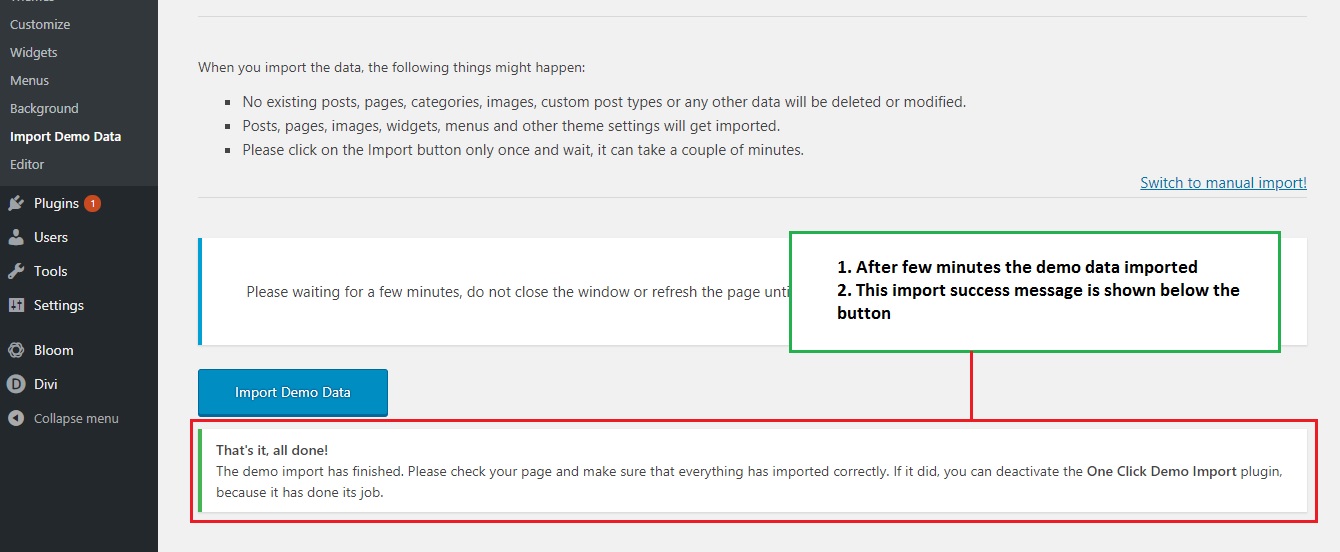
SCREENSHOT - 4
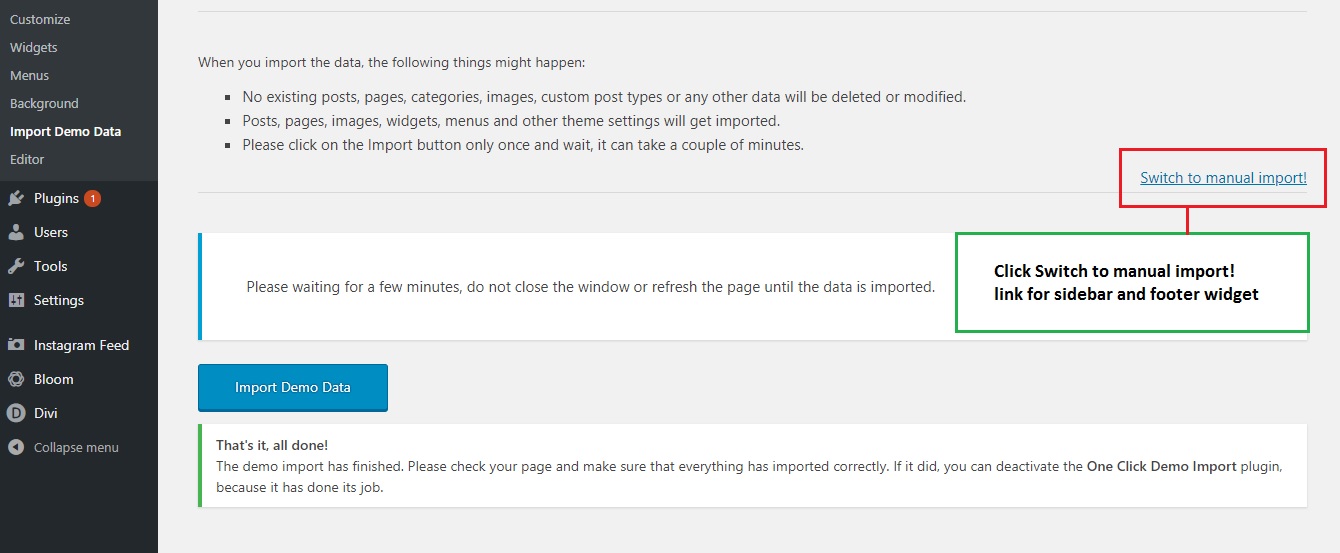
SCREENSHOT - 5
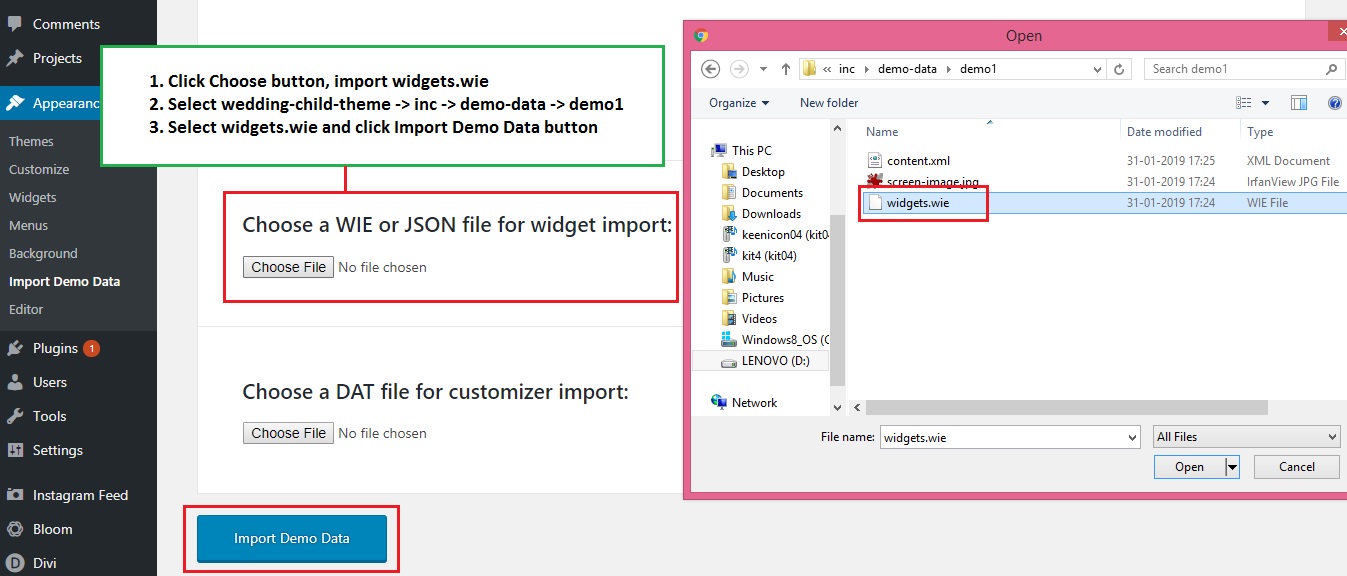
SCREENSHOT - 6
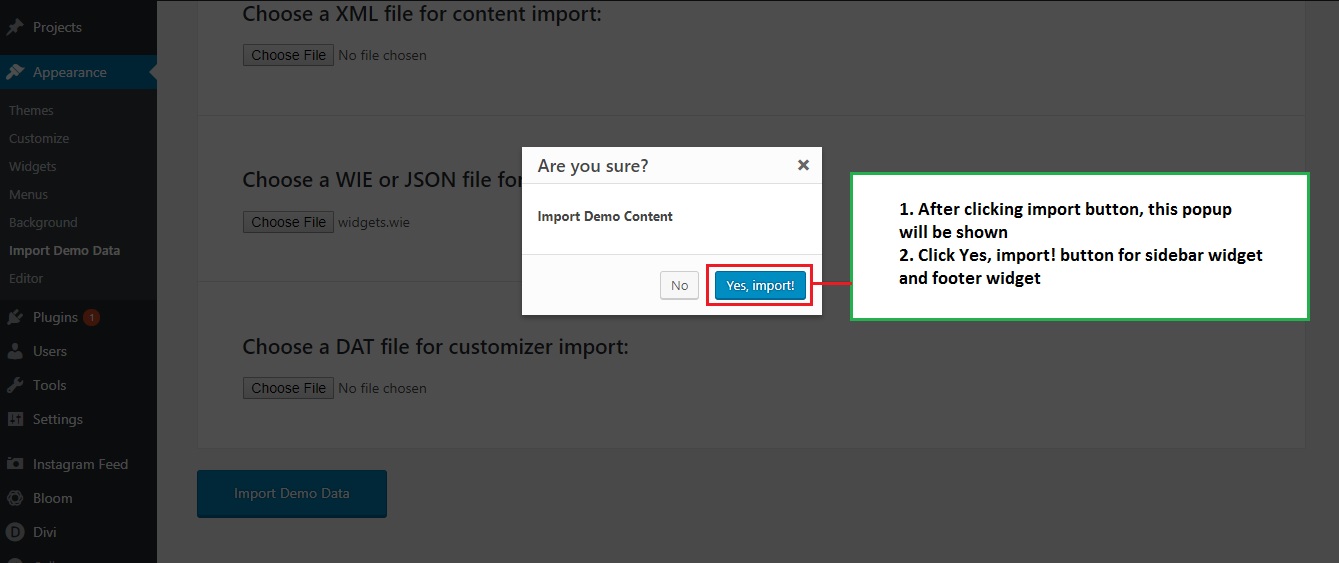
SCREENSHOT - 7
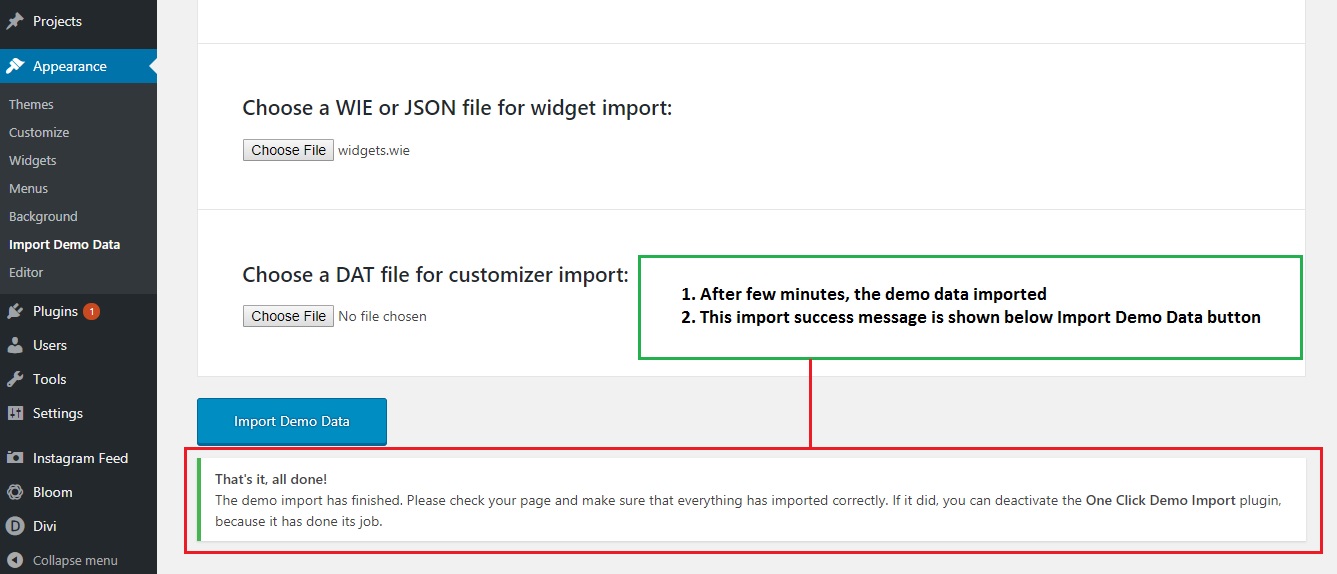
Bloom Plugin & Mailchimp Configurations
Follow the below steps to config the Bloom Plugin and Mailchimp
SCREENSHOT - 1
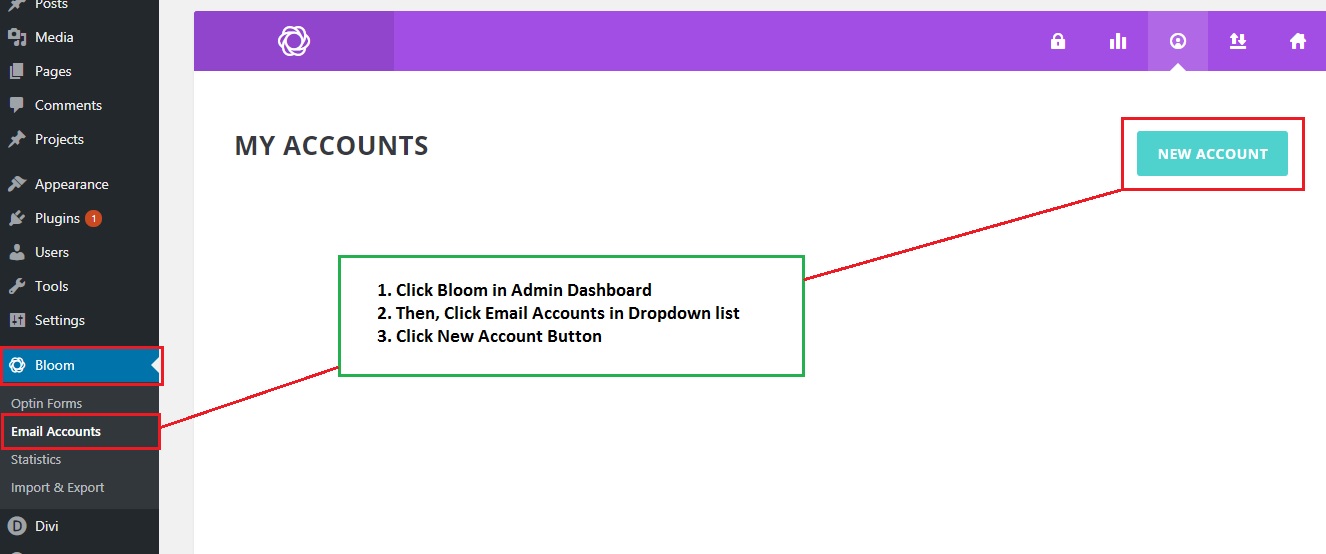
SCREENSHOT - 2
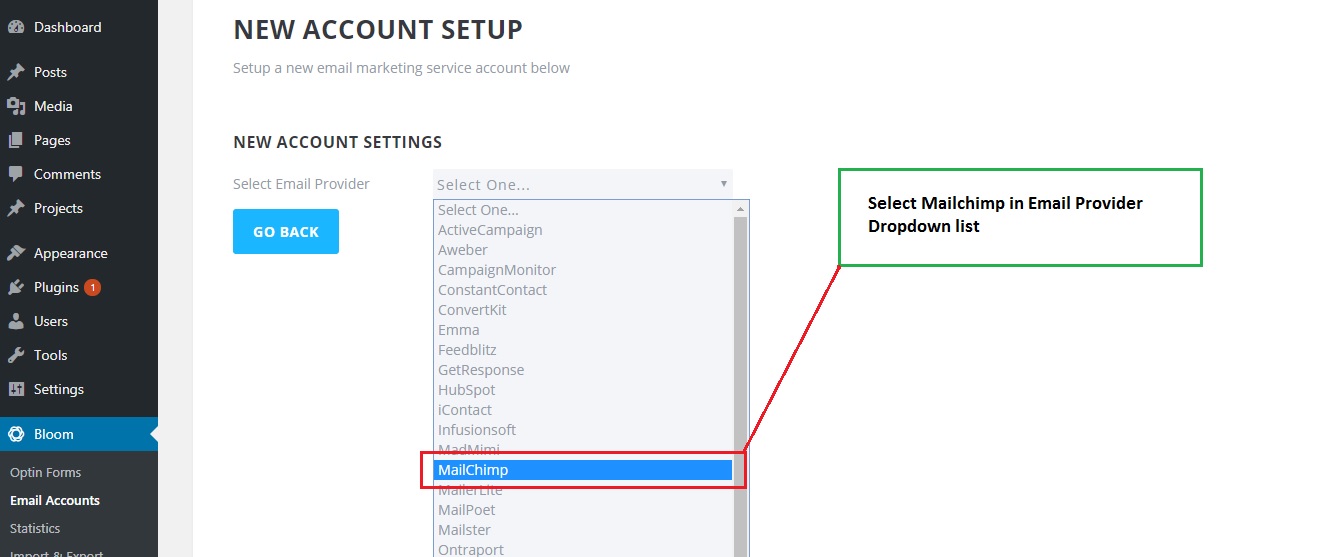
SCREENSHOT - 3
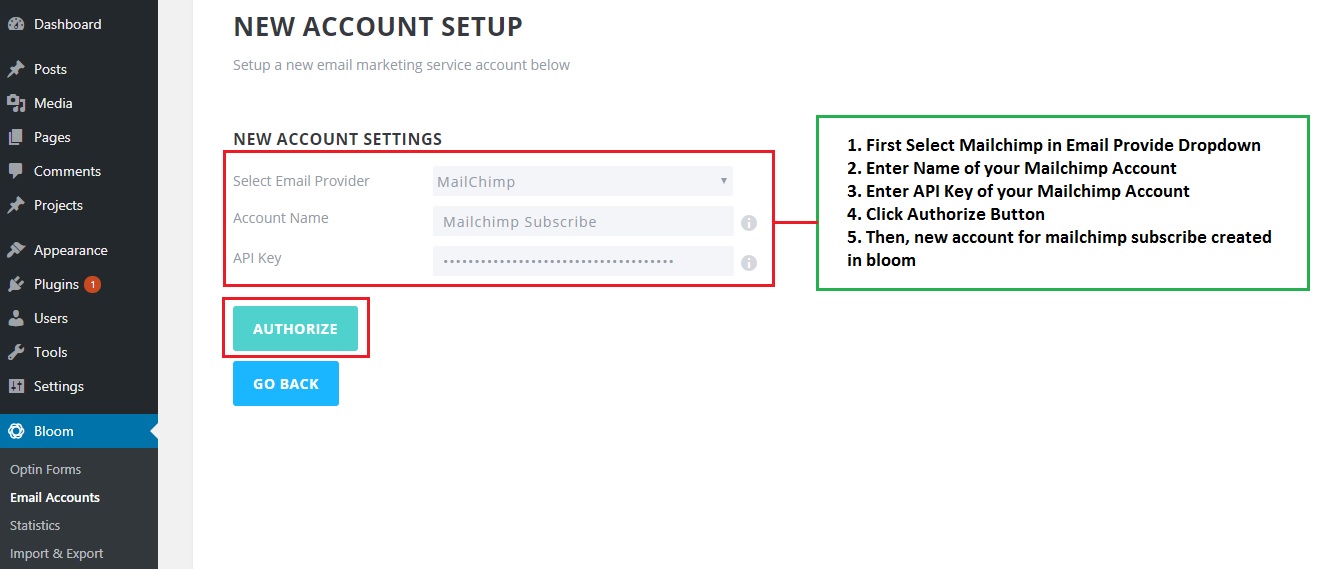
SCREENSHOT - 4

SCREENSHOT - 5
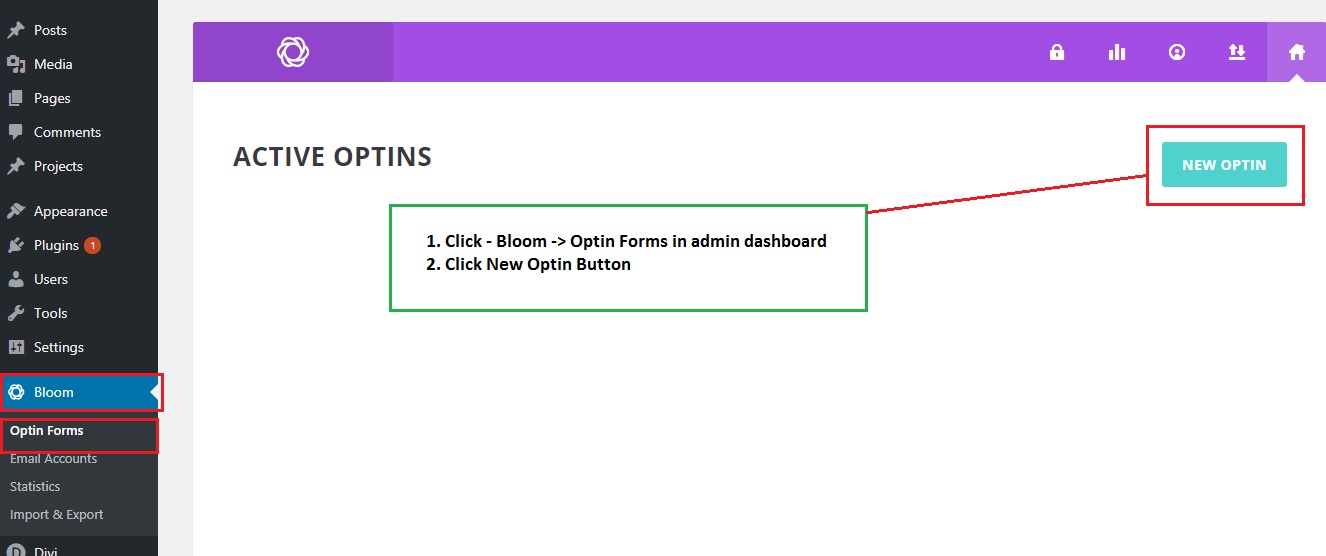
SCREENSHOT - 6
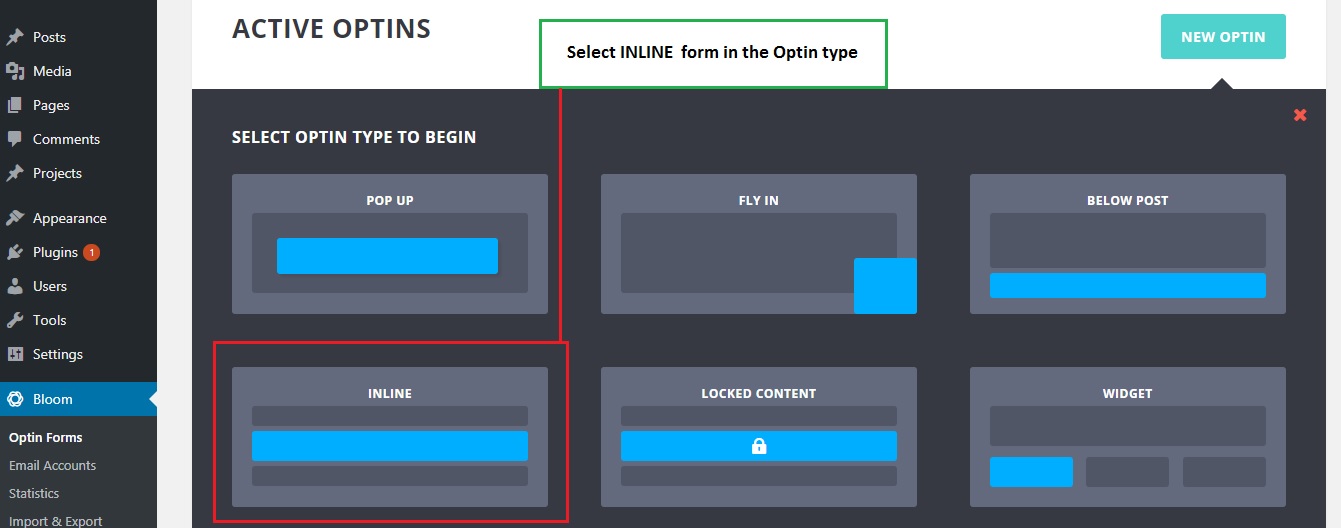
SCREENSHOT - 7
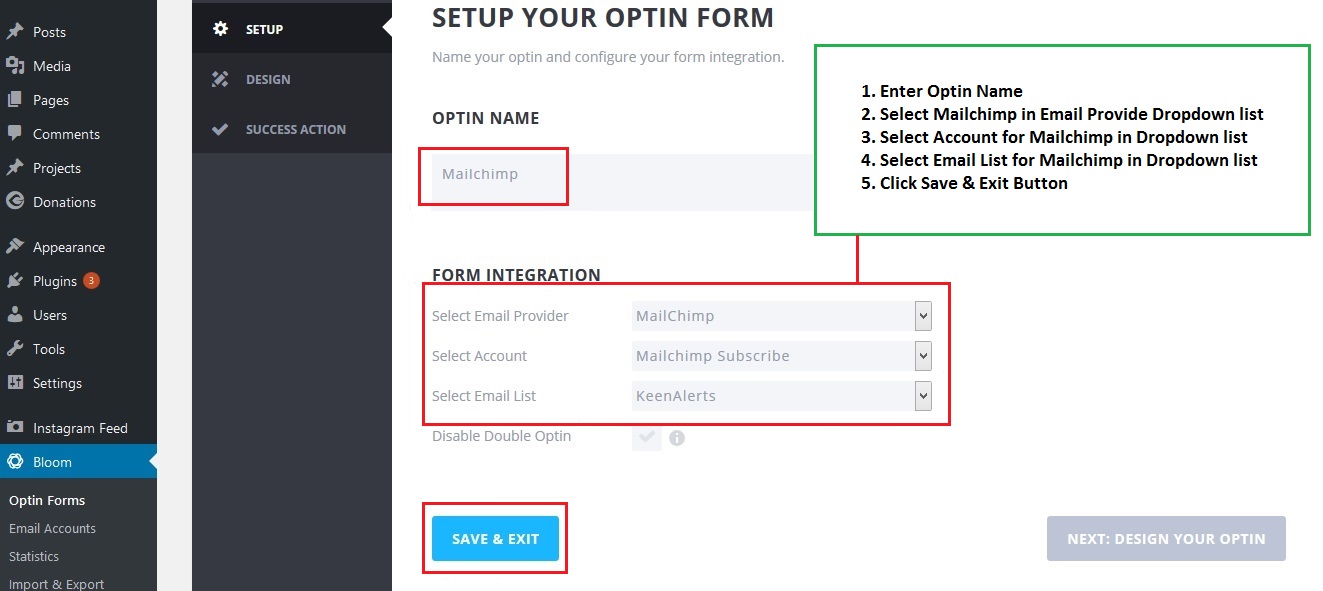
SCREENSHOT - 8
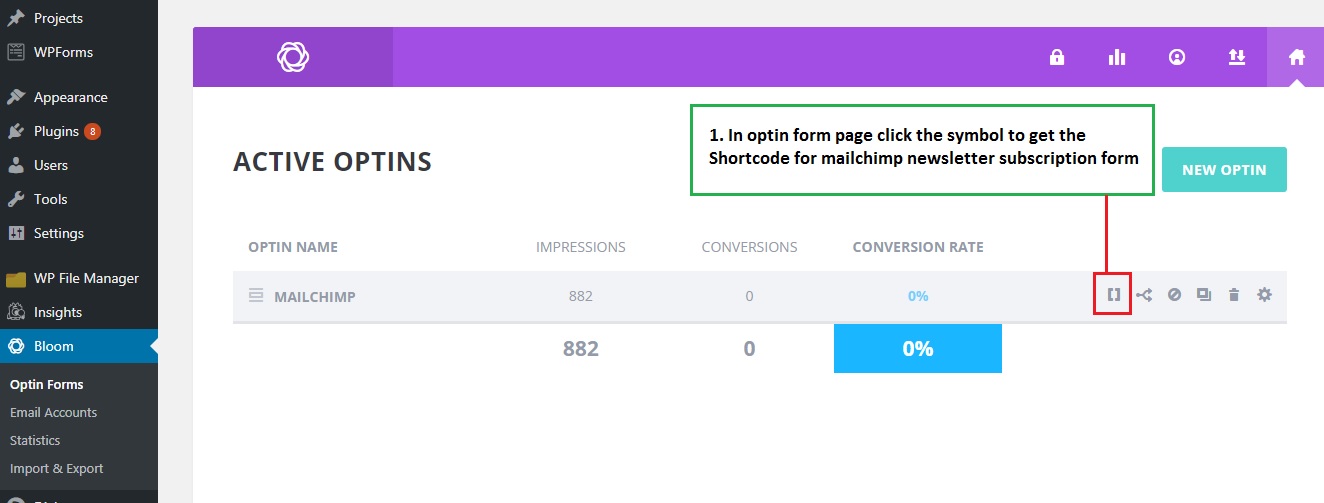
SCREENSHOT - 9
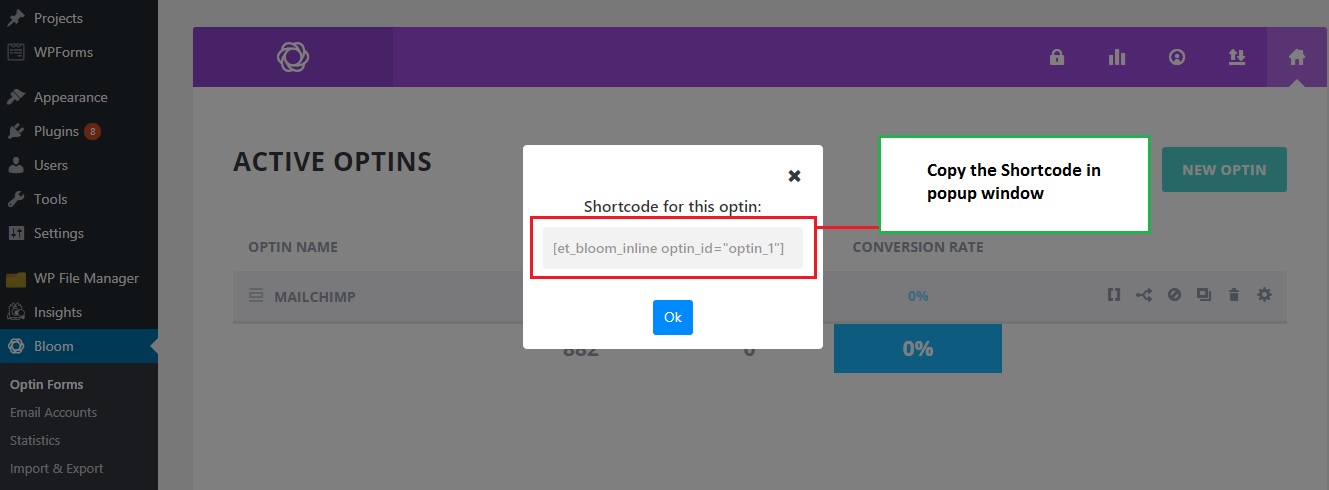
SCREENSHOT - 10
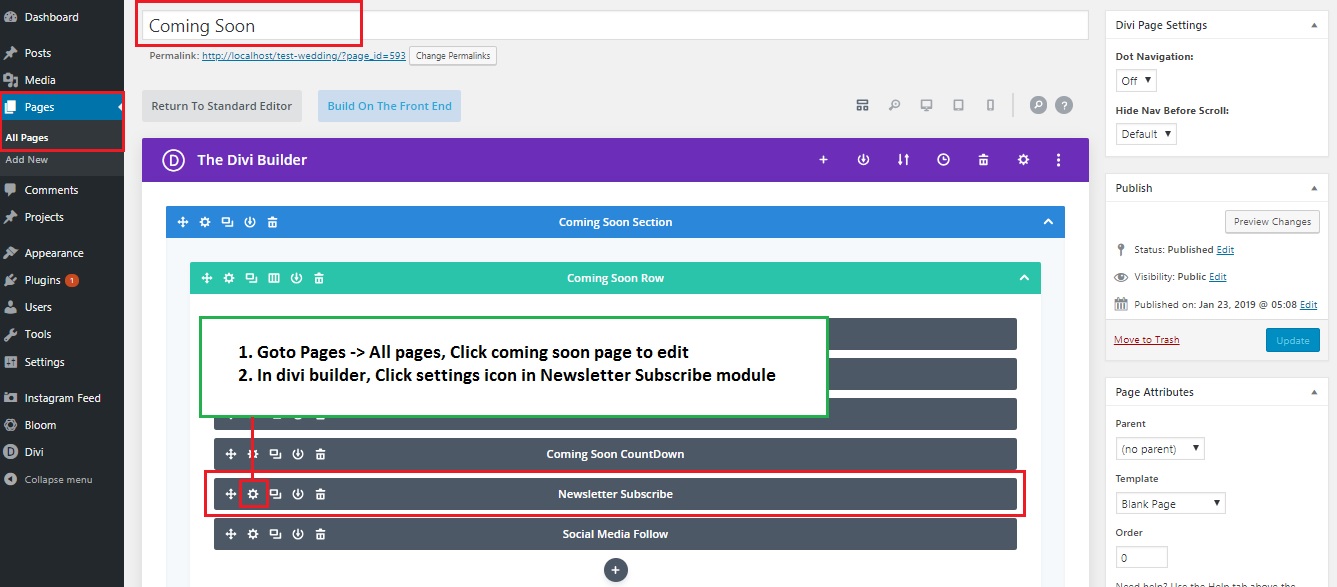
SCREENSHOT - 11
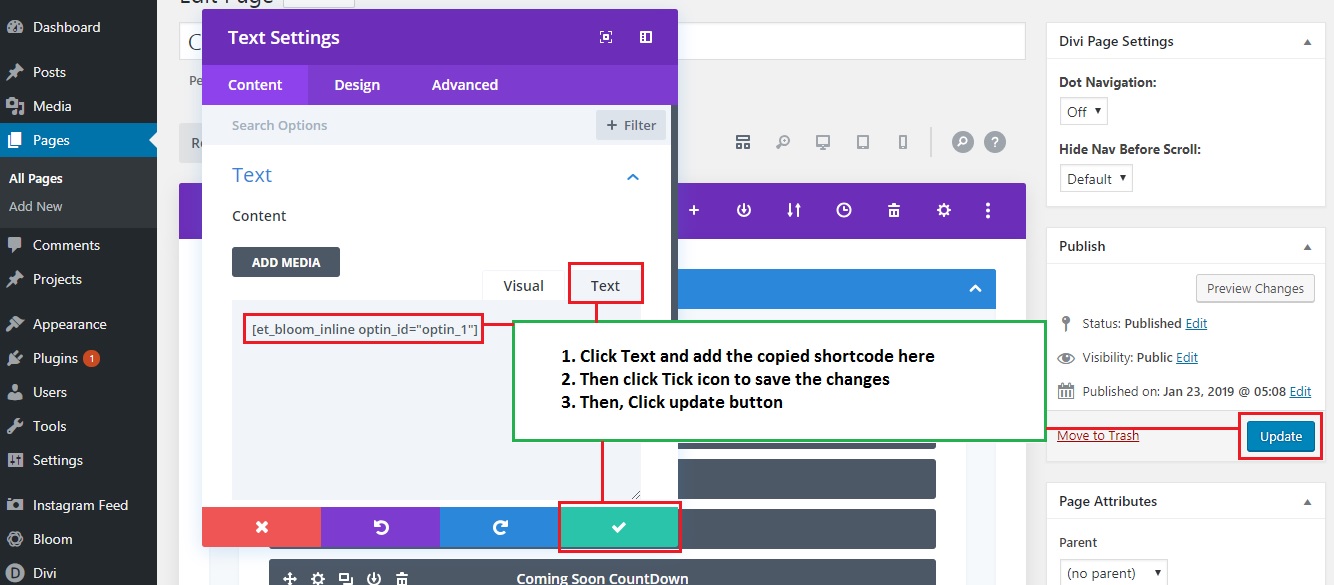
Wedding - Instagram Feed configurations
Follow the below steps to configure the Instagram Feed
SCREENSHOT - 1
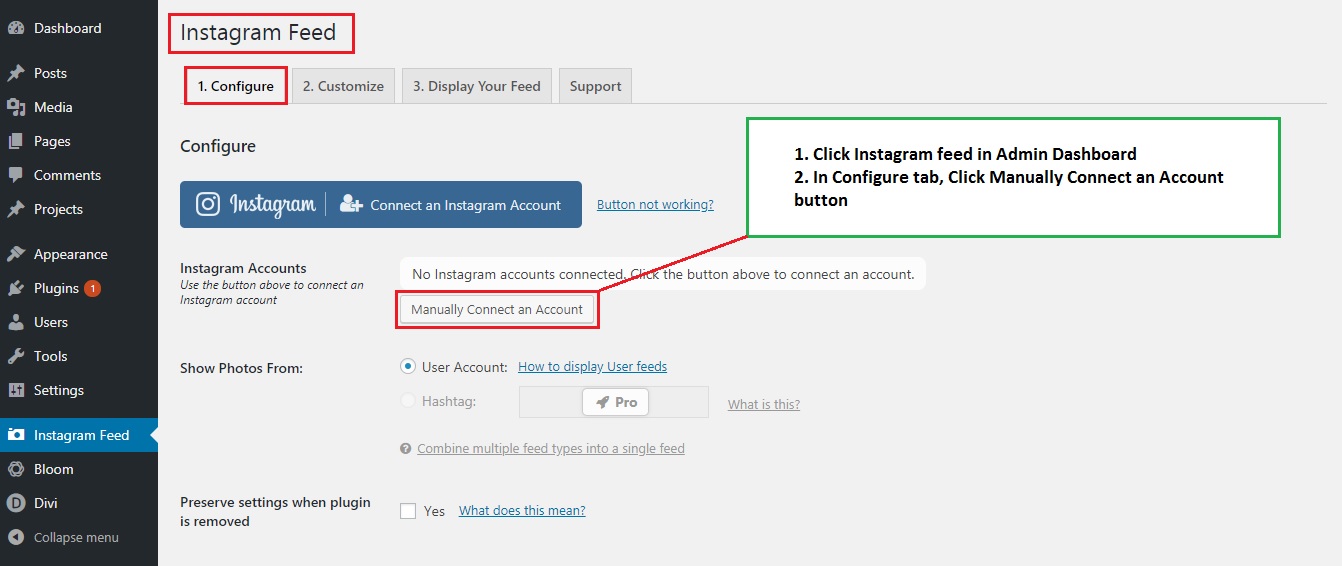
SCREENSHOT - 2
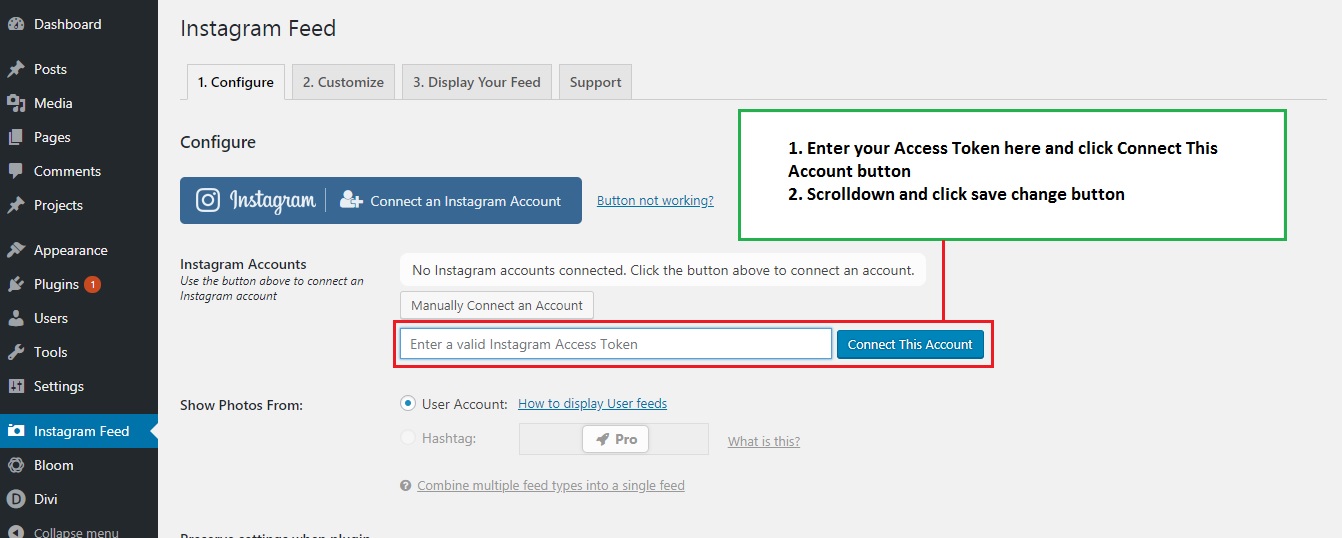
SCREENSHOT - 3
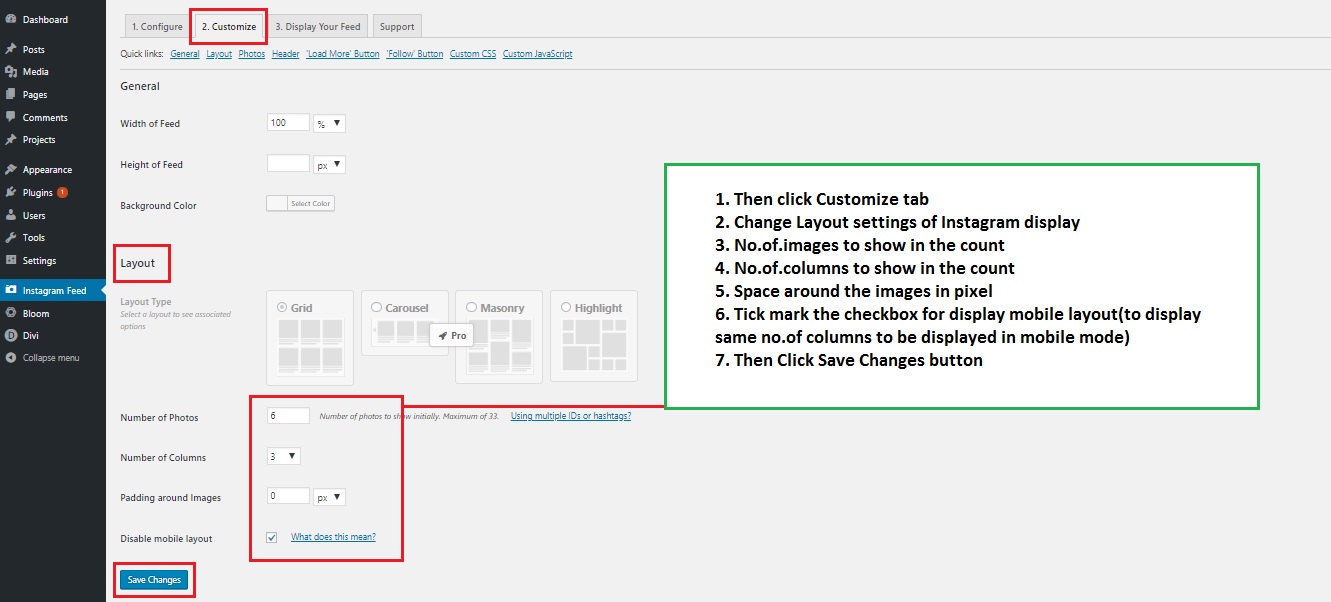
SCREENSHOT - 4
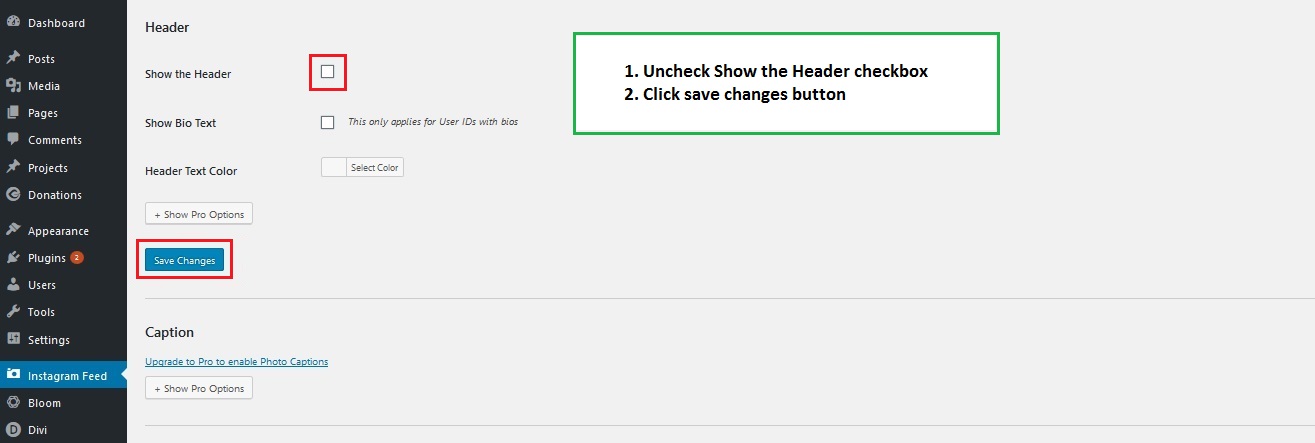
SCREENSHOT - 5
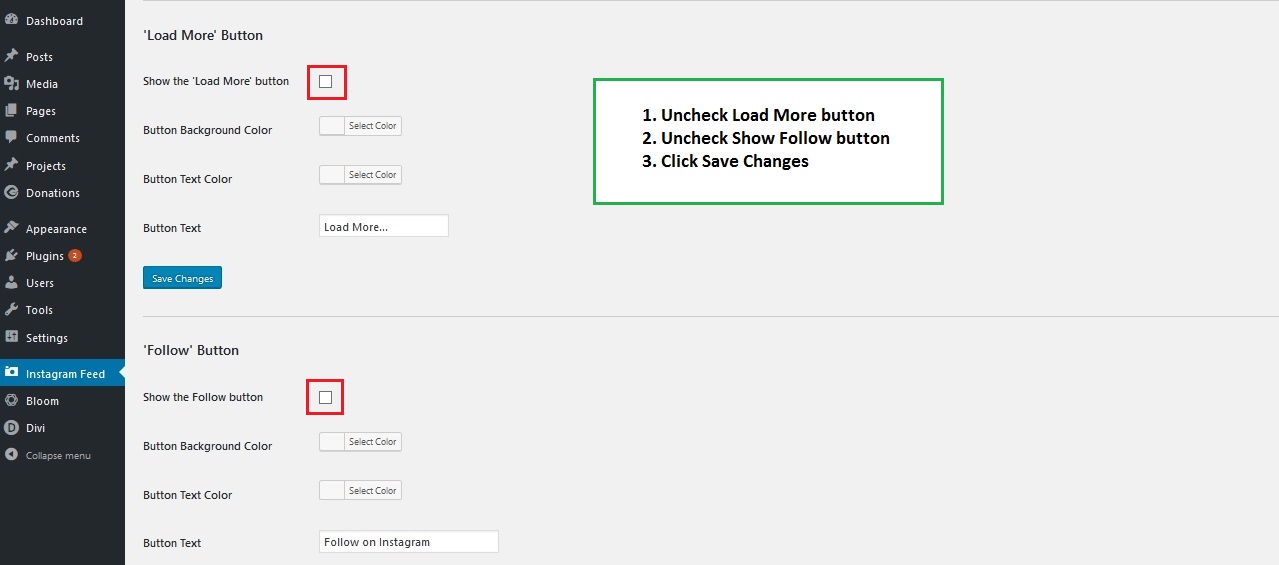
SCREENSHOT - 6
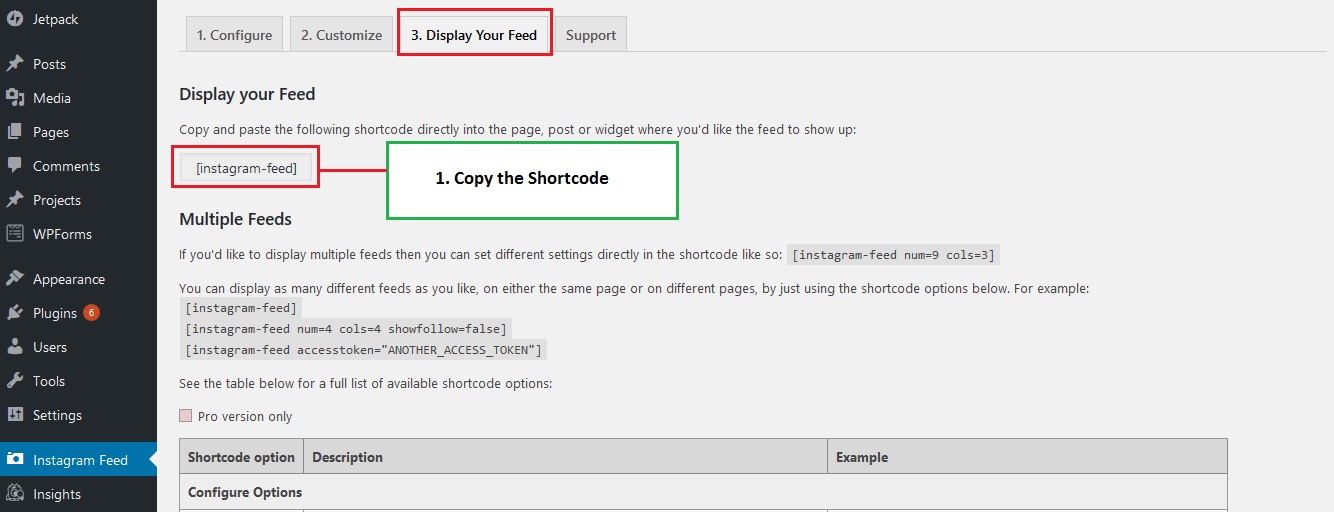
SCREENSHOT - 7
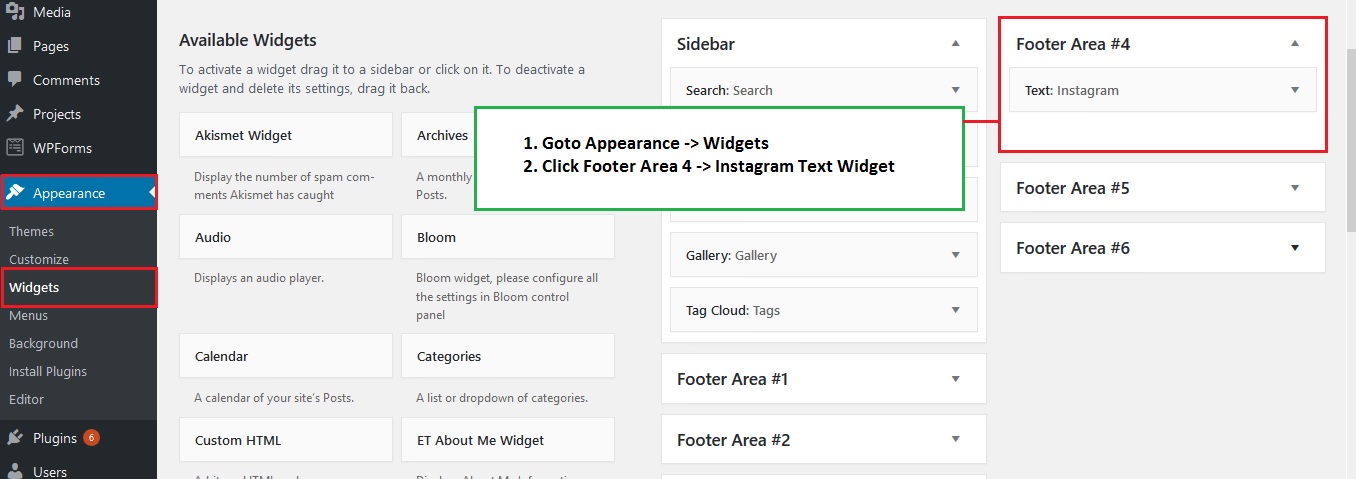
SCREENSHOT - 8
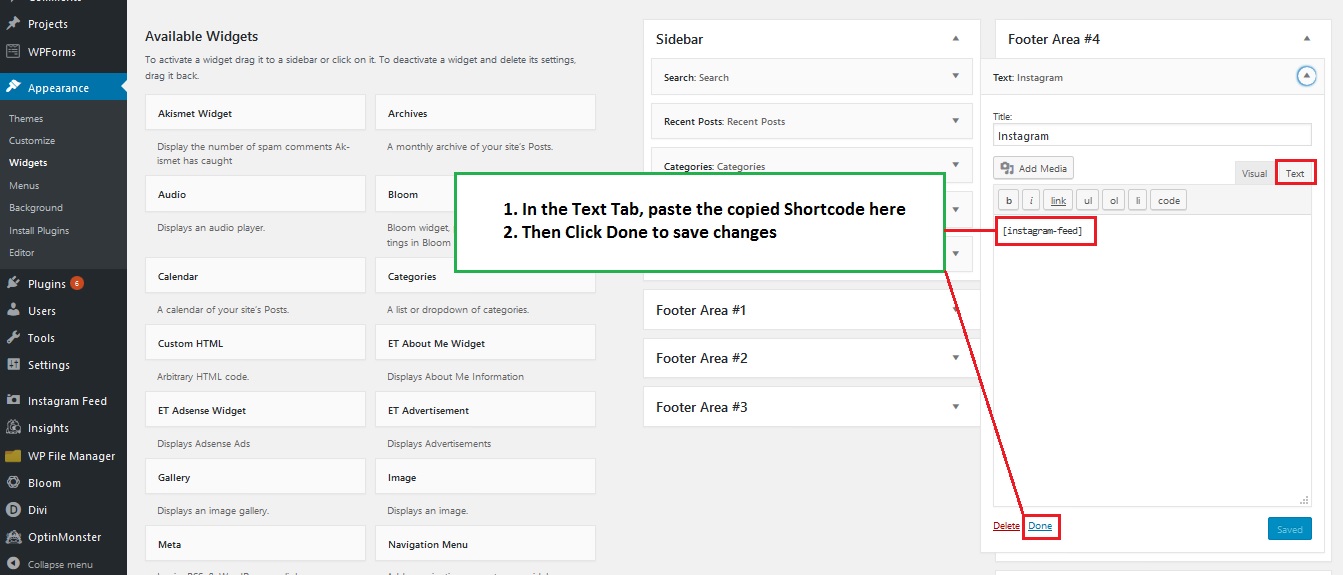
SCREENSHOT - 9
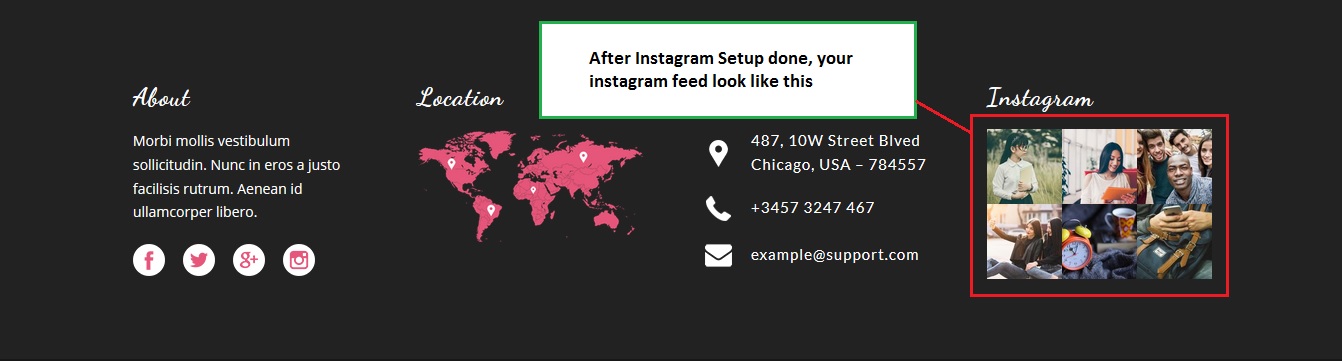
Edit - Global modules(Blog SideBar)
Go to Divi -> Divi Library in Admin Dashboard
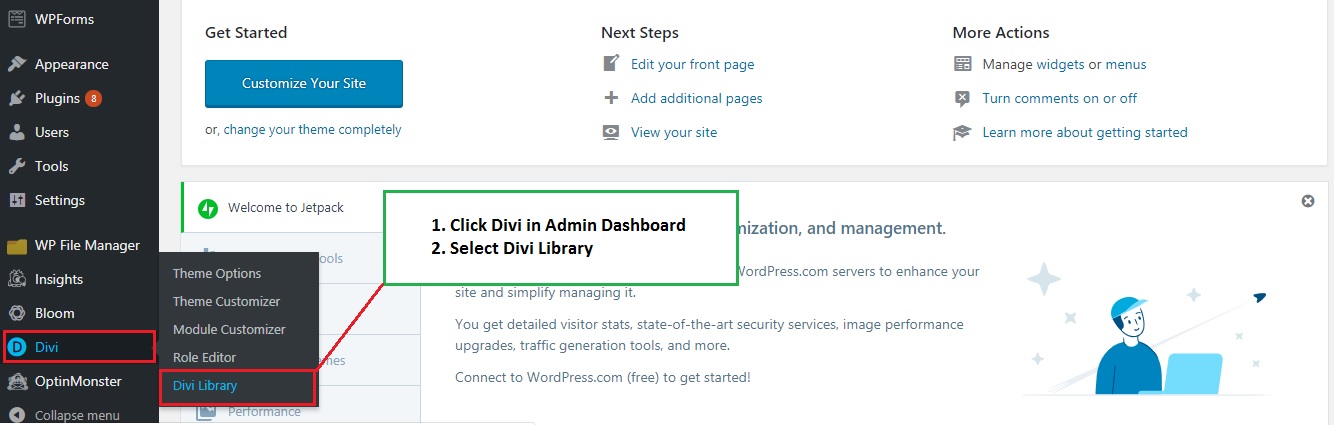
To Edit - Blog Page Banner, Single Post Banner & Blog Sidebar
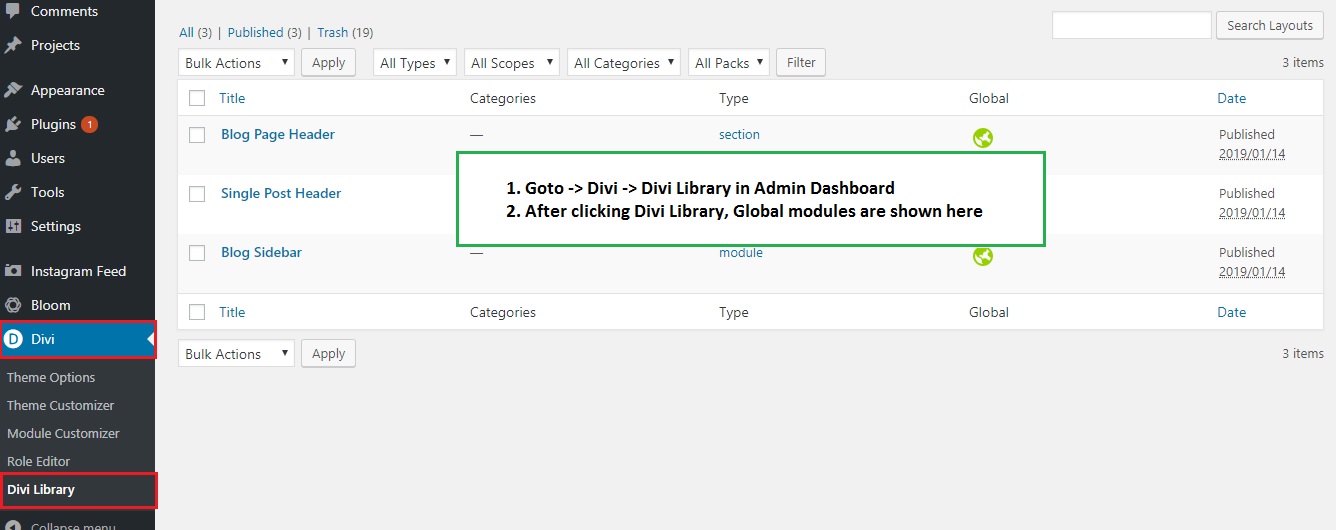
How To Edit - Blog Page Banner
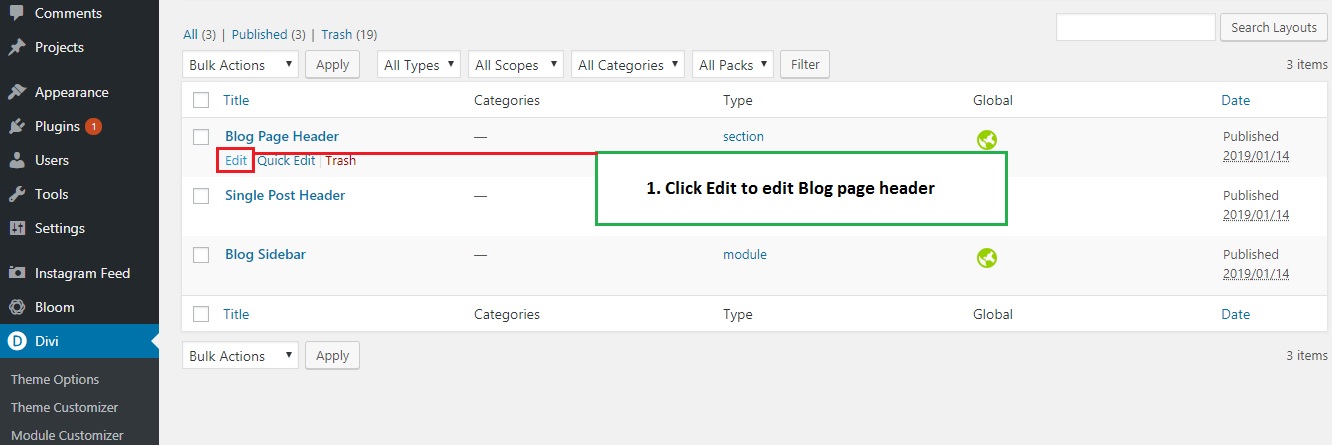
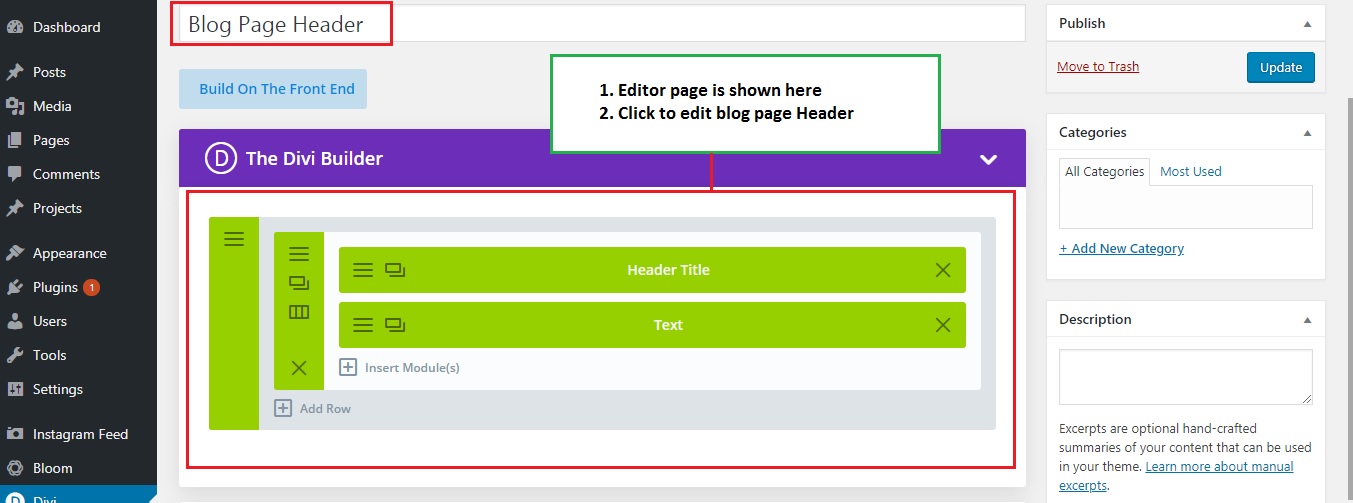
How To Edit - Single Post Banner


How To Edit - Blog Sidebar
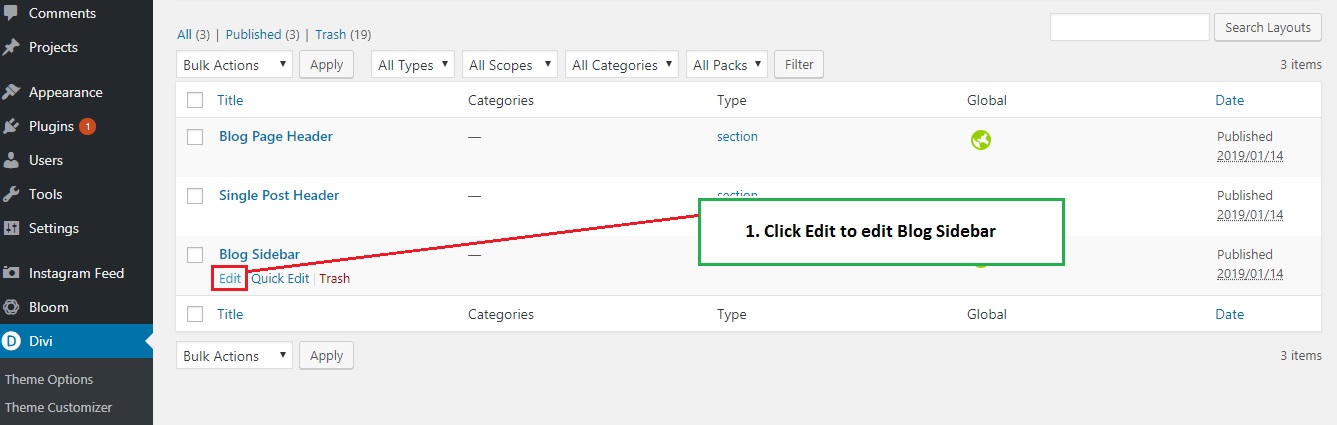
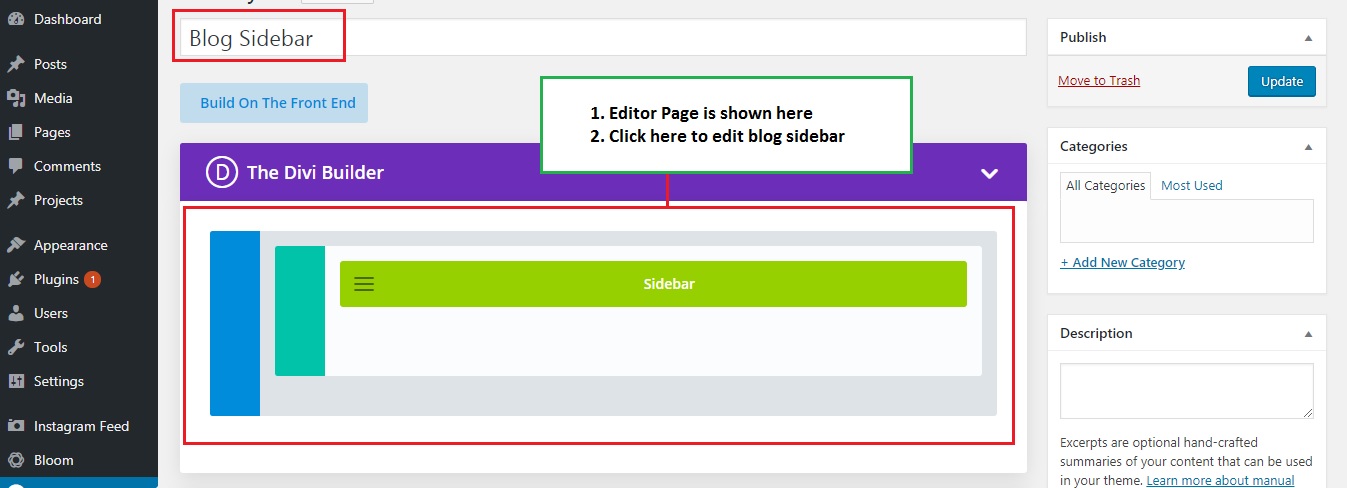
Edit - Global Theme Color In Style Sheet
Go to Appearance -> Editor -> Function.php
How to Edit - Style Sheet
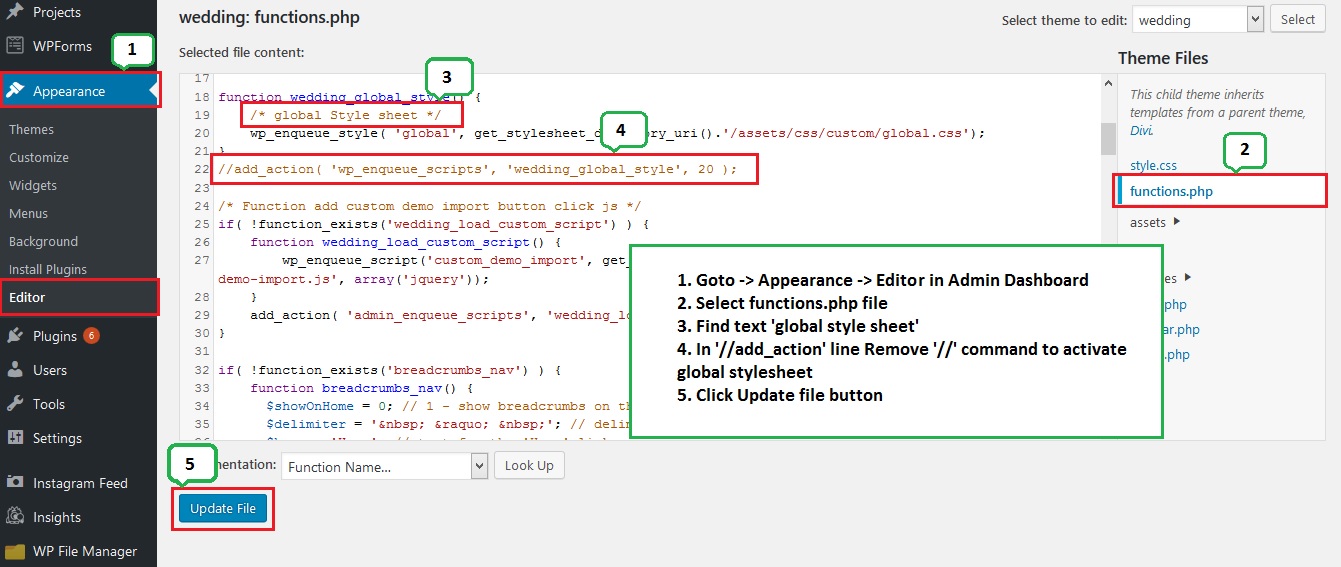
Go to Appearance -> Editor -> assets -> css -> custom -> global.css
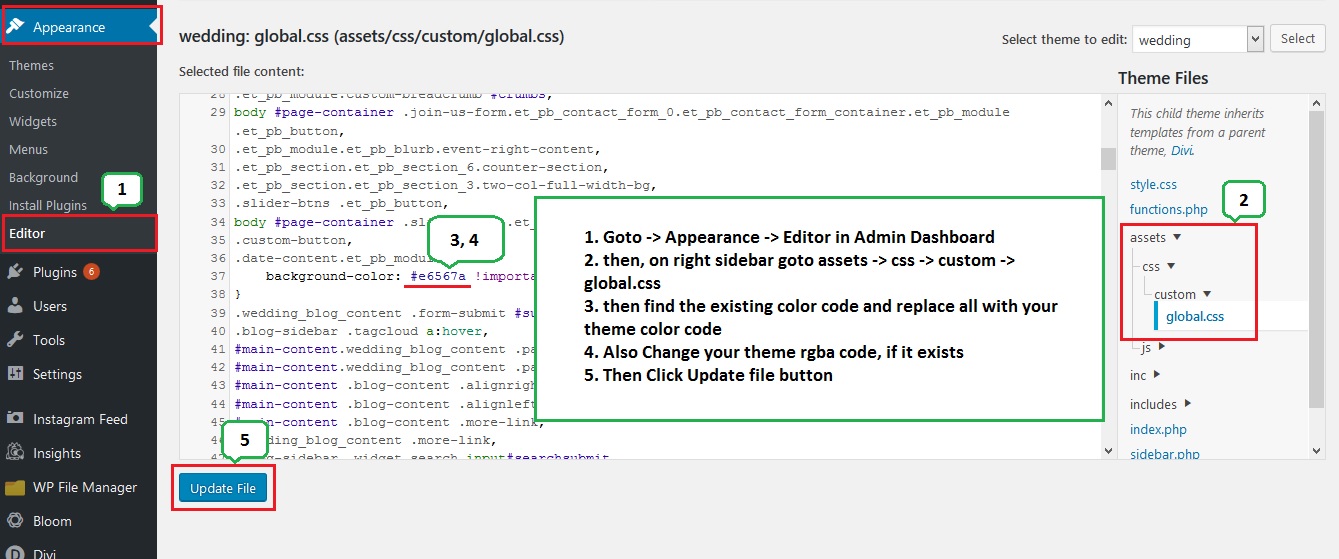
Support
For support, please mail us to support@pennyblacktemplates.com